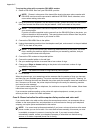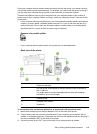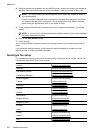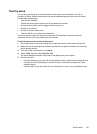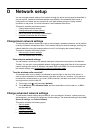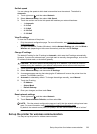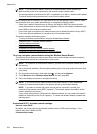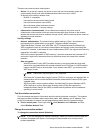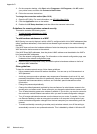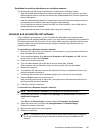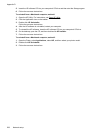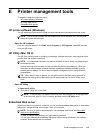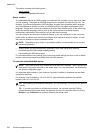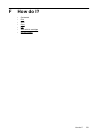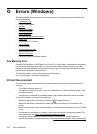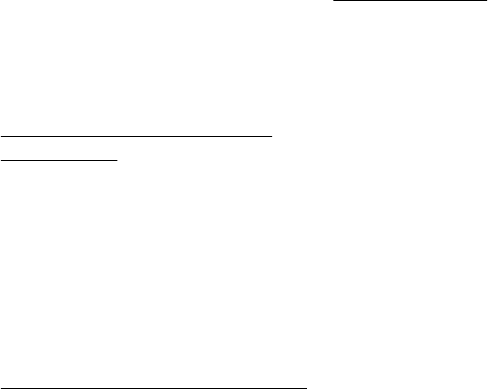
1. On the computer desktop, click Start, select Programs or All Programs, click HP, select
your printer name, and then click Connect a New Printer.
2. Follow the onscreen instructions.
To change the connection method (Mac OS X)
1. Open the HP Utility. For more information, see
HP Utility (Mac OS X).
2. Click the Application icon on the toolbar.
3. Double-click HP Setup Assistant, and then follow the onscreen instructions.
Guidelines for ensuring wireless network security
This section contains the following topics:
• To add hardware addresses to a WAP
• Other guidelines
To add hardware addresses to a WAP
MAC filtering is a security feature in which a WAP is configured with a list of MAC addresses (also
called "hardware addresses") of devices that are allowed to gain access to the network through
the WAP.
If the WAP does not have the hardware address of a device attempting to access the network, the
WAP denies the device access to the network.
If the WAP filters MAC addresses, then the printer's MAC address must be added to the WAP's
list of accepted MAC addresses.
1. Print the network configuration page. For information on the network configuration page, see
Understand the network configuration page.
2. Open the WAP's configuration utility, and add the printer's hardware address to the list of
accepted MAC addresses.
Other guidelines
To keep the wireless network secure, follow these guidelines:
• Use a password with at least 20 random characters. You can use up to 64 characters in a
WPA password.
• Avoid any common words or phrases, easy sequences of characters (such as all 1s), and
personally-identifiable information for passwords. Always use random strings composed of
uppercase and lowercase letters, numbers, and if allowed, special characters such as
punctuation.
• Change the password periodically.
• Change the default password provided by the manufacturer for administrator access to the
access point or wireless router. Some routers let you change the administrator name as well.
• Turn off administrative access over wireless if possible. If you do this, you need to connect to
the router with a wired Ethernet connection when you want to make configuration changes.
• Turn off remote administrative access over the Internet on your router, if possible. You can
use Remote Desktop to make an encrypted connection to a computer running behind your
router and make configuration changes from the local computer you are accessing over the
Internet.
• To avoid accidentally connecting to another party's wireless network, turn off the setting to
automatically connect to non-preferred networks. This is disabled by default in Windows XP.
Appendix D
226 Network setup