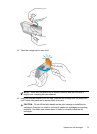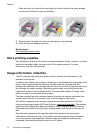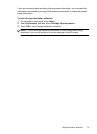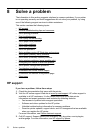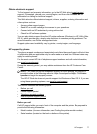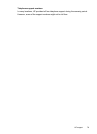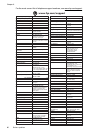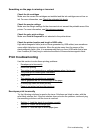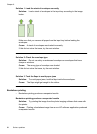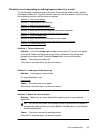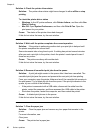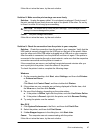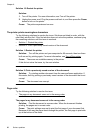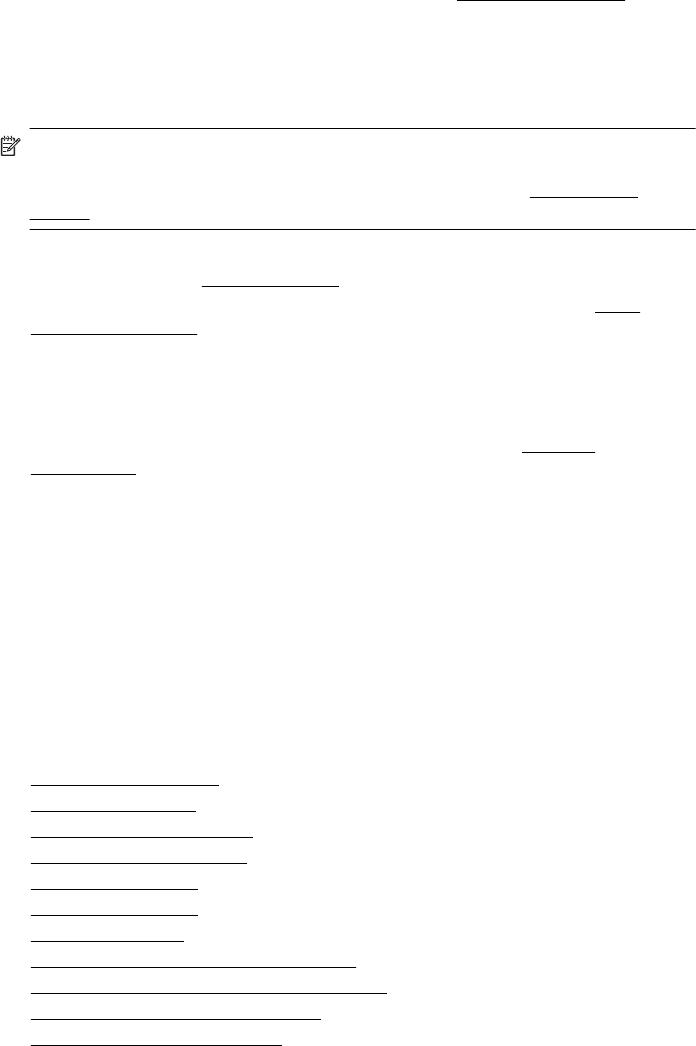
After the phone support period
After the phone support period, help is available from HP at an additional cost. Help
may also be available at the HP online support Web site:
www.hp.com/support.
Contact your HP dealer or call the support phone number for your country/region to
learn more about support options.
General troubleshooting tips and resources
NOTE: Many of the steps below require HP software. If you did not install the HP
software, you can install it using the HP software CD included with the printer, or
you can download the software from the HP support Web site (
www.hp.com/
support).
Try these when you begin troubleshooting a printing problem.
• For a paper jam, see
Clear paper jams.
• For paper-feed problems, such as the paper skew and paper pick, see
Solve
paper-feed problems.
• Power light is on and not blinking. When the printer is turned on for the first time, it
takes approximately 12 minutes to initialize it after the ink cartridges are installed.
• Power cord and other cables are working, and are firmly connected to the printer.
Make sure the printer is connected firmly to a functioning alternating current (AC)
power outlet, and is turned on. For voltage requirements, see
Electrical
requirements.
• Media is loaded correctly in the input tray and is not jammed in the printer.
• All packing tapes and materials are removed.
• The printer is set as the current or default printer. For Windows, set it as the default
in the Printers folder. For Mac OS X, set it as the default in the Print & Fax section
of the System Preferences. See your computer's documentation for more
information.
• Pause Printing is not selected if you are using a computer running Windows.
• You are not running too many programs when you are performing a task. Close
programs that you are not using or restart the computer before attempting the task
again.
Troubleshooting topics
•
Solve printing problems
•
Print troubleshooting
•
Print quality troubleshooting
•
Solve paper-feed problems
•
Solve copy problems
•
Solve scan problems
•
Solve fax problems
•
Solve wired (Ethernet) network problems
•
Solve wireless problems (some models only)
•
Solve printer management problems
•
Troubleshoot installation issues
General troubleshooting tips and resources 81