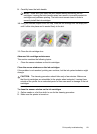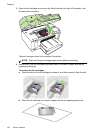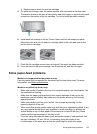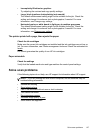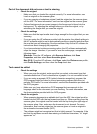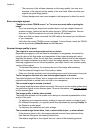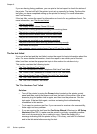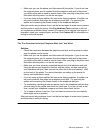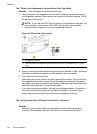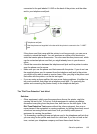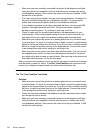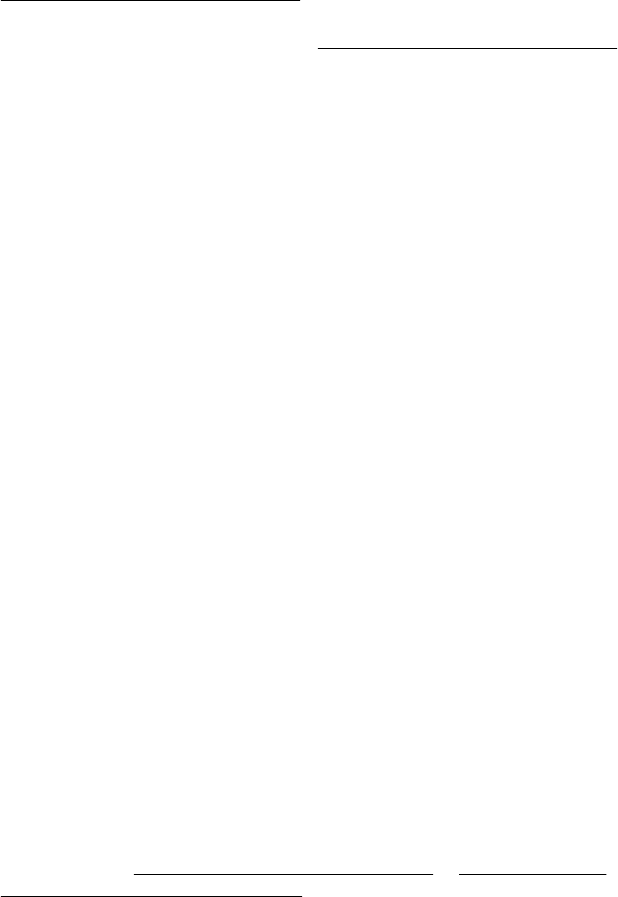
Part of the document did not scan or text is missing
• Check the original
◦ Make sure that you loaded the original correctly. For more information, see
Load an original on the scanner glass.
◦ If you are copying a borderless original, load the original on the scanner glass,
not the ADF. For more information, see
Load an original on the scanner glass.
◦ Colored backgrounds can cause images in the foreground to blend into the
background. Try adjusting the settings before you scan the original, or try
enhancing the image after you scan the original.
• Check the settings
◦ Make sure that the input media size is large enough for the original that you are
scanning.
◦ If you are using the HP software provided with the printer, the default settings in
the HP software might be set to automatically perform a specific task other than
the one that you are attempting. See the onscreen Help for the HP software for
instructions about changing the properties.
◦ If you have selected a picture scanning option, the HP software automatically
crops the image. However, if you want to scan the entire page, complete the
following steps:
Windows: From the HP software, click Scanner Actions, click Scan
Properties, and then select Scan the entire glass.
Mac OS X: From the HP software, click Scan, select the Pictures scan profile,
click Profile Settings, and then clear the Crop check box.
Text cannot be edited
• Check the settings
◦ When you scan the original, make sure that you select a document type that
creates editable text. If text is classified as a graphic, it is not converted to text.
◦ If you are using a separate OCR (optical character recognition) program, the
OCR program might be linked to a word-processing program that does not
perform OCR tasks. For more information, see the documentation provided with
the OCR program.
◦ Make sure you have selected an OCR language that corresponds to the
language used for the document you are scanning. For more information, see
the documentation provided with the OCR program.
• Check the originals
◦ When scanning documents as editable text from the ADF, the original must be
loaded into the ADF with the top forward and face up. When scanning from the
scanner glass, the original must be loaded with the top facing the right edge of
the scanner glass. Also, make sure the document is not skewed. For more
information, see
Load an original on the scanner glass or Load an original in
the automatic document feeder (ADF).
◦ The software might not recognize text that is tightly spaced. For example, if the
text that the software converts has missing or combined characters, "rn" might
appear as "m."
Solve scan problems 129