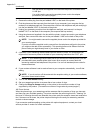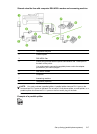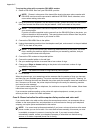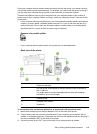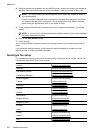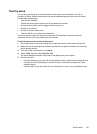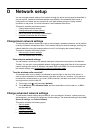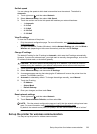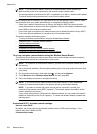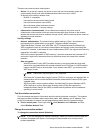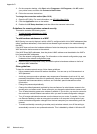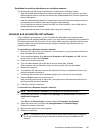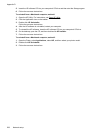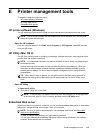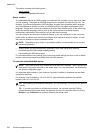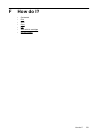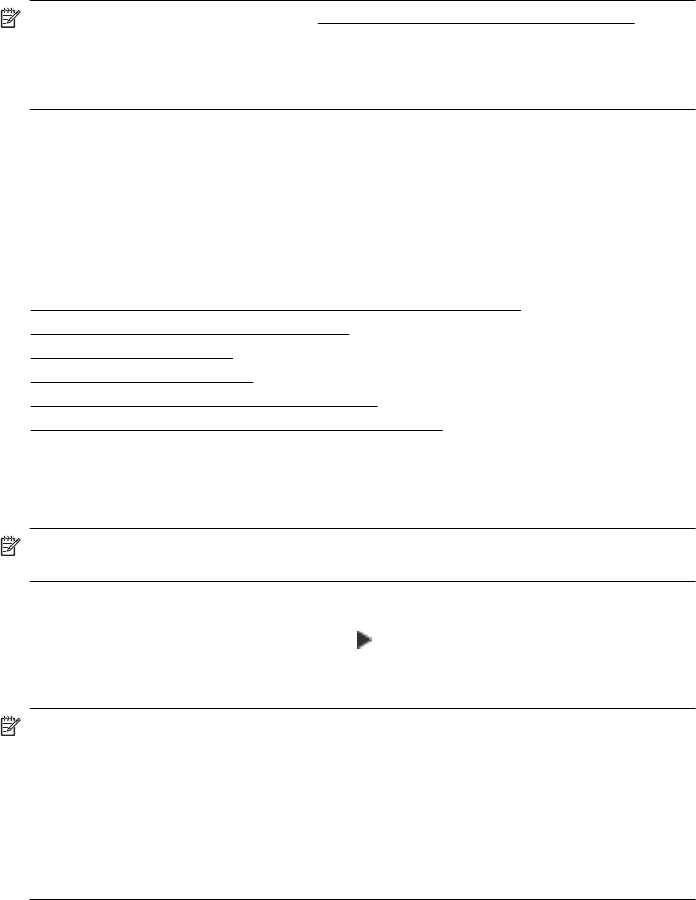
NOTE: If you encounter problems, see Solve wireless problems (some models only).
Make sure the printer is not connected to the network using a network cable.
The sending device must have built-in 802.11 capabilities or an 802.11 wireless card installed.
The printer and the computers that use it must be on the same subnet.
Before installing the HP software, you might want to find out the settings of your network. Obtain
the information from your system administrators, or complete the following tasks:
• Obtain your network's network name or Service Set Identifier (SSID) and communication
mode (infrastructure or ad hoc) from the configuration utility for the network's wireless access
point (WAP) or the computer's network card.
• Find out the type of encryption your network uses, such as Wired Equivalent Privacy (WEP).
• Find out the security password or encryption key of the wireless device.
This section contains the following topics:
•
To set up a wireless communication using the Wireless Setup Wizard
• Understand 802.11 wireless network settings
•
Test the wireless connection
•
Change the connection method
• Guidelines for ensuring wireless network security
•
Guidelines for reducing interference on a wireless network
To set up a wireless communication using the Wireless Setup Wizard
The Wireless Setup Wizard provides an easy way to set up and manage a wireless connection
(both infrastructure and ad hoc connections) to your printer.
NOTE: To connect to an infrastructure network, you must have a wireless network set up
and running.
1. Set up the printer hardware. See the getting started guide or the setup poster that came with
your printer.
2. On the printer control panel, touch right arrow
, and then select Network.
3. Touch Wireless, select Wireless Setup Wizard, and then touch OK.
4. Follow the display instructions to complete the setup.
NOTE: If you cannot find the network name (SSID) and WPA key or WEP passphrase,
contact your network administrator or the person who set up the wireless network..
NOTE: If you want to connect the printer using an ad hoc connection, connect your
computer to the network name (SSID) “hpsetup“. (This network name is the default, ad hoc
network created by the printer.)
If your printer was previously configured for a different network, you can restore the network
defaults to enable the printer to use “hpsetup“. To restore the network defaults complete the
following steps:
Understand 802.11 wireless network settings
Network name (SSID)
By default, the printer looks for the wireless network name or SSID named "hpsetup." Your
network may have a different SSID.
Communication mode
Appendix D
224 Network setup