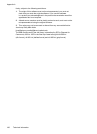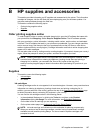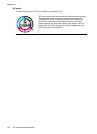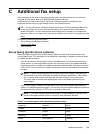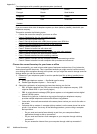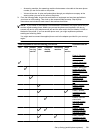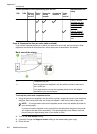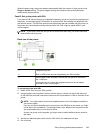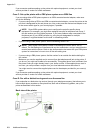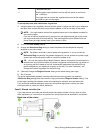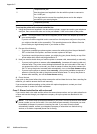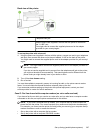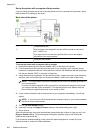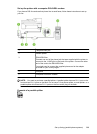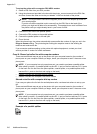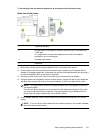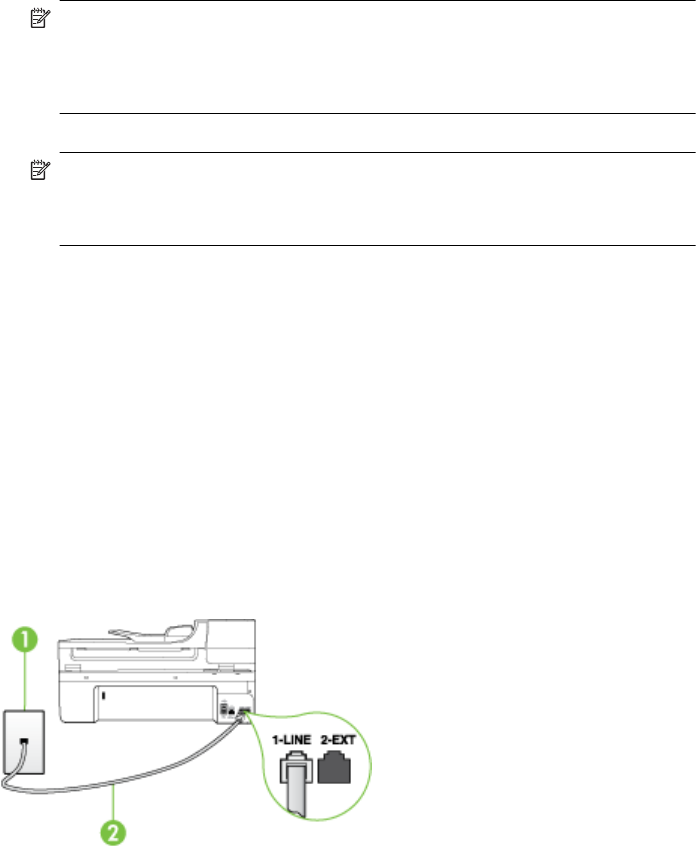
If you encounter problems setting up the printer with optional equipment, contact your local
service provider or vendor for further assistance.
Case C: Set up the printer with a PBX phone system or an ISDN line
If you are using either a PBX phone system or an ISDN converter/terminal adapter, make sure
you do the following:
• If you are using either a PBX or an ISDN converter/terminal adaptor, connect the printer to the
port that is designated for fax and phone use. Also, make sure that the terminal adapter is set
to the correct switch type for your country/region, if possible.
NOTE: Some ISDN systems allow you to configure the ports for specific phone
equipment. For example, you might have assigned one port for telephone and Group 3
fax and another port for multiple purposes. If you have problems when connected to the
fax/phone port of your ISDN converter, try using the port designated for multiple
purposes; it might be labeled "multi-combi" or something similar.
• If you are using a PBX phone system, set the call waiting tone to "off."
NOTE: Many digital PBX systems include a call-waiting tone that is set to "on" by
default. The call waiting tone interferes with any fax transmission, and you cannot send or
receive faxes with the printer. Refer to the documentation that came with your PBX phone
system for instructions on how to turn off the call-waiting tone.
• If you are using a PBX phone system, dial the number for an outside line before dialing the
fax number.
• Make sure you use the supplied cord to connect from the telephone wall jack to the printer. If
you do not, you might not be able to fax successfully. This special phone cord is different from
the phone cords you might already have in your home or office. If the supplied phone cord is
too short, you can purchase a coupler from your local electronics store and extend it.
You might need to connect the supplied phone cord to the adapter provided for your country/
region.
If you encounter problems setting up the printer with optional equipment, contact your local
service provider or vendor for further assistance.
Case D: Fax with a distinctive ring service on the same line
If you subscribe to a distinctive ring service (through your telephone company) that allows you to
have multiple phone numbers on one phone line, each with a different ring pattern, set up the
printer as described in this section.
Back view of the printer
Appendix C
204 Additional fax setup