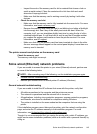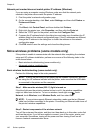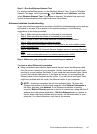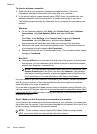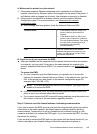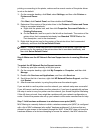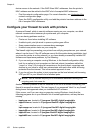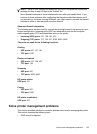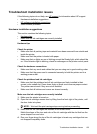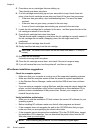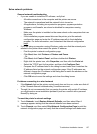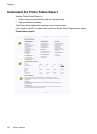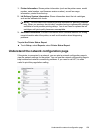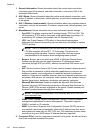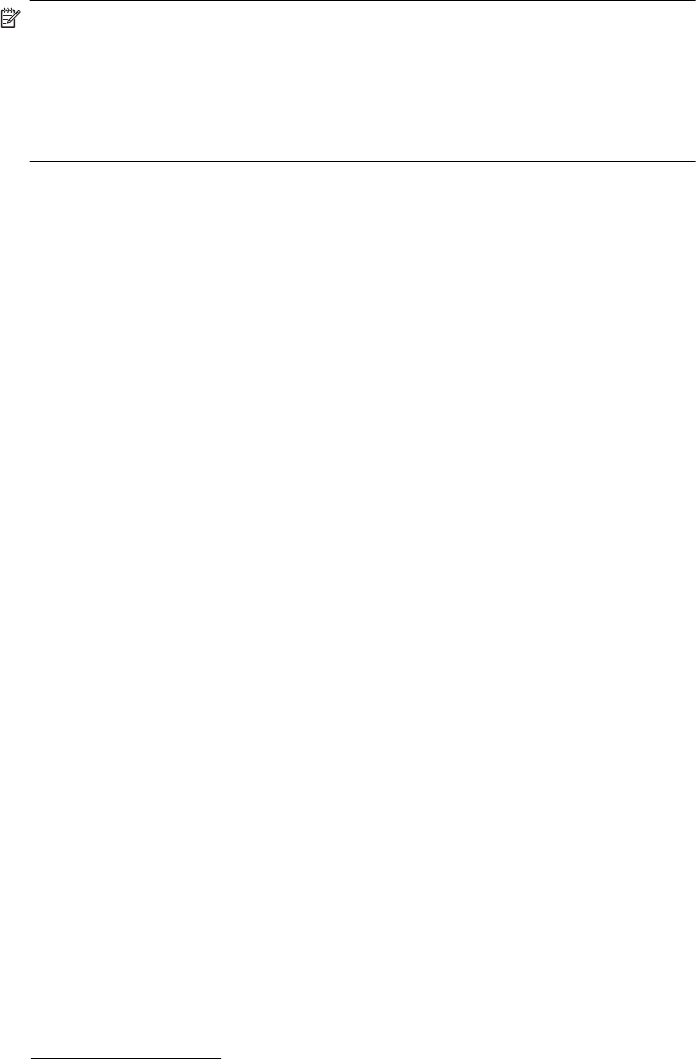
NOTE: Refer to your firewall documentation on how to configure the firewall port
settings and how to add HP files to the “trusted“ list.
Some firewalls continue to cause interference even after you disable them. If you
continue to have problems after configuring the firewall as described above and if
you are using a computer running Windows, you might need to uninstall the firewall
software in order to use the printer over the network.
Advanced firewall information
The following ports are also used by your printer and might need to be opened on your
firewall configuration. Incoming ports (UDP) are destination ports on the computer
while outgoing ports (TCP) are destination ports on the printer.
• Incoming (UDP) ports: 137, 138, 161, 427
• Outgoing (TCP) ports: 137, 139, 427, 9100, 9220, 9500
The ports are used for the following functions:
Printing
• UDP ports: 427, 137, 161
• TCP port: 9100
Photo card upload
• UDP ports: 137, 138, 427
• TCP port: 139
Scanning
• UDP port: 427
• TCP ports: 9220, 9500
HP printer status
UDP port: 161
Faxing
• UDP port: 427
• TCP port: 9220
HP printer installation
UDP port: 427
Solve printer management problems
This section provides solutions to common problems that involve managing the printer.
This section contains the following topic:
•
EWS cannot be opened
Solve printer management problems 153