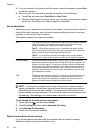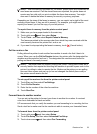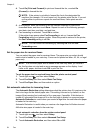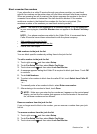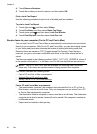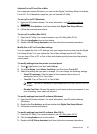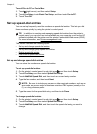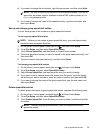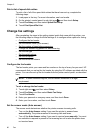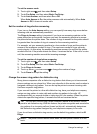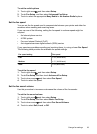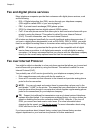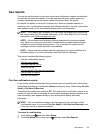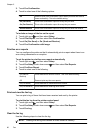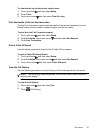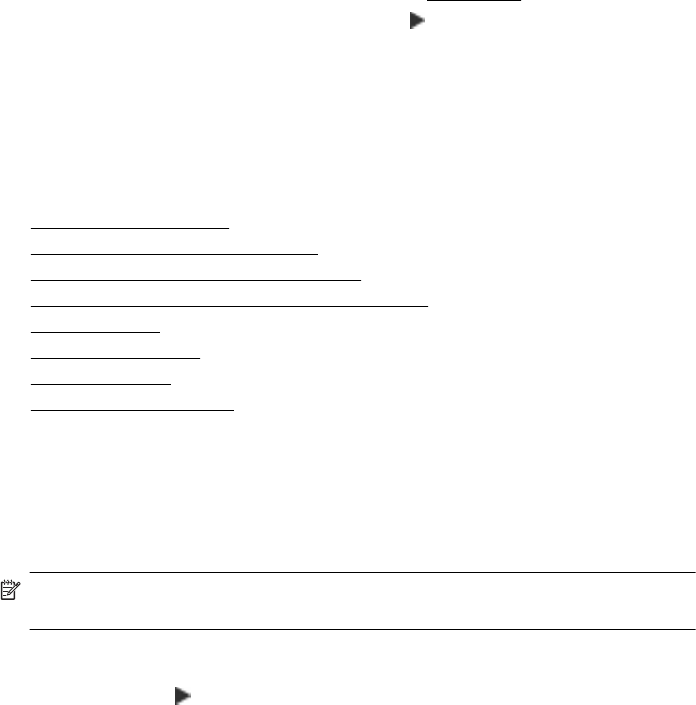
Print a list of speed-dial entries
To print a list of all of the speed-dial entries that have been set up, complete the
following steps:
1. Load paper in the tray. For more information, see
Load media.
2. On the printer’s control panel, touch right arrow
, and then touch Setup.
3. Touch Fax Setup, and then select Speed Dial Setup.
4. Touch Print Speed Dial List.
Change fax settings
After completing the steps in the getting started guide that came with the printer, use
the following steps to change the initial settings or to configure other options for faxing.
•
Configure the fax header
•
Set the answer mode (Auto answer)
•
Set the number of rings before answering
•
Change the answer ring pattern for distinctive ring
•
Set the dial type
•
Set the redial options
•
Set the fax speed
•
Set the fax sound volume
Configure the fax header
The fax header prints your name and fax number on the top of every fax you send. HP
recommends that you set up the fax header by using the HP software provided with the
printer. You can also set up the fax header from the printer control panel, as described
here.
NOTE: In some countries/regions, the fax header information is a legal
requirement.
To set or change the fax header
1. Touch right arrow
, and then select Setup.
2. Touch Fax Setup, and then select Basic Fax Setup.
3. Touch Fax Header.
4. Enter your personal or company name, and then touch Done.
5. Enter your fax number, and then touch Done.
Set the answer mode (Auto answer)
The answer mode determines whether the printer answers incoming calls.
• Turn on the Auto Answer setting if you want the printer to answer faxes
automatically. The printer answers all incoming calls and faxes.
• Turn off the Auto Answer setting if you want to receive faxes manually. You must
be available to respond in person to the incoming fax call or else the printer does
not receive faxes.
Chapter 5
60 Fax