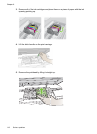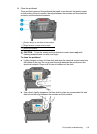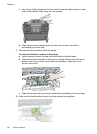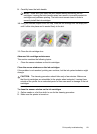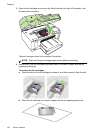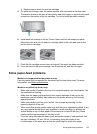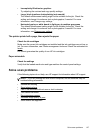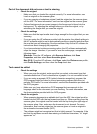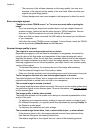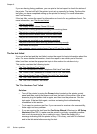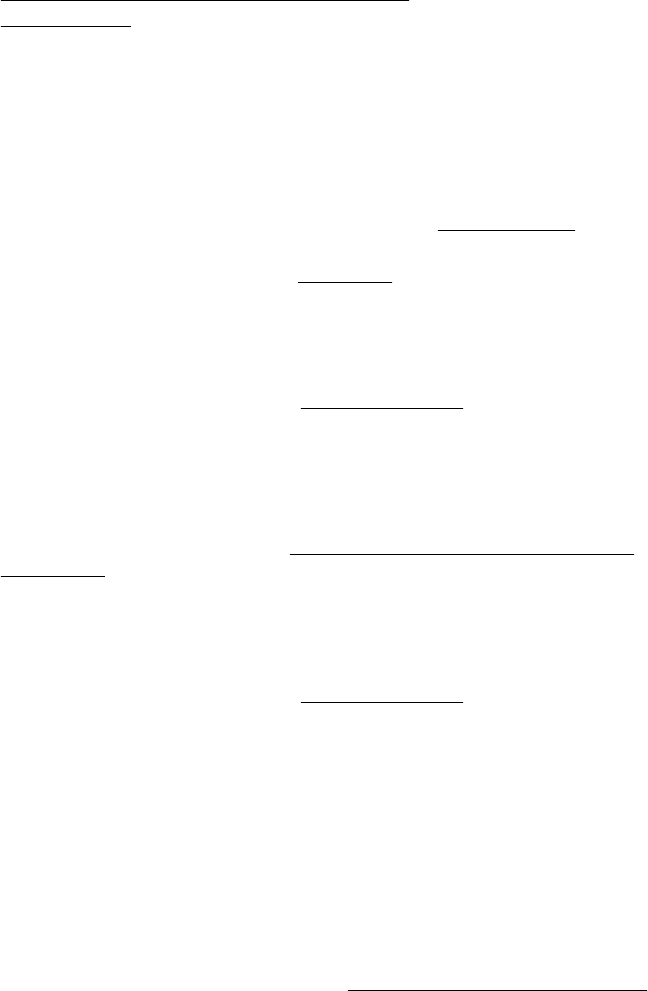
• The printer prints half a page, then ejects the paper
•
Paper mismatch
No copy came out
• Check the power
Make sure that the power cord is securely connected, and the printer turned on.
• Check the status of the printer
◦ The printer might be busy with another job. Check the control-panel display for
information about the status of jobs. Wait for any job that is processing to finish.
◦ The printer might be jammed. Check for jams. See
Clear paper jams.
• Check the trays
Make sure that media is loaded. See
Load media for more information.
Copies are blank
• Check the media
The media might not meet Hewlett-Packard media specifications (for example, the
media is too moist or too rough). See
Media specifications for more information.
• Check the settings
The contrast setting might be set too light. On the printer control panel, touch
Copy, touch Lighter Darker, and then use the arrows to create darker copies.
• Check the trays
If you are copying from the ADF, make sure that the originals have been loaded
correctly. For more information, see
Load an original in the automatic document
feeder (ADF).
Documents are missing or faded
• Check the media
The media might not meet Hewlett-Packard media specifications (for example, the
media is too moist or too rough). See
Media specifications for more information.
• Check the settings
The quality setting of Fast (which produces draft-quality copies) might be
responsible for the missing or faded documents. Change to the Normal or Best
setting.
• Check the original
◦ The accuracy of the copy depends on the quality and size of the original. Use
the Copy screen to adjust the brightness of the copy. If the original is too light,
the copy might not be able to compensate, even if you adjust the contrast.
◦ Colored backgrounds might cause images in the foreground to blend into the
background, or the background might appear in a different shade.
◦ If you are copying a borderless original, load the original on the scanner glass,
not the ADF. For more information, see
Load an original on the scanner glass.
• If you are copying a photo, be sure to load it on the scanner glass as indicated by
the icon on the scan bed.
Solve copy problems 125