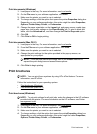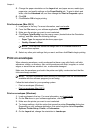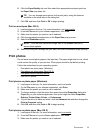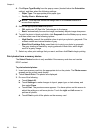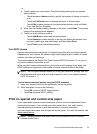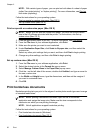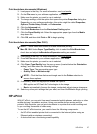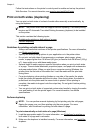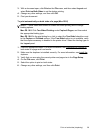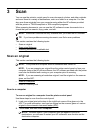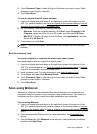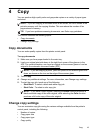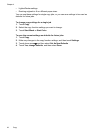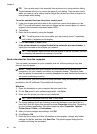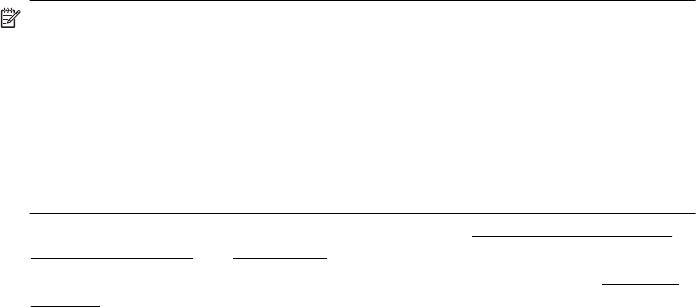
3. With a document open, click Print on the File menu, and then select Layout and
select Print on Both Sides to set the duplex printing.
4. Change any other settings, and then click OK.
5. Print your document.
To print automatically on both sides of a page (Mac OS X)
NOTE: Follow these instructions to enable two-sided printing and to change
binding options.
Mac OS 10.5. Click Two-Sided Printing under Copies & Pages, and then select
the appropriate binding type.
Mac OS 10.6.On the print dialog box, click to select the Two-Sided check box next
to the Copies and Collated options. If the Two-Sided option is not available, verify
that the duplex accessory is enabled in the printer driver. Select the binding type on
the Layout panel.
1. Load the appropriate media. For more information, see Guidelines for printing on
both sides of a page and Load media.
2. Make sure the duplexer is installed correctly. For more information, see
Install the
duplexer.
3. Verify that you are using the correct printer and page size in the Page Setup.
4. On the File menu, click Print.
5. Select the option to print on both sides.
6. Change any other settings, and then click Print.
Print on both sides (duplexing) 39