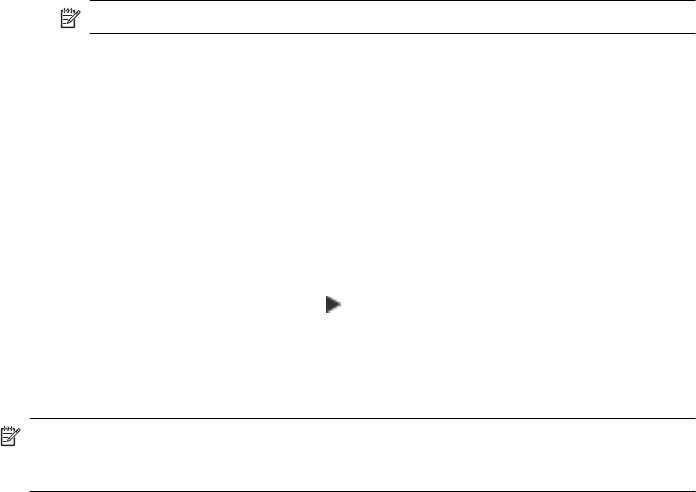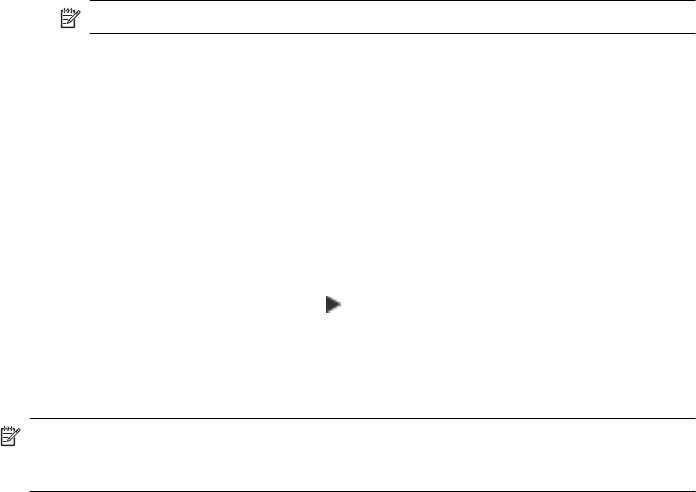
There are two communication mode options:
• Ad hoc: On an ad hoc network, the printer is set to ad hoc communication mode and
communicates directly with other wireless devices without the use of a WAP.
All devices on the ad hoc network must:
◦ Be 802.11 compatible
◦ Have ad hoc as the communication mode
◦ Have the same network name (SSID)
◦ Be on the same subnet and same channel
◦ Have the same 802.11 security settings
• Infrastructure (recommended): On an infrastructure network, the printer is set to
infrastructure communication mode and communicates with other devices on the network,
whether the devices are wired or wireless, through a WAP. WAPs commonly act as routers or
gateways on small networks.
Security settings
• Network authentication: The printer's factory default setting is 'Open,' which does not
require security for authorization or encryption. The other possible values are
'OpenThenShared,' 'Shared,' and 'WPA-PSK' (Wi-Fi
®
Protected Access Pre-Shared Key).
WPA increases the level of over-the-air data protection and access control on existing and
future Wi-Fi networks. It addresses all known weaknesses of WEP, the original native security
mechanism in the 802.11 standard.
WPA2 is the second generation of WPA security; it provides enterprise and consumer Wi-Fi
users with a high level of assurance that only authorized users can access their wireless
networks.
• Data encryption:
◦ Wired Equivalent Privacy (WEP) provides security by encrypting data sent over radio
waves from one wireless device to another wireless device. Devices on a WEP-enabled
network use WEP keys to encode data. If your network uses WEP, you must know the
WEP key(s) it uses.
NOTE: Shared WEP key encryption is not supported.
◦ WPA uses the Temporal Key Integrity Protocol (TKIP) for encryption and employs 802.1X
authentication with one of the standard Extensible Authentication Protocol (EAP) types
available today.
◦ WPA2 provides a new encryption scheme, the Advanced Encryption Standard (AES).
AES is defined in counter cipher-block chaining mode (CCM) and supports the
Independent Basic Service Set (IBSS) to enable security between client workstations
operating in ad hoc mode.
Test the wireless connection
Print the wireless test page for information about the printer's wireless connection. The wireless
test page provides information about the printer's status, MAC address, and IP address. If the
printer is connected to a network, the test page displays details about the network settings.
▲ Printer control panel: Touch right arrow
, select Network, select Wireless, and then
select Wireless Network Test.
Change the connection method
To change the connection method (Windows)
NOTE: If you are changing to a wireless connection, make sure that an Ethernet cable has
not been connected to the printer. Connecting an Ethernet cable turns off the printer's
wireless capabilities.
Set up the printer for wireless communication 225