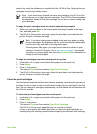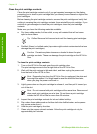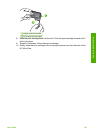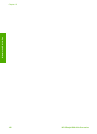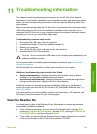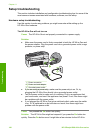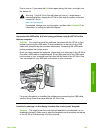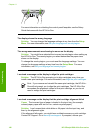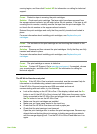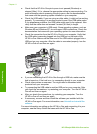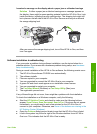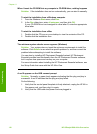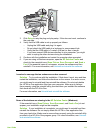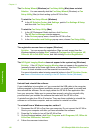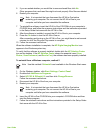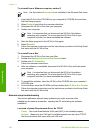country/region, and then click Contact HP for information on calling for technical
support.
Cause Protective tape is covering the print cartridges.
Solution Check each print cartridge. The tape might have been removed from
the copper-colored contacts, but still might cover the ink nozzles. If the tape is still
covering the ink nozzles, carefully remove the tape from the print cartridges. Do
not touch the ink nozzles or the copper-colored contacts.
Reinsert the print cartridges and verify that they are fully inserted and locked in
place.
For more information about installing print cartridges, see Replace the print
cartridges.
Cause The contacts on the print cartridge are not touching the contacts in the
print carriage.
Solution Remove and then reinsert the print cartridges. Verify that they are fully
inserted and locked in place.
For more information about installing print cartridges, see Replace the print
cartridges.
Cause The print cartridge or sensor is defective.
Solution Contact HP Support. Go to www.hp.com/support. If prompted, choose
your country/region, and then click Contact HP for information on calling for
technical support.
The HP All-in-One does not print
Solution If the HP All-in-One is network-connected, see the onscreen Help for
information on troubleshooting network communication problems.
If the HP All-in-One and computer are USB-connected and are not
communicating with each other, try the following:
● Look at the display on the HP All-in-One. If the display is blank and the On
button is not lit, the HP All-in-One is turned off. Make sure the power cord is
firmly connected to the HP All-in-One and plugged into a power outlet. Press
the On button to turn on the HP All-in-One.
● Make sure the print cartridges are installed.
● Make sure you have paper loaded in the input tray.
● Check that the HP All-in-One does not have a paper jam.
● Check that the print carriage is not jammed.
Open the print cartridge door to access the print carriage area. Remove any
objects that are blocking the print carriage, including any packing materials
and the orange shipping lock. Turn the HP All-in-One off and then turn it on
again.
User Guide
107
Troubleshooting