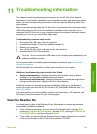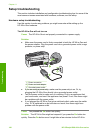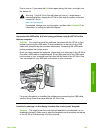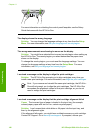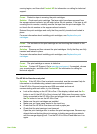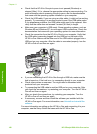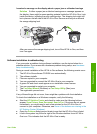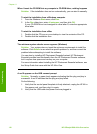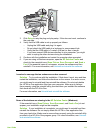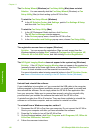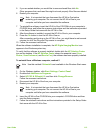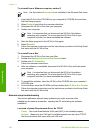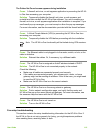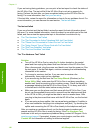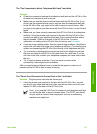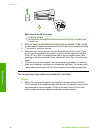3. Click Retry to retry the plug and play setup. If this does not work, continue to
the next step.
4. Verify that the USB cable is set up properly as follows:
– Unplug the USB cable and plug it in again.
– Do not attach the USB cable to a keyboard or non-powered hub.
– Verify that the USB cable is 3 meters (9.8 feet) or less in length.
– If you have several USB devices attached to your computer, you might
want to unplug the other devices during the installation.
5. Continue with the installation and restart the computer when prompted.
6. If you are using a Windows computer, open the HP Solution Center and
check for the essential icons (Scan Picture, Scan Document, and Send a
Fax). If the essential icons do not appear, remove the software and then
reinstall it. For more information, see Uninstall and reinstall the software.
I received a message that an unknown error has occurred
Solution Try to continue with the installation. If that doesn’t work, stop and then
restart the installation, and follow the directions on the screen. If an error occurs,
you might need to uninstall and then reinstall the software. Do not simply delete
the HP All-in-One application files from your computer. Make sure to remove
them properly using the uninstall utility provided when you installed the software
that came with the HP All-in-One.
For more information, see Uninstall and reinstall the software.
Some of the buttons are missing in the HP Solution Center (Windows)
If the essential icons (Scan Picture, Scan Document, and Send a Fax) do not
appear, your installation might not be complete.
Solution If your installation is incomplete, you might need to uninstall and then
reinstall the software. Do not simply delete the HP All-in-One application files
from your hard drive. Make sure to remove them properly using the uninstall utility
provided in the HP All-in-One program group. For more information, see Uninstall
and reinstall the software.
User Guide
111
Troubleshooting