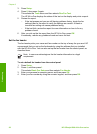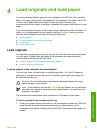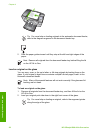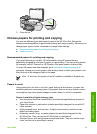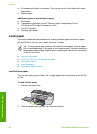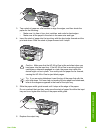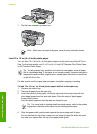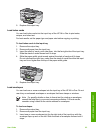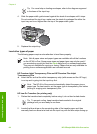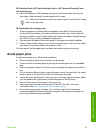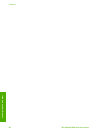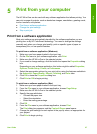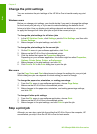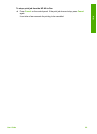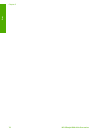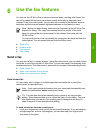Tip For more help on loading envelopes, refer to the diagram engraved
in the base of the input tray.
4. Slide the paper-width guide inward against the stack of envelopes until it stops.
Do not overload the input tray; make sure the stack of envelopes fits within the
input tray and is not higher than the top of the paper-width guide.
5. Replace the output tray.
Load other types of paper
The following papers require extra attention to load them properly.
Note Not all paper sizes and paper types are available with all the functions
on the HP All-in-One. Some paper sizes and paper types can only be used if
you are starting a print job from the Print dialog box in a software application.
They are not available for copying or faxing. Papers that are only available for
printing from a software application are indicated as such.
HP Premium Inkjet Transparency Film and HP Premium Plus Inkjet
Transparency Film
➔
Insert the film so that the white transparency strip (with arrows and the HP logo)
is on top and is going into the input tray first.
Note The HP All-in-One cannot automatically detect the paper size or
paper type. For best results, set the paper type to transparency film before
printing or copying onto transparency film.
HP Iron-On Transfers (for printing only)
1. Flatten the transfer sheet completely before using it; do not load curled sheets.
Tip To prevent curling, keep transfer sheets sealed in the original
package until you are ready to use them.
2. Locate the blue stripe on the nonprinting side of the transfer paper and then
manually feed one sheet at a time into the input tray with the blue stripe facing up.
Chapter 4
64
HP Officejet 6300 All-in-One series
Load originals and load paper