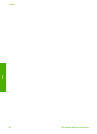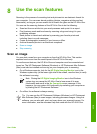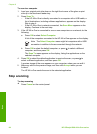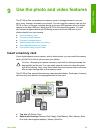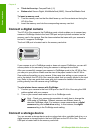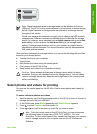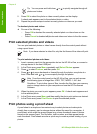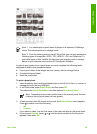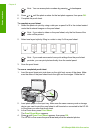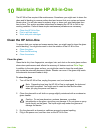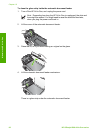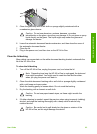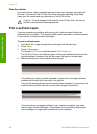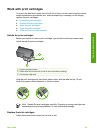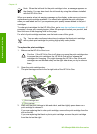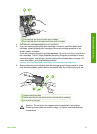Note You can erase photo numbers by pressing
to backspace.
5.
Press
or
until the photo number for the last photo appears, then press OK.
6. Complete the proof sheet.
To complete a proof sheet
1. Select the photos to print by using a dark pen or pencil to fill in the circles located
under the thumbnail images on the proof sheet.
Note If you select a video on the proof sheet, only the first frame of the
video will be printed.
2. Select one layout style by filling in a circle in step 2 of the proof sheet.
Note If you need more control over print settings than the proof sheet
provides, you can print photos directly from the control panel.
3. Scan the proof sheet.
To scan a completed proof sheet
1. Load the proof sheet print side down on the right front corner of the glass. Make
sure the sides of the proof sheet touch the right and front edges. Close the lid.
2. Load photo paper in the input tray. Make sure the same memory card or storage
device you used to print the proof sheet is still inserted or connected to the HP All-
in-One when you scan that proof sheet.
3. In the Photo area, press Proof Sheet.
The Proof Sheet Menu appears.
4.
Press
until Scan Proof Sheet appears, then press OK.
The HP All-in-One scans the proof sheet and prints the selected photos.
Chapter 9
90
HP Officejet 6300 All-in-One series
Photos and videos