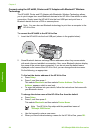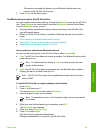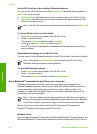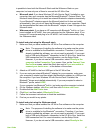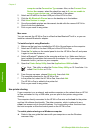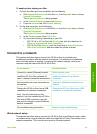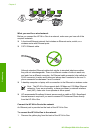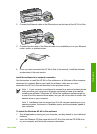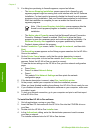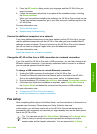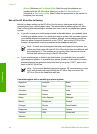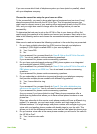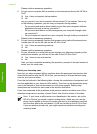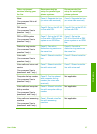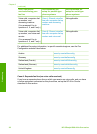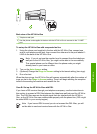3. If a dialog box pertaining to firewalls appears, respond as follows:
– The Issues Stopping Installation screen means that a firewall or anti-
spyware program might be running that could interfere with the HP Software
Installation. For best results, temporarily disable the firewall or anti-spyware
programs during installation. See your firewall documentation for instructions.
After the installation is complete you can re-enable the firewall or anti-
spyware programs.
Note If the Issues Stopping Installation screen appears after the
firewall or anti-spyware program is disabled, continue with the
installation.
– The Notice about Firewalls means that the Microsoft Internet Connection
Firewall or Windows Firewall is enabled. Click Next to allow the Setup
program to open the necessary ports and continue with the installation. If a
Windows Security Alert appears for a program published by Hewlett-
Packard, please unblock this program.
4. On the Connection Type screen, select Through the network, and then click
Next.
The Searching screen appears as the Setup program searches for the HP All-in-
One on the network.
5.
On the Printer Found screen, verify that the printer description is correct.
If more than one printer is found on the network, the Printers Found screen
appears. Select the HP All-in-One you want to connect.
To see the device settings on the HP All-in-One, print the network configuration
page:
a. Press Setup.
b. Press 8 to select Network Setup.
c. Press 1.
This selects Print Network Settings and then prints the network
configuration page.
6. If the device description is correct, select Yes, install this printer.
7. At the prompt, restart your computer to finish the installation process.
When you have finished installing the software, the HP All-in-One is ready for use.
8. If you disabled a firewall or virus detection software on your computer, make sure
to enable it again.
9. To test your network connection, go to your computer and print a self-test report
to the HP All-in-One.
To install the Mac HP All-in-One software
1. Quit all applications running on your Mac.
2. Insert the Mac CD that came with the HP All-in-One into the CD-ROM drive on
your Mac.
3. Double-click the HP All-in-One installer icon.
4. In the Authenticate dialog, enter the Administrator password used to access
your Mac or network.
The installer software looks for HP All-in-One devices.
Chapter 3
32
HP Officejet 6300 All-in-One series
Finish setup