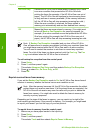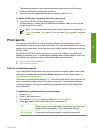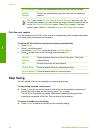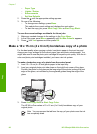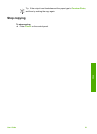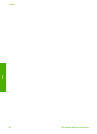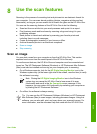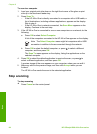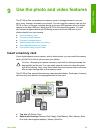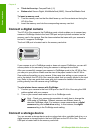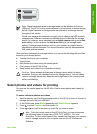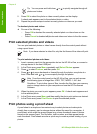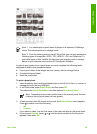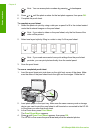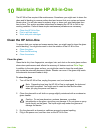To scan to a computer
1. Load your original print side down on the right front corner of the glass or print
side up in the document feeder tray.
2. Press Scan To.
– If the HP All-in-One is directly connected to a computer with a USB cable, a
list of destinations, including software applications, appears on the display.
Skip to step 4.
– If the HP All-in-One is network-connected, the Scan Menu appears on the
display. Continue to the next step.
3. If the HP All-in-One is connected to one or more computers on a network, do the
following:
a. Press OK to select Select Computer.
A list of the computers connected to the HP All-in-One appears on the display.
Note The Select Computer menu might list computers with a USB
connection in addition to those connected through the network.
b.
Press OK to select the default computer, or press
to select a different
computer, and then press OK.
The Scan To menu appears on the display, listing the applications on the
selected computer.
4.
Press OK to select the default application to receive the scan, or press
to
select a different application, and then press OK.
A preview image of the scan appears on your computer, where you can edit it.
5. Make any edits to the preview image, and then click Accept when you are
finished.
The HP All-in-One sends the scan to the selected application.
Stop scanning
To stop scanning
➔
Press Cancel on the control panel.
Chapter 8
84
HP Officejet 6300 All-in-One series
Scan