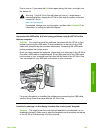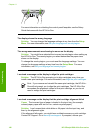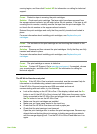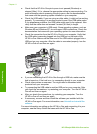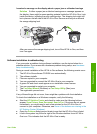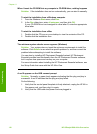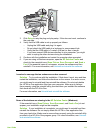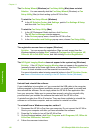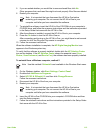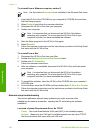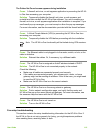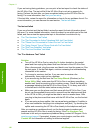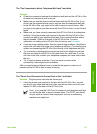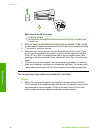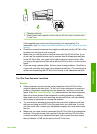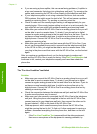5. If you are asked whether you would like to remove shared files, click No.
Other programs that use these files might not work properly if the files are deleted.
6. Restart your computer.
Note It is important that you disconnect the HP All-in-One before
restarting your computer. Do not connect the HP All-in-One to your
computer until after you have reinstalled the software.
7. To reinstall the software, insert the HP All-in-One CD-ROM into your computer’s
CD-ROM drive, and follow the onscreen instructions and the instructions provided
in the Setup Guide that came with the HP All-in-One.
8. After the software is installed, connect the HP All-in-One to your computer.
9. Press the On button to turn the HP All-in-One on.
After connecting and turning on the HP All-in-One, you might have to wait several
minutes for all of the Plug and Play events to complete.
10. Follow the onscreen instructions.
When the software installation is complete, the HP Digital Imaging Monitor icon
appears in the Windows system tray.
To verify that the software is properly installed, double-click the HP Solution Center
icon on the desktop. If the HP Solution Center shows the essential icons (Scan
Picture, Scan Document, and Send a Fax), the software has been properly installed.
To uninstall from a Windows computer, method 2
Note Use this method if Uninstall is not available in the Windows Start menu.
1. On the Windows taskbar, click Start, Settings, Control Panel.
2. Double-click Add/Remove Programs.
3. Select HP PSC & Officejet 6.0, and then click Change/Remove.
Follow the onscreen instructions.
4. Disconnect the HP All-in-One from your computer.
5. Restart your computer.
Note It is important that you disconnect the HP All-in-One before
restarting your computer. Do not connect the HP All-in-One to your
computer until after you have reinstalled the software.
6. Insert the HP All-in-One CD-ROM into your computer’s CD-ROM drive and then
start the Setup program.
7. Follow the onscreen instructions and the instructions provided in the Setup Guide
that came with the HP All-in-One.
User Guide
113
Troubleshooting