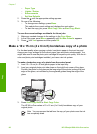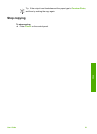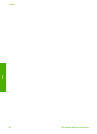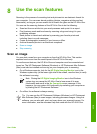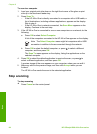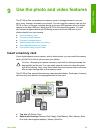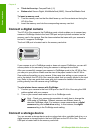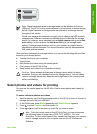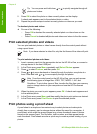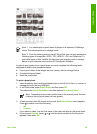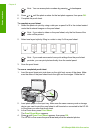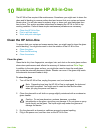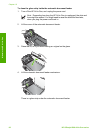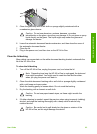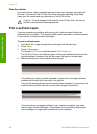Note Digital cameras that are in storage mode can be attached to the front
USB port. The HP All-in-One treats cameras in this mode as a normal storage
device. Digital cameras in storage mode are referred to as storage devices
throughout this section.
Check your camera documentation to verify how to change the USB mode to
storage mode. Different cameras use different terms to describe the storage
mode. For instance, some cameras have a digital camera setting and a disk
drive setting. In this instance, the disk drive setting is the storage mode
setting. If storage mode does not work on your camera, you might need to
upgrade the camera firmware. For more information, see the documentation
that came with the camera.
Once you have connected the storage device, you can do the following with the files
stored on your storage device:
● Transfer the files to your computer
● View photos
● Edit photos and videos using the control panel
● Print photos on the HP All-in-One
● Send photos and videos to your friends and family
Caution Never attempt to disconnect a storage device while it is being
accessed. Doing so can damage files on the storage device. You can safely
remove a storage device only when the status light next to the memory card
slots is not blinking.
Select photos and videos for printing
You can use the control panel on the HP All-in-One to select photos and videos for
printing.
To select individual photos and videos
1. Insert a memory card into the appropriate slot on the HP All-in-One, or connect a
storage device to the front USB port.
2. In the Photo area, press Menu repeatedly until Select Photos appears.
3.
Press
to select Custom, and then press OK.
4.
Press
or
to scroll to the photo or video file you want to select.
Note From the control panel on the HP All-in-One, you can only access
the following types of image files: JPEG, TIFF, MPEG-1, AVI, and
Quicktime. To print other types of files, transfer the files from your memory
card or storage device to your computer and use the HP Photosmart
Software.
User Guide
87
Photos and videos