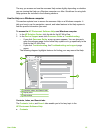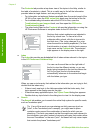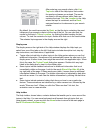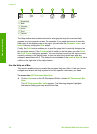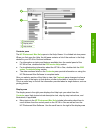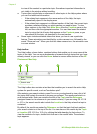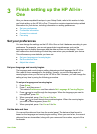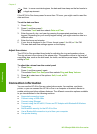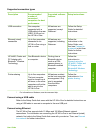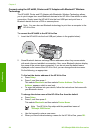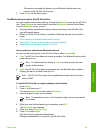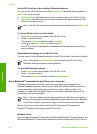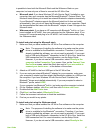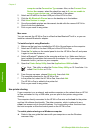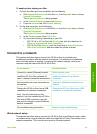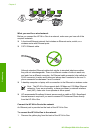Supported connection types
Description Recommended
number of
connected
computers for best
performance
Supported software
features
Setup instructions
USB connection One computer
connected with a
USB cable to the rear
USB 2.0 HS port on
the HP All-in-One.
All features are
supported, except
Webscan
*
.
Follow the Setup
Guide for detailed
instructions.
Ethernet (wired)
connection
Up to five computers
connected to an
HP All-in-One using a
hub or router.
All features are
supported, including
Webscan.
Follow the
instructions in the
Setup Guide, and
then see Connect to
a network in this User
Guide for further
instructions.
HP bt450, Printer and
PC Adapter with
Bluetooth
®
Wireless
Technology
One Bluetooth device
or computer.
Printing from a
Bluetooth device
such as a PDA,
camera phone, or
Bluetooth-enabled
computer.
Follow the
instructions in
Connect using the
HP bt450, Printer and
PC Adapter with
Bluetooth® Wireless
Technology.
Printer sharing Up to five computers.
The host computer
must be turned on at
all times, or the other
computers will not be
able to print to the
HP All-in-One.
All features resident
on the host computer
are supported. Only
print is supported
from the other
computers.
Follow the
instructions in Use
printer sharing.
* For information on Webscan, see the onscreen Help.
Connect using a USB cable
Refer to the Setup Guide that came with the HP All-in-One for detailed instructions on
using a USB cable to connect a computer to the rear USB port.
Connect using Ethernet
The HP All-in-One supports both 10 Mbps and 100 Mbps Ethernet network
connections. For information on connecting the HP All-in-One to an Ethernet (wired)
network, first refer to the Setup Guide that came with your device. Then, see Connect
to a network for further instructions.
User Guide
23
Finish setup