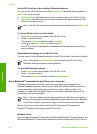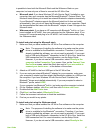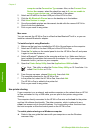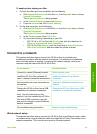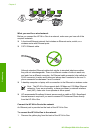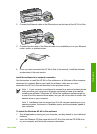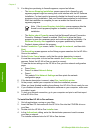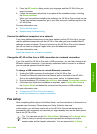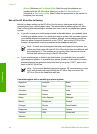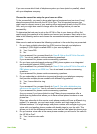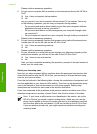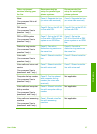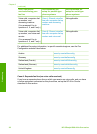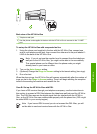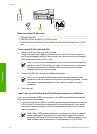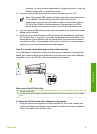Wizard (Windows) or Fax Setup Utility (Mac) through the software you
installed with the HP All-in-One. After you run the Fax Setup Wizard
(Windows) or Fax Setup Utility (Mac), follow the procedures in this section to
complete your fax setup.
Set up the HP All-in-One for faxing
Before you begin setting up the HP All-in-One for faxing, determine which kind of
phone system your country/region uses. The instructions for setting up the HP All-in-
One for faxing differ depending on whether you have a serial- or parallel-type phone
system.
● If you do not see your country/region listed in the table below, you probably have
a serial-type phone system. In a serial-type phone system, the connector type on
your shared telephone equipment (modems, phones, and answering machines)
does not allow a physical connection to the "2-EXT" port on the HP All-in-One.
Instead, all equipment must be connected at the telephone wall jack.
Note In some countries/regions that use serial-type phone systems, the
phone cord that came with the HP All-in-One might have an additional wall
plug attached to it. This enables you to connect other telecom devices to
the wall jack where you plug in the HP All-in-One.
● If your country/region is listed in the table below, you probably have a parallel-
type telephone system. In a parallel-type phone system, you are able to connect
shared telephone equipment to the phone line by using the "2-EXT" port on the
back of the HP All-in-One.
Note If you have a parallel-type phone system, HP recommends you use
the 2-wire phone cord supplied with the HP All-in-One to connect the
HP All-in-One to the telephone wall jack.
Countries/regions with a parallel-type phone system
Argentina
Australia Brazil
Canada Chile China
Colombia Greece India
Indonesia Ireland Japan
Korea Latin America Malaysia
Mexico Philippines Poland
Portugal Russia Saudi Arabia
Singapore Spain Taiwan
Thailand USA Venezuela
Vietnam
Chapter 3
34
HP Officejet 6300 All-in-One series
Finish setup