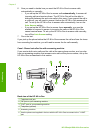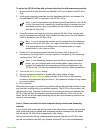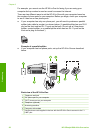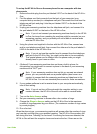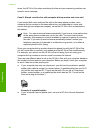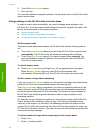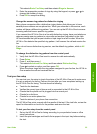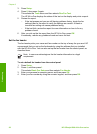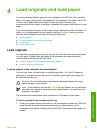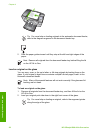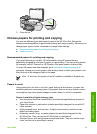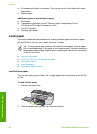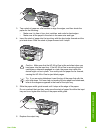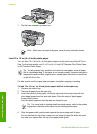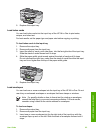3. Press Setup.
4. Press 6, then press 6 again.
This selects the Tools menu and then selects Run Fax Test.
The HP All-in-One displays the status of the test on the display and prints a report.
5. Review the report.
– If the test passes and you are still having problems faxing, check the fax
settings listed in the report to verify the settings are correct. A blank or
incorrect fax setting can cause problems faxing.
– If the test fails, review the report for more information on how to fix any
problems found.
6. After you pick up the fax report from the HP All-in-One, press OK.
If necessary, resolve any problems found and rerun the test.
Set the fax header
The fax header prints your name and fax number on the top of every fax you send. HP
recommends that you set up the fax header by using the software that you installed
with the HP All-in-One. You can also set up the fax header from the control panel, as
described here.
Note In some countries/regions the fax header information is a legal
requirement.
To set a default fax header from the control panel
1. Press Setup.
2. Press 4, and then press 1.
This selects Basic Fax Setup and then selects Fax Header.
3. Enter your personal or company name, and then press OK.
4. Enter your fax number by using the numeric keypad, and then press OK.
Chapter 3
56
HP Officejet 6300 All-in-One series
Finish setup