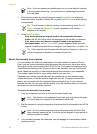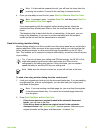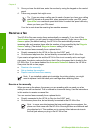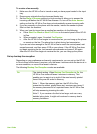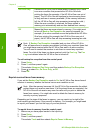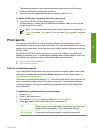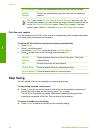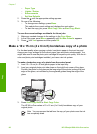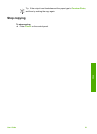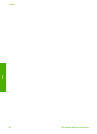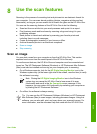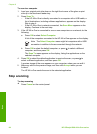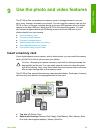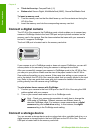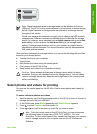– Paper Type
– Lighter / Darker
– Enhancements
– Set New Defaults
2.
Press the
until the appropriate setting appears.
3. Do one of the following:
– To change more settings, press Menu.
This selects the current setting and displays the next option.
– To start the copy job, press Start Copy Color or Start Copy Black.
To save the current settings as defaults for future jobs
1. Make any needed changes to the settings in the Copy Menu.
2. In the Copy area, press Menu repeatedly until Set New Defaults appears.
3.
Press
until Yes appears and then press OK.
Make a 10 x 15 cm (4 x 6 inch) borderless copy of a photo
For the best quality when copying a photo, load photo paper in the input tray and
change your copy settings for the correct paper type and photo enhancement. You
might also want to use the photo print cartridge for superior print quality. With the tri-
color and photo print cartridges installed, you have a six-ink system.
To make a borderless copy of a photo from the control panel
1. Load 10 x 15 cm (4 x 6 inch) photo paper in the input tray.
2. Load your original photo print side down on the right front corner of the glass.
Position the photo on the glass so the long edge of the photo is along the front
edge of the glass, as indicated by the engraved guides along the edge of the
glass.
3. Press Start Copy Black or Start Copy Color.
The HP All-in-One makes a 10 x 15 cm (4 x 6 inch) borderless copy of your
original photo.
Note You can remove the tab from the copy of your photo once the ink
has completely dried.
Chapter 7
80
HP Officejet 6300 All-in-One series
Copy