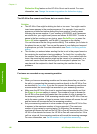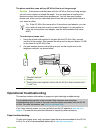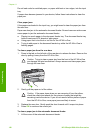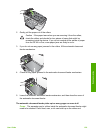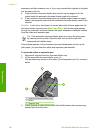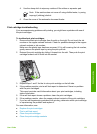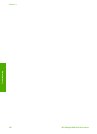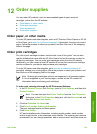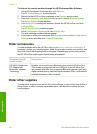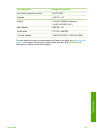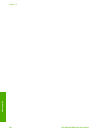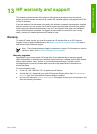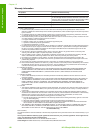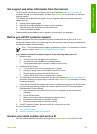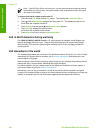To find out the reorder number through the HP Photosmart Mac Software
1. In the HP Photosmart Studio task bar, click Devices.
The HP Device Manager window appears.
2. Make sure the HP All-in-One is selected in the Devices pop-up menu.
3. From the Information and Settings pop-up menu, choose Maintain Printer.
The Select Printer window appears.
4. If the Select Printerdialog box appears, choose the HP All-in-One, and click
Launch Utility.
The HP Printer Utility window appears.
5. In the Configuration Settings list, click Supply Info.
The print cartridge reorder numbers appear.
6. If you want to order print cartridges, click Supplies Status in the Configuration
Settings area, and then click Order HP Supplies.
Order accessories
To order accessories for the HP All-in-One, go to www.hp.com/learn/suresupply. If
prompted, choose your country/region, follow the prompts to select your product, and
then click one of the shopping links on the page. Depending on your country/region,
the HP All-in-One might support the following accessories.
Accessory and HP
model number
Description
HP bt450, Printer and
PC Adapter with
Bluetooth
®
Wireless
Technology
Enables you to print from a Bluetooth device to the HP All-in-One.
This accessory plugs into the front USB port on the HP All-in-One
and accepts print jobs from supported Bluetooth devices, such as a
digital camera phone, personal digital assistant (PDA), or Bluetooth-
enabled Windows or Mac computer.
Order other supplies
To order other supplies, such as HP All-in-One software, a copy of the User Guide, a
Setup Guide, or other customer-replaceable parts, call the phone number for your
country/region.
Chapter 12
134
HP Officejet 6300 All-in-One series
Order supplies