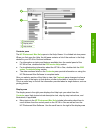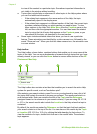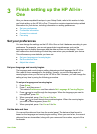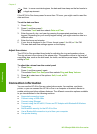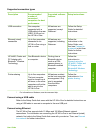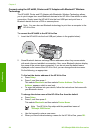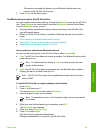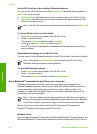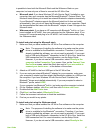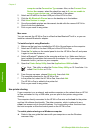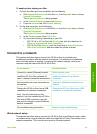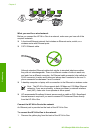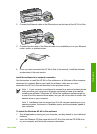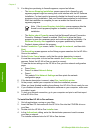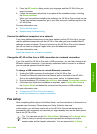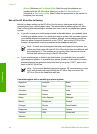is possible to have both the Microsoft Stack and the Widcomm Stack on your
computer, but use only one of them to connect the HP All-in-One.
● Microsoft stack If you have Windows XP with Service Pack 2 installed on your
computer, then your computer has the Microsoft Bluetooth
®
Protocol Stack. The
Microsoft stack allows you to install an external Bluetooth
®
adapter automatically.
If your Bluetooth
®
adapter supports the Microsoft stack but it does not install
automatically, then you do not have the Microsoft stack on your computer. Check
the documentation that came with the Bluetooth
®
adapter to see if it supports the
Microsoft stack.
●
Widcomm stack: If you have an HP computer with Bluetooth
®
built in, or if you
have installed an HP bt450, then your computer has the Widcomm stack. If you
have an HP computer and plug in an HP bt450, it will install automatically using
the Widcomm stack.
To install and print using the Microsoft stack
1. Make sure that you have installed the HP All-in-One software on the computer.
Note The purpose of installing the software is to make sure the printer
driver is available for the Bluetooth
®
connection. Therefore, if you have
already installed the software, you do not need to reinstall it. If you want
both a USB and a Bluetooth
®
connection to the HP All-in-One, install the
USB connection first. For more information, see the Setup Guide.
However, if you do not want a USB connection, select Directly to the
computer on the Connection Type screen. Also, on the Connect Your
Device Now screen, select the check box next to If you are unable to
connect your device now... at the bottom of the screen.
2. Attach an HP bt450 to the front USB port of the HP All-in-One.
3.
If you are using an external Bluetooth
®
adapter for your computer, make sure
your computer is started and then attach the Bluetooth
®
adapter to a USB port on
the computer. If you have Windows XP with Service Pack 2 installed, the
Bluetooth
®
drivers are installed automatically. If you are prompted to select a
Bluetooth
®
profile, select HCRP.
If your computer has Bluetooth
®
built in, just make sure the computer is started.
4. On the Windows taskbar, click Start, and then click Printers and Faxes.
5. Double-click the Add Printer icon.
6. Click Next, and then select A Bluetooth Printer.
7. Follow the onscreen instructions to finish the installation.
8. Print as you would to any printer.
To install and print using the Widcomm stack
1. Make sure that you have installed the HP All-in-One software on the computer.
Note The purpose of installing the software is to make sure the printer
driver is available for the Bluetooth
®
connection. Therefore, if you have
already installed the software, you do not need to reinstall it. If you want
both a USB and a Bluetooth
®
connection to the HP All-in-One, install the
USB connection first. For more information, see the Setup Guide.
However, if you do not want a USB connection, select Directly to the
User Guide
27
Finish setup