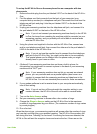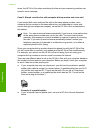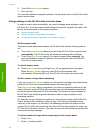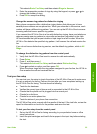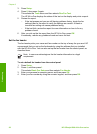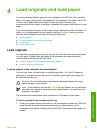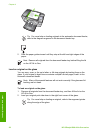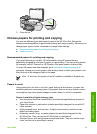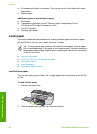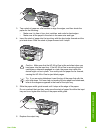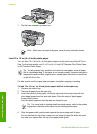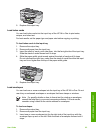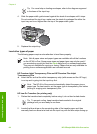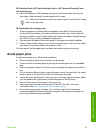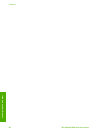3. Close the lid.
Choose papers for printing and copying
You can use different types and sizes of paper in the HP All-in-One. Review the
following recommendations to get the best printing and copying quality. Whenever you
change paper types or sizes, remember to change those settings.
● Recommended papers for printing and copying
● Papers to avoid
Recommended papers for printing and copying
If you want the best print quality, HP recommends using HP papers that are
specifically designed for the type of project you are printing. If you are printing photos,
for example, load HP Premium or HP Premium Plus photo paper in the input tray.
To order HP papers and other supplies, go to www.hp.com/learn/suresupply. If
prompted, choose your country/region, follow the prompts to select your product, and
then click one of the shopping links on the page.
Note At this time, this portion of the HP website is available in English only.
Papers to avoid
Using paper that is too thin or too thick, paper that has a slick texture, or paper that
stretches easily can cause paper jams. Using paper that has a heavy texture or does
not accept ink can cause printed images to smear, bleed, or not fill in completely.
Papers to avoid for all print and copy jobs
● Any size paper other than those listed in the technical specifications chapter of
your User Guide.
● Paper with cutouts or perforations (unless specifically designed for use with HP
inkjet devices).
● Highly textured stock, such as linen. It might not print evenly, and the ink can
bleed into these papers.
● Extremely smooth, shiny, or coated papers not specifically designed for the
HP All-in-One. They can jam the HP All-in-One or repel the ink.
● Multi-part forms, such as duplicate and triplicate forms. They can wrinkle or get
stuck, and the ink is more likely to smear.
User Guide
59
Load originals and load paper