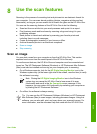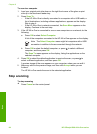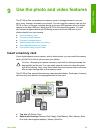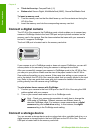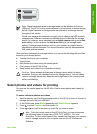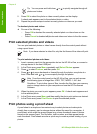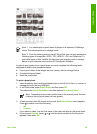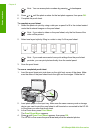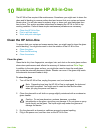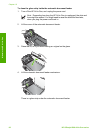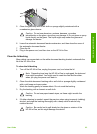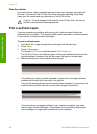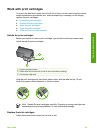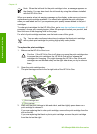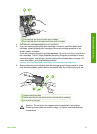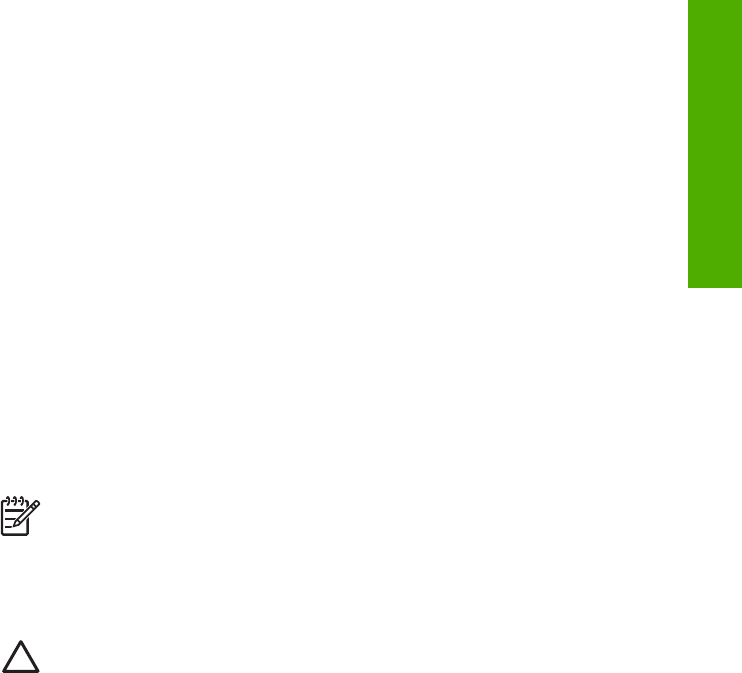
10
Maintain the HP All-in-One
The HP All-in-One requires little maintenance. Sometimes you might want to clean the
glass and lid backing to remove surface dust and ensure that your copies and scans
remain clear. You will also need to replace, align, or clean your print cartridges from
time to time. This section provides instructions for keeping the HP All-in-One in top
working condition. Perform these simple maintenance procedures as necessary.
● Clean the HP All-in-One
● Print a self-test report
● Work with print cartridges
Clean the HP All-in-One
To ensure that your copies and scans remain clear, you might need to clean the glass
and lid backing. You might also want to dust the exterior of the HP All-in-One.
● Clean the glass
● Clean the lid backing
● Clean the exterior
Clean the glass
Glass that is dirty from fingerprints, smudges, hair, and dust on the main glass surface
slows down performance and affects the accuracy of features such as Fit to Page.
In addition to the main glass surface, you might also need to clean the small glass
strip inside the automatic document feeder. Streaks can occur if the glass strip inside
the automatic document feeder is dirty.
To clean the glass
1. Turn off the HP All-in-One, unplug the power cord, and raise the lid.
Note Depending how long the HP All-in-One is unplugged, the date and
time might be erased. You might need to reset the date and time later,
when you plug the power cord back in.
2. Clean the glass with a soft cloth or sponge slightly moistened with a nonabrasive
glass cleaner.
Caution Do not use abrasives, acetone, benzene, or carbon
tetrachloride on the glass, since they can damage it. Do not place or spray
liquid directly on the glass. The liquid might seep under the glass and
damage the device.
3. Dry the glass with a chamois or cellulose sponge to prevent spotting.
4. Plug in the power cord, and then turn on the HP All-in-One.
User Guide
91
Maintain the HP All-in-One