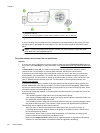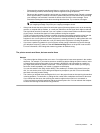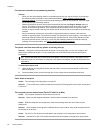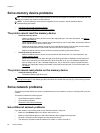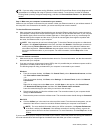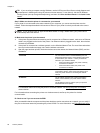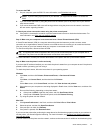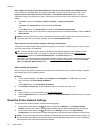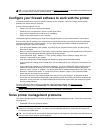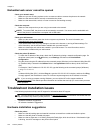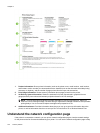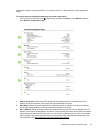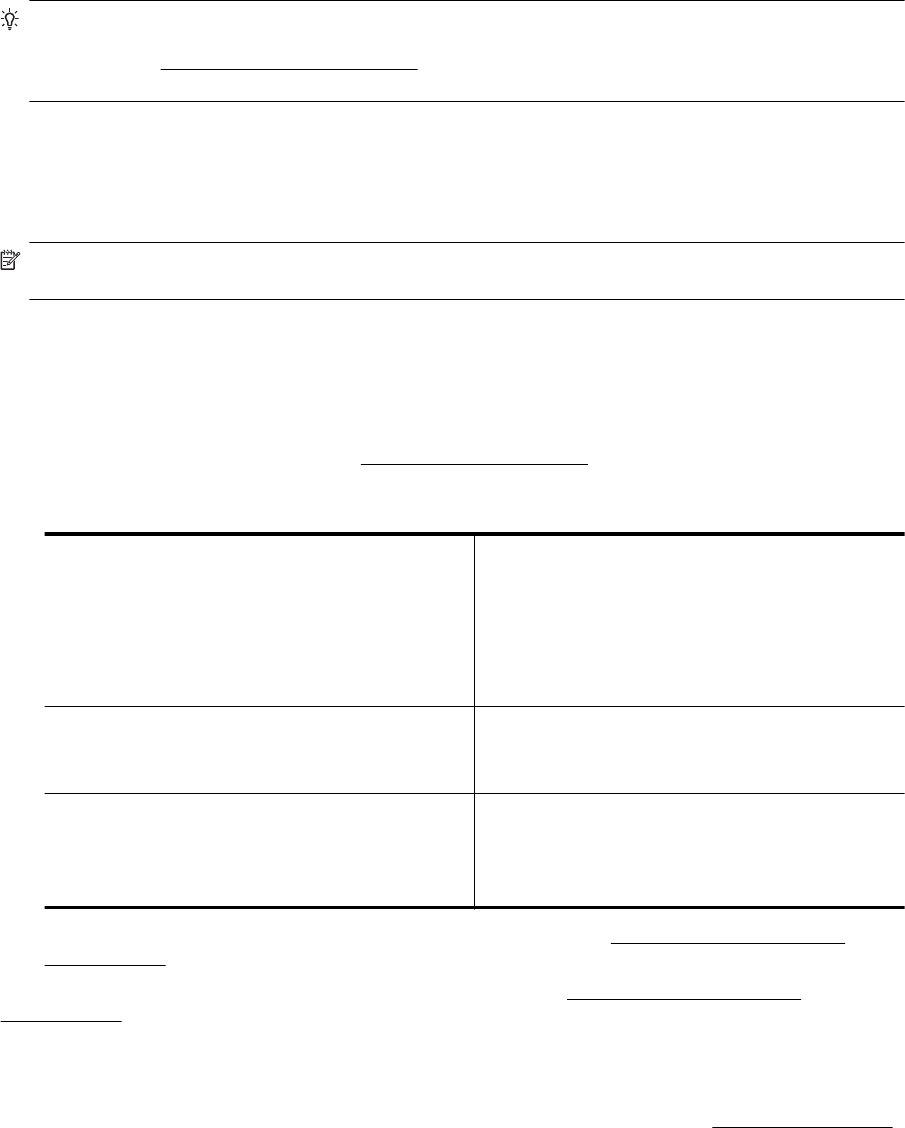
TIP: If you are using a computer running Windows, use the HP Print and Scan Doctor to help diagnose and
get assistance in installing and using HP printers on home network. To use this tool, visit the HP Wireless
Printing Center (
www.hp.com/go/wirelessprinting), and then click Print and Scan Doctor in the Quick Links
section.
Step 2: Make sure that the printer is connected to your network
If your printer is not connected to the same network as your computer, you cannot use the printer over the
network. Follow the steps described in this section to find out if your printer is actively connected to the correct
network.
NOTE: If your wireless router or Apple AirPort Base Station is using a hidden SSID, your printer cannot
automatically detect the network.
A: Make sure the printer is on the network
1. If the printer supports Ethernet networking and is connected to an Ethernet network, make sure an Ethernet
cable is not plugged into the back of the printer. If an Ethernet cable is plugged into the back, then wireless
connectivity is disabled.
2. If the printer is connected to a wireless network, run the Wireless Network Test. For more information about
how to print the wireless test page, see
Test the wireless connection.
3. After the page has been printed, check the wireless connection status, the Network Name (SSID), and the
IP address:
Connected The Connected is listed in the Connectivity area, the
Diagnostics Results section, which indicates if the printer
is connected to your network — either your Ethernet
network or your wireless network.
•
If the Connected is Ready, the printer is actively
connected to a network.
•
If the Connected is Offline, the printer is not
connected to a network.
Network Name (SSID) The Network Name (SSID) is listed in the Current
Configuration setction, which shows the network name
what your printer choose for connecting the wireless
network.
IP Address The IP Address is listed in the Current Configuration
section, which indicates your printer has the valid IP
address.
The IP address is the one used to open your printer's
embedded web server (EWS).
For information about connecting the printer to a wireless network, see Set up the printer for wireless
communication.
For information about connecting the printer to a wireless network, see
Set up the printer for wireless
communication.
B: Check to see if you can access the EWS
After you establish that the computer and the printer both have active connections to a network, you can verify if
they are on the same network by accessing the printer's EWS. For more information, see
Embedded web server.
Chapter 8
96 Solve a problem