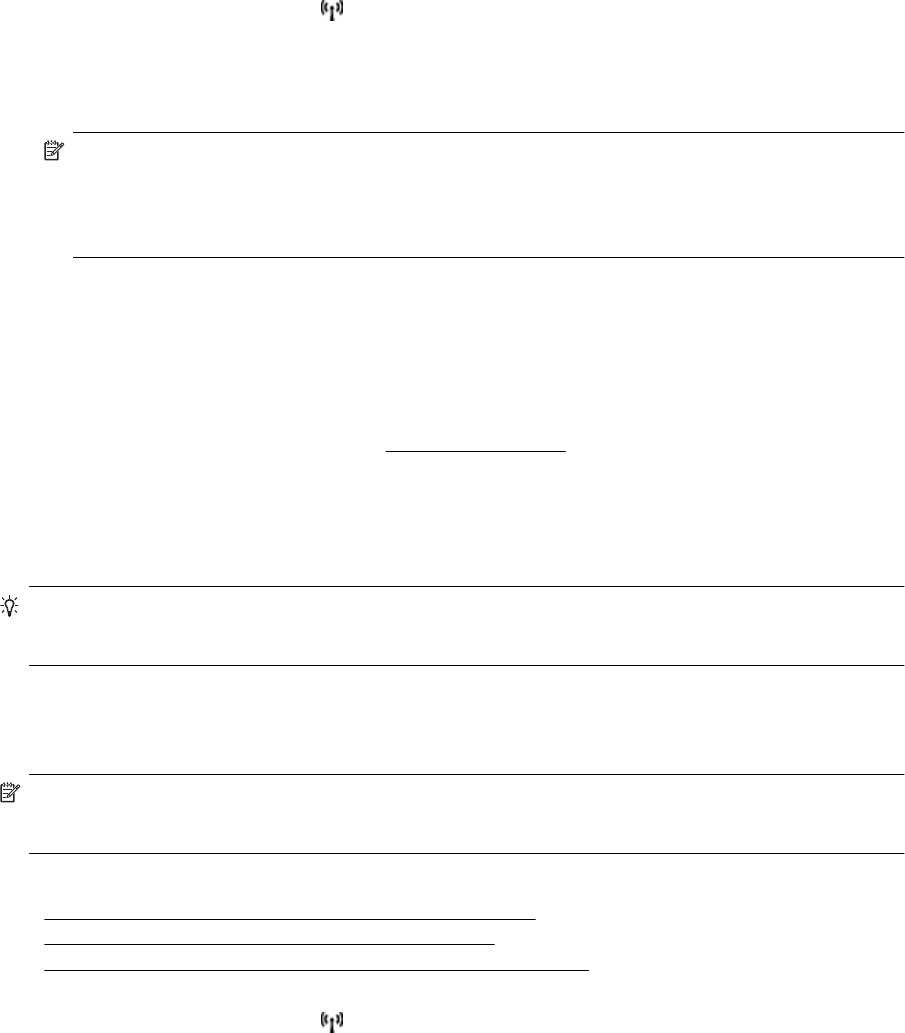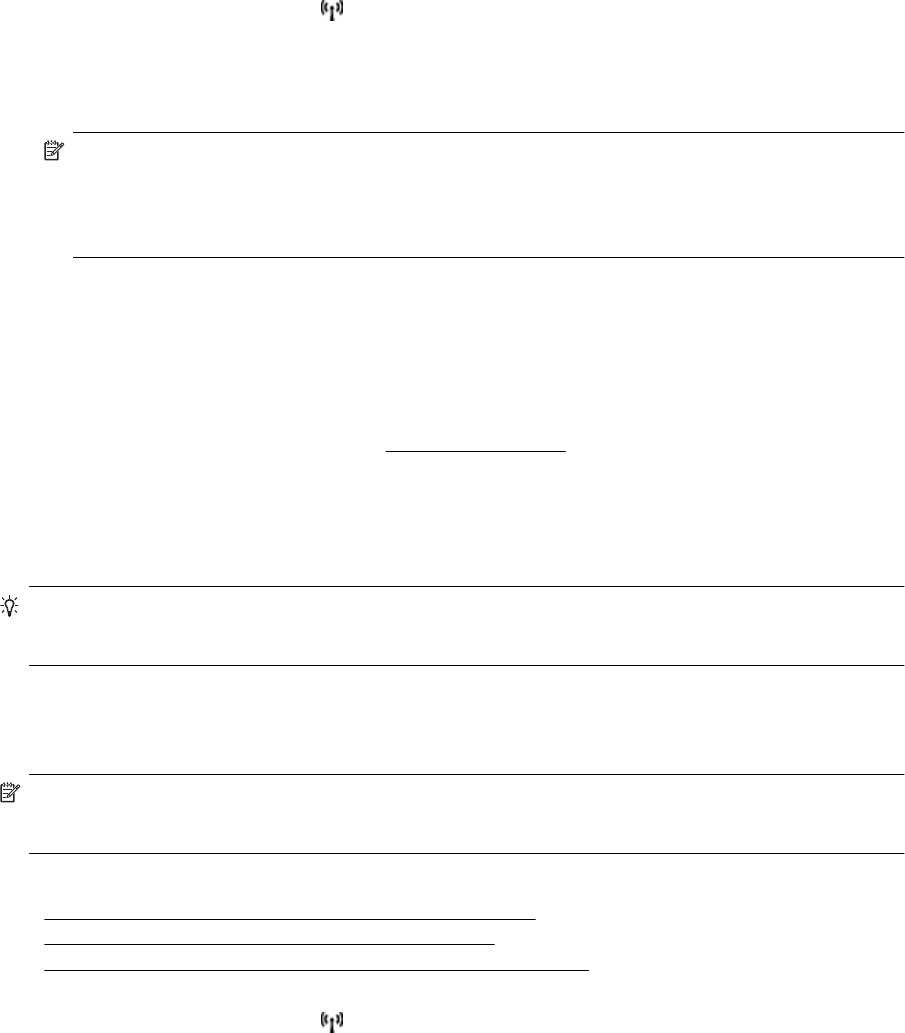
3. When prompted, touch Push Button.
4. On the wireless router or wireless access point, press and hold the WPS button for 3 seconds.
Wait for about 2 minutes. If the printer connects successfully, the wireless light stops blinking but remains lit.
5. After the setup has completed, the network printer drivers can be installed by opening the printer's HP folder
in Programsor All Programs, clicking Printer Setup and Software , and selecting Connect a new
printer.
To connect the printer using the PIN Method
1.
On the printer control panel, touch (Wireless), and then touch Settings.
2. Touch Wi-Fi Protected Setup, and then follow the on-screen instructions.
3. When prompted, touch PIN. The WPS PIN appears on the display.
4. Open the configuration utility or software for the wireless router or wireless access point, and then enter the
WPS PIN.
NOTE: For more information about using the configuration utility, see the documentation provided with
the router or wireless access point.
Wait for about two minutes. If the printer connects successfully, the wireless light stops blinking but
remains lit.
5. After the setup has completed, the network printer drivers can be installed by opening the printer's HP folder
in Programsor All Programs, clicking Printer Setup and Software , and selecting Connect a new
printer.
Set up the printer using the embedded web server (EWS)
If the printer is connected to a network, you can use the printer's embedded web server (EWS) to set up wireless
communication.
1. Open the EWS. For more information, see
Embedded web server.
2. On the Home tab, click Wireless Setup Wizard in the Setup box.
3. Follow the on-screen instructions.
4. After the setup has completed, the network printer drivers can be installed by opening the printer's HP folder
in Programsor All Programs, clicking Printer Setup and Software , and selecting Connect a new
printer.
TIP: You can also set up wireless communication by entering or changing individual wireless settings. To
change these settings, on the Network tab, click Advanced in the Wireless (802.11) section on the left,
change the wireless settings, and then click Apply.
Change the connection type
After you have installed the HP software and connected the printer to your computer or to a network, you can use
the HP software to change the connection type (for example, from a USB connection to a wireless connection).
NOTE: If you are changing to a wireless connection, make sure that an Ethernet cable has not been
connected to the printer. Connecting an Ethernet cable turns off the printer's wireless capabilities. Also, you
might be prompted to temporarily connect a USB cable during the setup process.
To change the connection type, do one of the following:
•
Change from an Ethernet connection to a wireless connection
•
Change from a USB connection to a wireless connection
•
Change from a wireless connection to a USB or Ethernet connection
Change from an Ethernet connection to a wireless connection
1.
On the printer control panel, touch
(Wireless), and then touch Settings.
2. Touch Wireless Setup Wizard, and then touch Continue.
3. Follow the display instructions to complete the setup.
Set up the printer for wireless communication 167