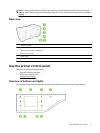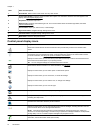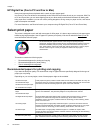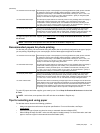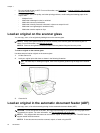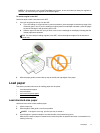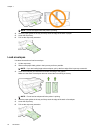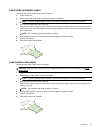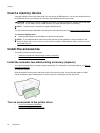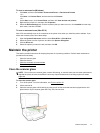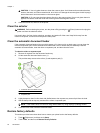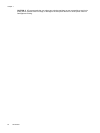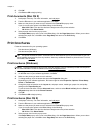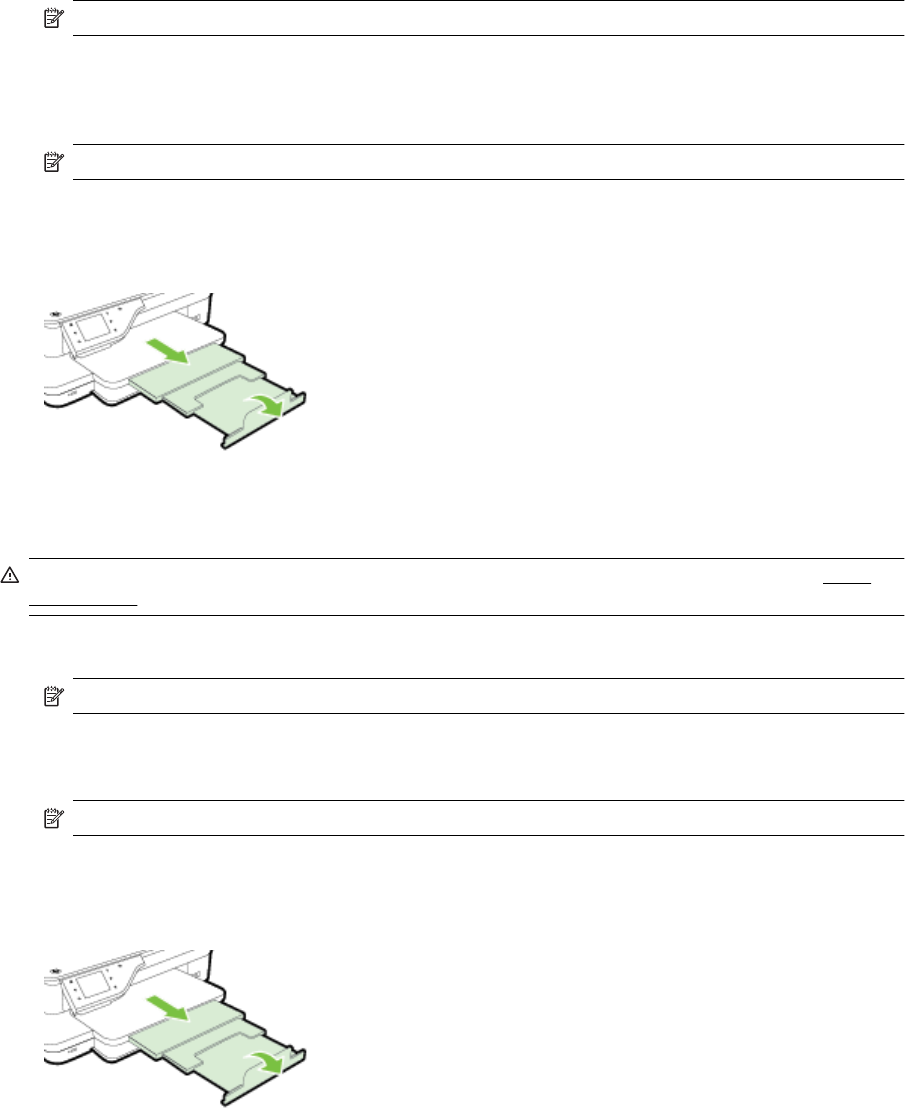
Load cards and photo paper
Use these instructions to load cards and photo paper.
1. Lift the output tray.
2. Slide out the paper width guide in the input tray as far as possible.
NOTE: If you are loading larger-size paper, pull up the front edge of the input tray to extend it.
3. Insert the paper print-side down in the tray.
Make sure the stack of paper is inserted as far inside the printer as possible and does not exceed the line
marking in the tray. If the photo paper has a tab along one edge, make sure the tab is pointing towards the
front of the printer.
NOTE: Do not load paper while the printer is printing.
4. Slide the paper guides in the tray until they touch the edge of the stack of paper.
5. Lower the output tray.
6. Pull out the output tray extension.
Load custom-size paper
Use these instructions to load custom-size paper.
CAUTION: Use only custom-size paper that is supported by the printer. For more information, see Paper
specifications.
1. Lift the output tray.
2. Slide the paper width guide out as far as possible.
NOTE: If you are loading larger-size paper, pull up the front edge of the input tray to extend it.
3. Insert the paper print-side down in the tray.
Make sure the stack of paper is inserted as far inside the printer as possible and does not exceed the line
marking in the tray.
NOTE: Do not load paper while the printer is printing.
4. Slide the paper guides in the tray until they touch the edge of the stack of paper.
5. Lower the output tray.
6. Pull out the output tray extension.
Load paper 19