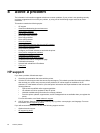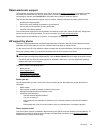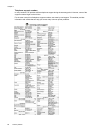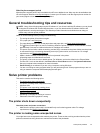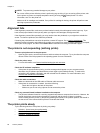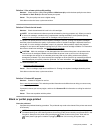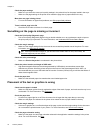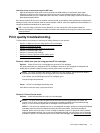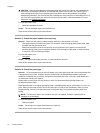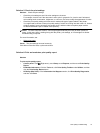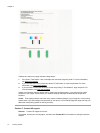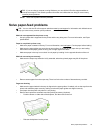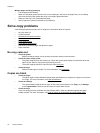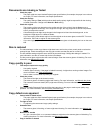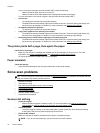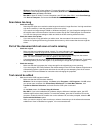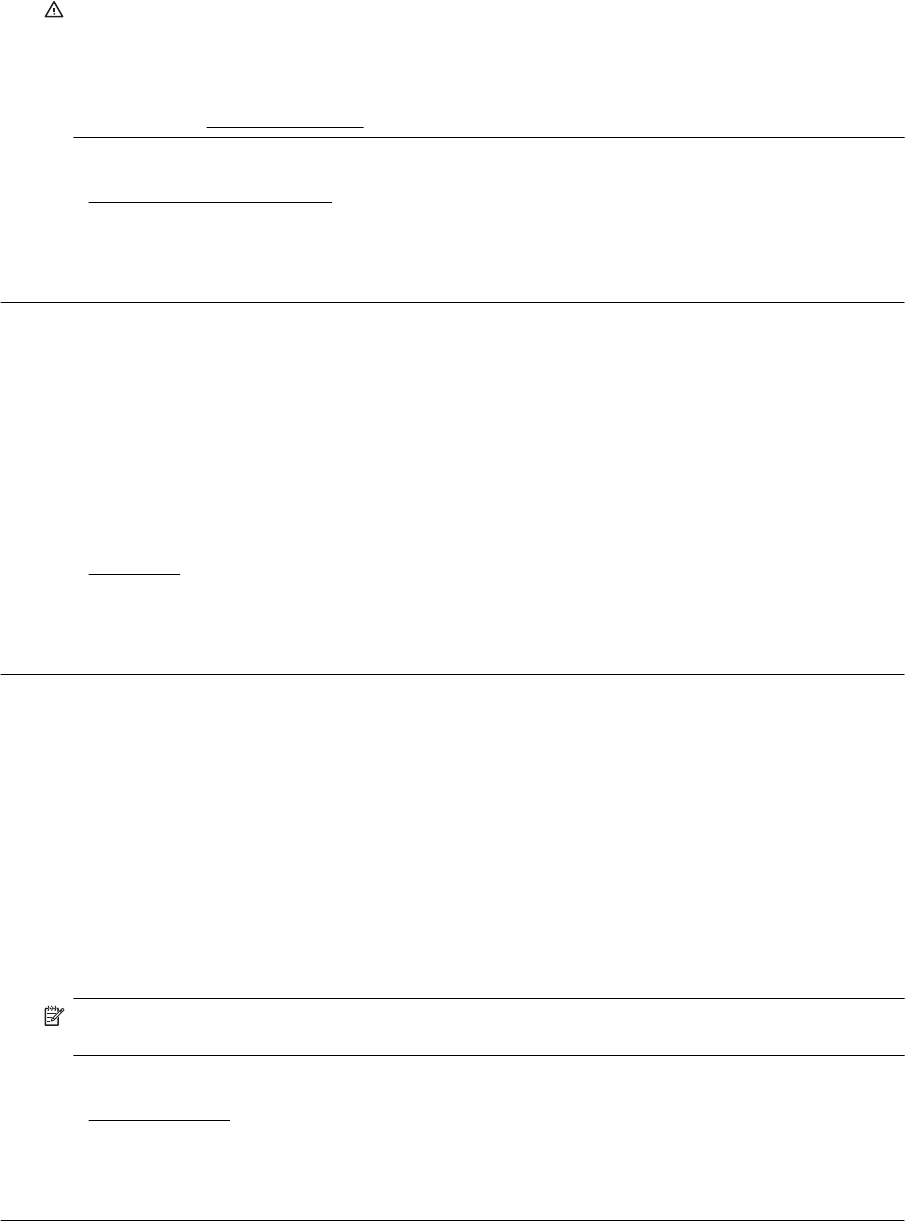
CAUTION: While ink cartridges are not damaged when left outside of the printer, the printhead does
need to have all cartridges installed at all times after the printer is set up and in use. Leaving one or
more cartridge slots empty for an extended period may lead to print quality problems and possibly
damage the printhead. If you have recently left a cartridge out of the printer for an extended period, or if
you have had a recent paper jam, and have noticed poor print quality, clean the printhead. For more
information, see
Clean the printhead.
For more information, see:
•
Check the estimated ink levels
Cause: The ink cartridges might have insufficient ink.
If this did not solve the issue, try the next solution.
Solution 3: Check the paper loaded in the input tray
Solution: Make sure the paper is loaded correctly and that it is not wrinkled or too thick.
• Load paper with the print side facing down. For example, if you are loading glossy photo paper, load
the paper with the glossy side down.
• Make sure the paper lays flat in the input tray and is not wrinkled. If the paper is too close to the
printhead during printing, the ink might be smeared. This can happen if the paper is raised, wrinkled,
or very thick, such as a mailing envelope.
For more information, see:
•
Load paper
Cause: The paper was loaded incorrectly, or it was wrinkled or too thick.
If this did not solve the issue, try the next solution.
Solution 4: Check the paper type
Solution: HP recommends that you use HP papers or any other paper type with ColorLok technology that
is appropriate for the printer. All papers with the ColorLok logo are independently tested to meet high
standards of reliability and print quality, and produce documents with crisp, vivid color, bolder blacks and
dry faster than ordinary plain papers.
Always make sure the paper you are printing on is flat. For best results when printing images, use
HP Advanced Photo Paper.
Store specialty paper in its original packaging inside a resealable plastic bag on a flat surface in a cool, dry
place. When you are ready to print, remove only the paper you plan to use immediately. When you have
finished printing, return any unused photo paper to the plastic bag. This prevents the photo paper from
curling.
NOTE: For this issue, there is not a problem with your ink supplies. Therefore, replacing the ink
cartridges is not necessary.
For more information, see:
•
Select print paper
Cause: The wrong kind of paper was loaded in the input tray.
If this did not solve the issue, try the next solution.
Chapter 8
72 Solve a problem