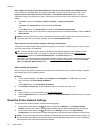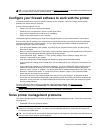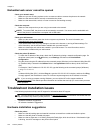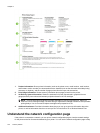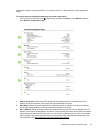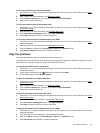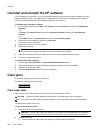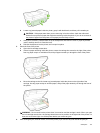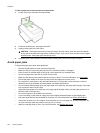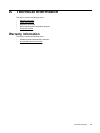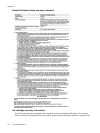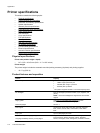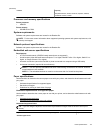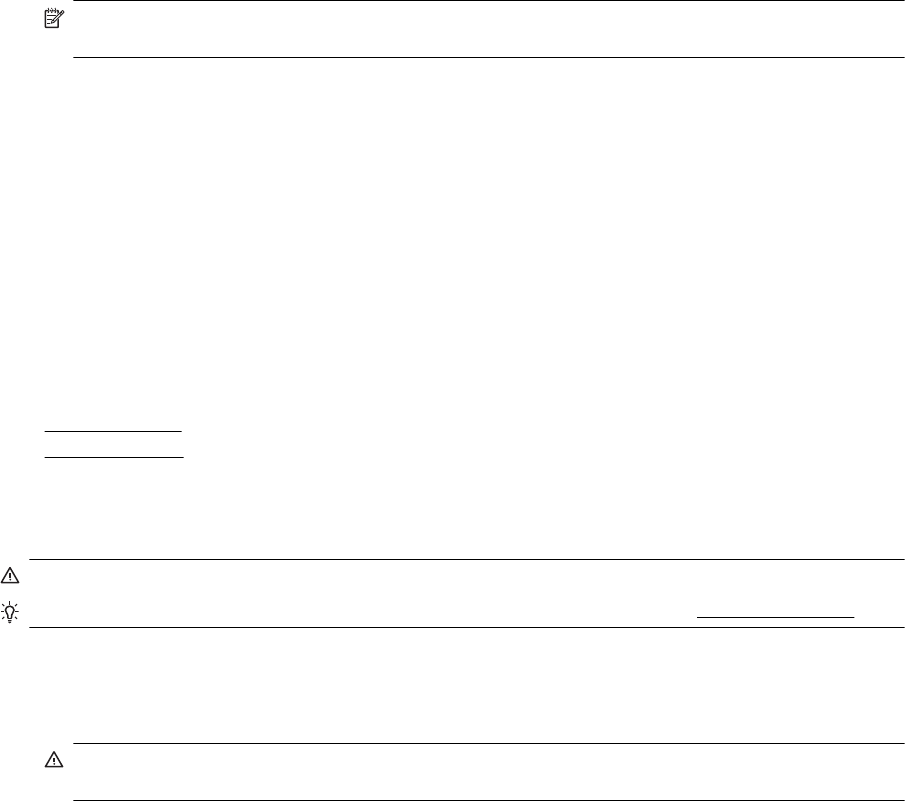
Uninstall and reinstall the HP software
If your installation is incomplete, or if you connected the USB cable to the computer before prompted by the HP
software installation screen, you might need to uninstall and then reinstall the HP software that came with the
printer. Do not simply delete the printer application files from your computer.
To uninstall from a Windows computer:
1. On the computer desktop, click Start, select Settings, click Control Panel, and then click Add/Remove
Programs.
- Or -
Click Start, click Control Panel, and then click Uninstall a Program or double-click Programs and
Features.
- Or -
On the Start screen, click Control Panel, and then click Uninstall a program.
2. Select the HP printer software, and then click Uninstall.
Follow the on-screen instructions.
3. Disconnect the printer from your computer.
4. Restart your computer.
NOTE: It is important that you disconnect the printer before restarting your computer. Do not connect
the printer to your computer until after you have reinstalled the HP software.
5. Insert the HP software CD into your computer's CD drive and then start the Setup program.
6. Follow the on-screen instructions.
To uninstall from a Mac computer:
1. Double-click the HP Uninstaller in the Applications/Hewlett-Packard folder.
2. When prompted, type the correct administrator's name and password, and then click OK.
3. Follow the on-screen instructions.
4. When the HP Uninstaller finishes, restart your computer.
Clear jams
Occasionally, paper becomes jammed during a job.
This section contains the following topics:
•
Clear paper jams
•
Avoid paper jams
Clear paper jams
Paper jams can occur either inside the printer or in the automatic document feeder.
CAUTION: To prevent possible damage to the printhead, clear paper jams as soon as possible.
TIP: If you notice poor print quality, clean the printhead. For more information, see Clean the printhead.
Use these steps to clear a paper jam.
To clear a jam inside the printer
1. Remove all paper from the output tray.
CAUTION: Trying to clear a paper jam from the front of the printer can damage the print mechanism.
Always access and clear paper jams through the automatic two-sided printing accessory (duplexer).
2. Check the duplexer.
a. Push the buttons on either side of the duplexer, and then remove the duplexer.
Chapter 8
106 Solve a problem