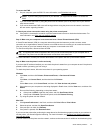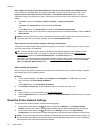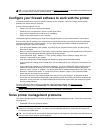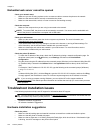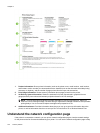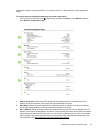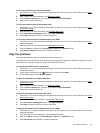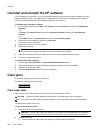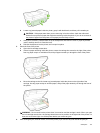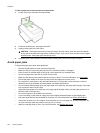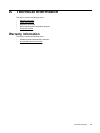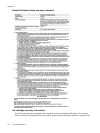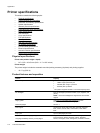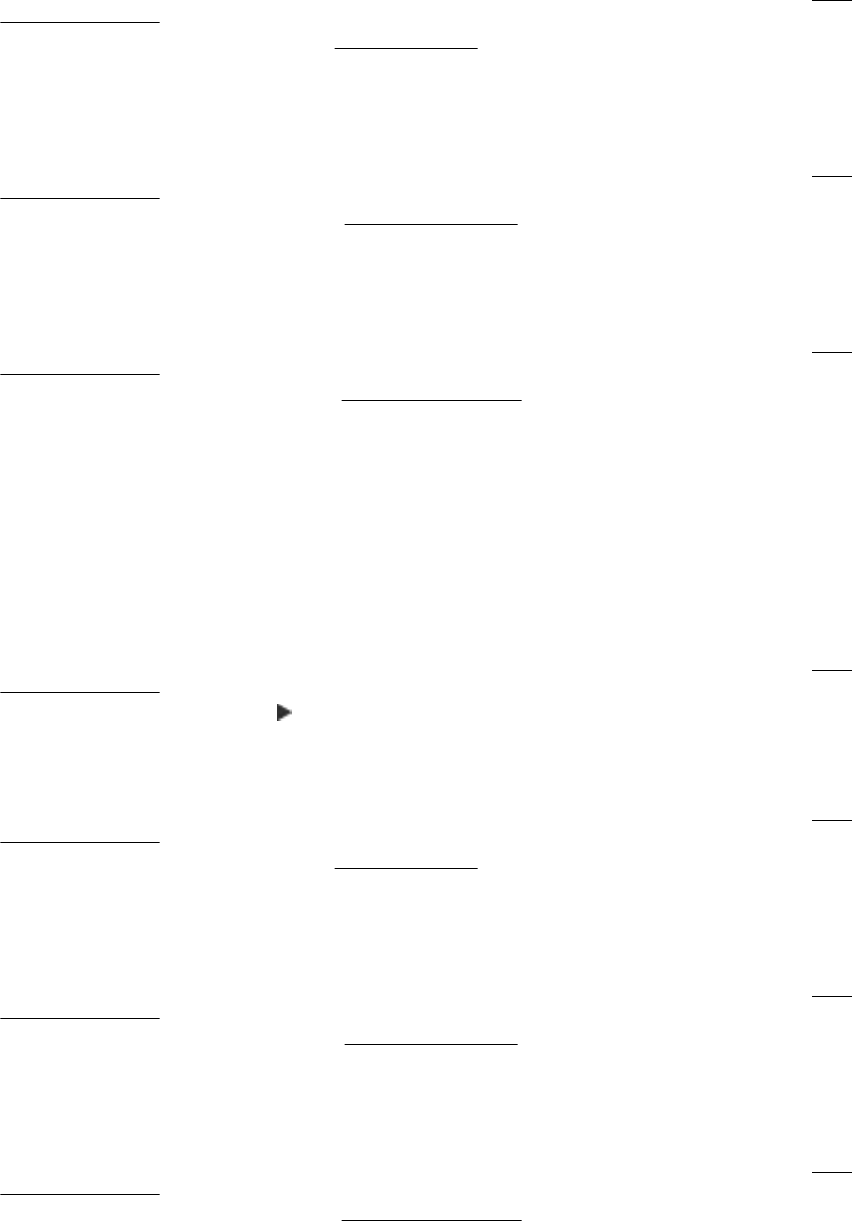
To clean the printhead from Toolbox (Windows)
1. Load Letter, A4, or Legal unused plain white paper into the main input tray. For more information, see
Load
standard-size paper.
2. Open Toolbox. For more information, see
Open the Toolbox.
3. From the Device Services tab, click the icon to the left of Clean Printheads.
4. Follow the on-screen instructions.
To clean the printhead from HP Utility (Mac OS X)
1. Load Letter, A4, or Legal unused plain white paper into the main input tray. For more information, see
Load
standard-size paper.
2. Open HP Utility. For more information, see
HP Utility (Mac OS X).
3. In the Information And Support section, click Clean Printheads.
4. Click Clean, and then follow the on-screen instructions.
To clean the printhead from the embedded web server (EWS)
1. Load Letter, A4, or Legal unused plain white paper into the main input tray. For more information, see
Load
standard-size paper.
2. Open the EWS. For more information, see
Embedded web server.
3. Click the Tools tab, and then click Print Quality Toolbox in the Utilities section.
4. Click Clean Printhead and follow the on-screen instructions.
Align the printhead
The printer automatically aligns the printhead during the initial setup.
You might want to use this feature when the printer status page shows streaking or white lines through any of the
blocks of color or if you are having print quality issues with your printouts.
To align the printhead from the control panel
1. Load Letter, A4, or Legal unused plain white paper into the main input tray. For more information, see
Load
standard-size paper.
2. On the printer control panel, touch
(Right arrow), and then touch Setup.
3. Touch Tools, and then select Align Printhead.
To align the printhead from Toolbox (Windows)
1. Load Letter, A4, or Legal unused plain white paper into the main input tray. For more information, see
Load
standard-size paper.
2. Open Toolbox. For more information, see
Open the Toolbox.
3. From the Device Services tab, click the icon to the left of Align Printheads.
4. Follow the on-screen instructions.
To align the printhead from HP Utility (Mac OS X)
1. Load Letter, A4, or Legal unused plain white paper into the main input tray. For more information, see
Load
standard-size paper.
2. Open HP Utility. For more information, see
HP Utility (Mac OS X).
3. In the Information And Support section, click Align Printhead.
4. Click Align, and then follow the on-screen instructions.
To align the printhead from the embedded web server (EWS)
1. Load Letter, A4, or Legal unused plain white paper into the main input tray. For more information, see
Load
standard-size paper.
2. Open the EWS. For more information, see
Embedded web server.
3. Click the Tools tab, and then click Print Quality Toolbox in the Utilities section.
4. Click Align Printer and follow the on-screen instructions.
Printhead maintenance 105