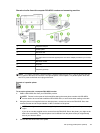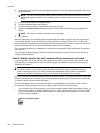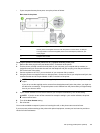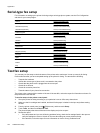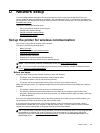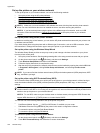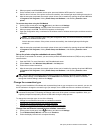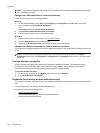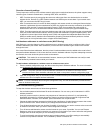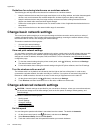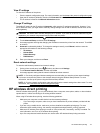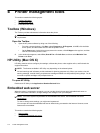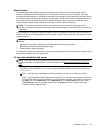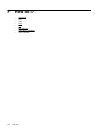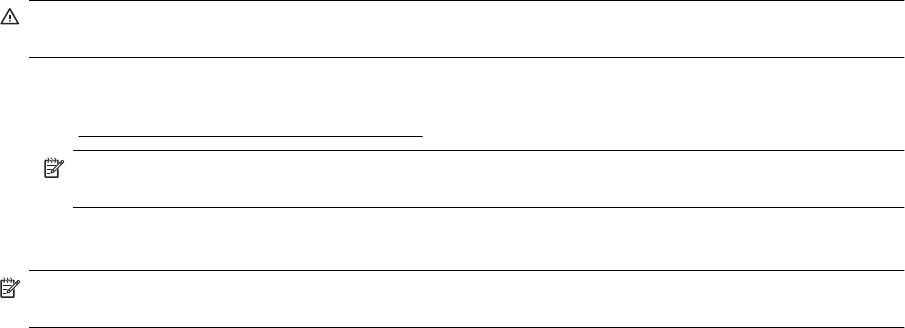
Overview of security settings
To help improve the security of the wireless network and prevent unauthorized access, the printer supports many
common types of network authentication, including WEP, WPA, and WPA2.
• WEP: Provides security by encrypting data sent over radio waves from one wireless device to another
wireless device. Devices on a WEP-enabled network use WEP keys to encode data. If your network uses
WEP, you must know the WEP key(s) it uses.
• WPA: Increases the level of over-the-air data protection and access control on existing and future wireless
networks. It addresses all known weaknesses of WEP, the original native security mechanism in the 802.11
standard. WPA uses the Temporal Key Integrity Protocol (TKIP) for encryption and employs 802.1X
authentication with one of the standard Extensible Authentication Protocol (EAP) types available today.
• WPA2: Provides enterprise and consumer wireless users with a high level of assurance that only authorized
users can access their wireless networks. WPA2 provides the Advanced Encryption Standard (AES). AES
is defined in counter cipher-block chaining mode (CCM) and supports the Independent Basic Service Set
(IBSS) to enable security between client workstations operating connected wirelessly without a wireless
router (such as a Linksys wireless router or Apple AirPort Base Station).
Add hardware addresses to a wireless router (MAC filtering)
MAC filtering is a security feature in which a wireless router or wireless access point is configured with a list of
hardware addresses (also called "MAC addresses") of devices that are allowed to gain access to the network
through the router.
If the router filters hardware addresses, then the printer's hardware address must be added to the router's list of
accepted hardware addresses. If the router does not have the hardware address of a printer attempting to access
the network, the router denies the printer access to the network.
CAUTION: This method is not recommended, however, because your MAC addresses can easily be read
and falsified by unwanted users outside your network.
To add hardware addresses to a wireless router or wireless access point
1. Print the network configuration page, and then locate the printer's hardware address. For more information,
see
Understand the network configuration page.
NOTE: The printer maintains separate hardware addresses for the Ethernet connection and for
wireless connection. Both hardware addresses are listed on the printer's network configuration page.
2. Open the configuration utility for the wireless router or wireless access point, and add the printer's hardware
address to the list of accepted hardware addresses.
NOTE: For more information about using the configuration utility, see the documentation provided with the
router or wireless access point.
Other wireless security guidelines
To keep the wireless network secure, follow these guidelines:
• Use a wireless password with at least 20 random characters. You can use up to 64 characters in a WPA
wireless password.
• Avoid any common words or phrases, easy sequences of characters (such as all 1s), and personally-
identifiable information for wireless passwords. Always use random strings composed of uppercase and
lowercase letters, numbers, and if allowed, special characters such as punctuation.
• Change the default wireless password provided by the manufacturer for administrator access to the access
point or wireless router. Some routers let you change the administrator name as well.
• Turn off administrative access over wireless if possible. If you do this, you need to connect to the router with
an Ethernet connection when you want to make configuration changes.
• Turn off remote administrative access over the Internet on your router, if possible. You can use Remote
Desktop to make an encrypted connection to a computer running behind your router and make configuration
changes from the local computer you are accessing over the Internet.
• To avoid accidentally connecting to another party's wireless network, turn off the setting to automatically
connect to non-preferred networks. This is disabled by default in Windows XP.
Set up the printer for wireless communication 169