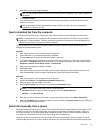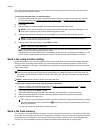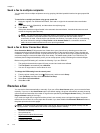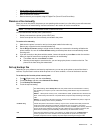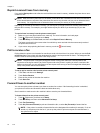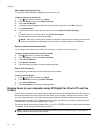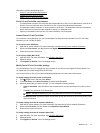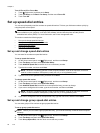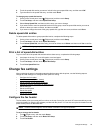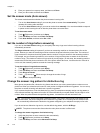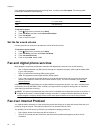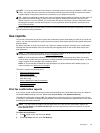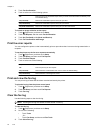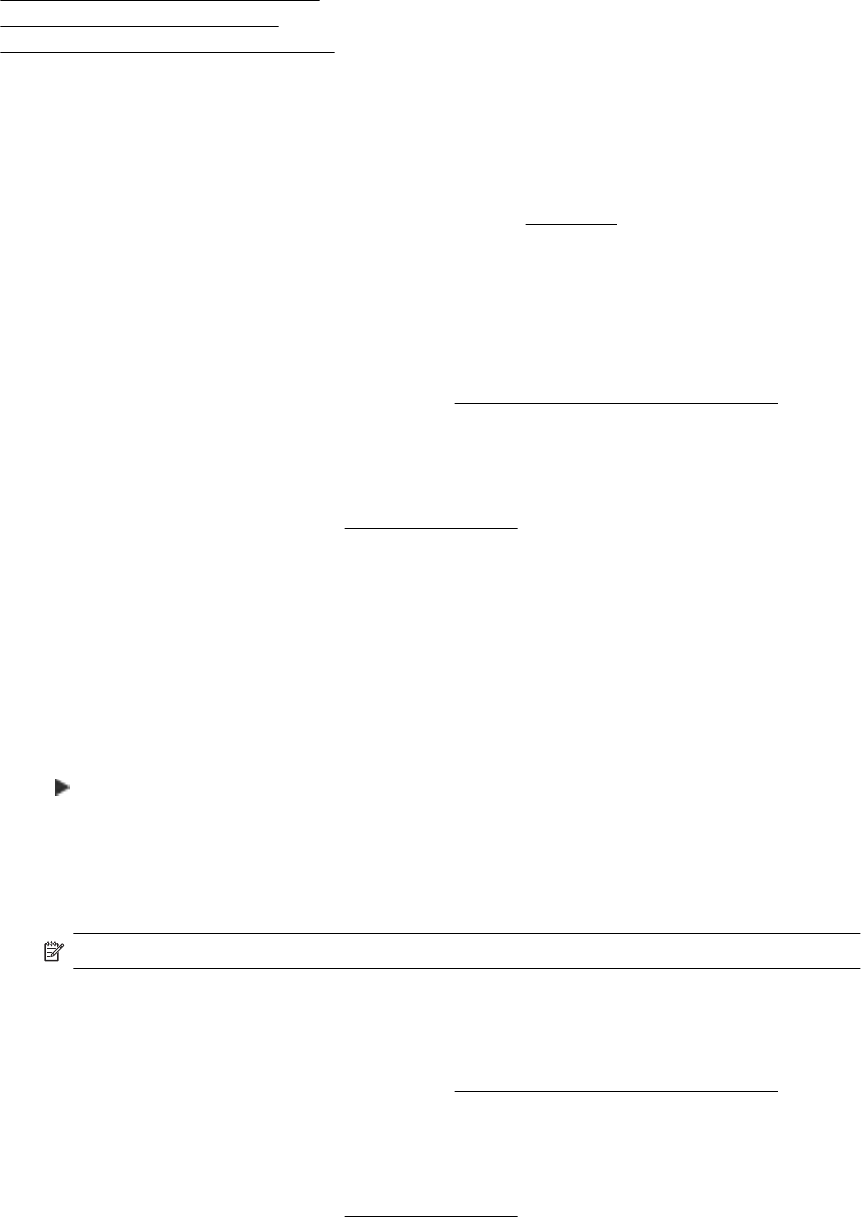
This section contains the following topics:
•
Fax to PC and Fax to Mac requirements
•
Activate Fax to PC and Fax to Mac
•
Modify Fax to PC and Fax to Mac settings
Fax to PC and Fax to Mac requirements
• The administrator computer, the computer that activated the Fax to PC or Fax to Mac feature, must be on at
all times. Only one computer can act as the Fax to PC or Fax to Mac administrator computer.
• The destination folder's computer or server must be on at all times. The destination computer must also be
awake, faxes will not be saved if the computer is asleep or in hibernate mode.
• Paper must be loaded in the input tray. For more information, see
Load paper.
Activate Fax to PC and Fax to Mac
On a computer running Windows, you can use the Digital Fax Setup Wizard to activate Fax to PC. On a Mac
computer, you can use the HP Utility.
To set up Fax to PC (Windows)
1. Open the HP printer software. For more information, see
Open the HP printer software (Windows).
2. Double-click Fax Actions, and then double-click Digital Fax Setup Wizard.
3. Follow the on-screen instructions.
To set up Fax to Mac (Mac OS X)
1. Open HP Utility. For more information, see
HP Utility (Mac OS X).
2. Select the printer.
3. Click Digital Fax Archive in the Fax Settings section.
Modify Fax to PC and Fax to Mac settings
You can update the Fax to PC settings from your computer at any time from the Digital Fax Setup Wizard. You
can update the Fax to Mac settings from the HP Utility.
You can turn off Fax to PC or Fax to Mac and disable printing faxes from the printer control panel.
To modify settings from the printer control panel
1. Touch
(Right arrow), and then touch Setup.
2. Touch Fax Setup, touch Basic Fax Setup, and then touch Fax to PC.
3. Select the setting that you want to change. You can change the following settings:
• View PC hostname: View the name of the computer that is set up to administer Fax to PC or Fax to
Mac.
• Turn Off: Turn off Fax to PC or Fax to Mac.
NOTE: Use the HP software on your computer to turn on Fax to PC or Fax to Mac.
• Disable Fax Print: Choose this option to print faxes as they are received. If you turn off printing, color
faxes will still print.
To modify settings from the HP software (Windows)
1. Open the HP printer software. For more information, see
Open the HP printer software (Windows).
2. Double-click Fax Setup, and then double-click Digital Fax Setup Wizard.
3. Follow the on-screen instructions.
To modify settings from the HP software (Mac OS X)
1. Open HP Utility. For more information, see
HP Utility (Mac OS X).
2. Select the printer.
3. Click Digital Fax Archive in the Fax Settings section.
Receive a fax 47