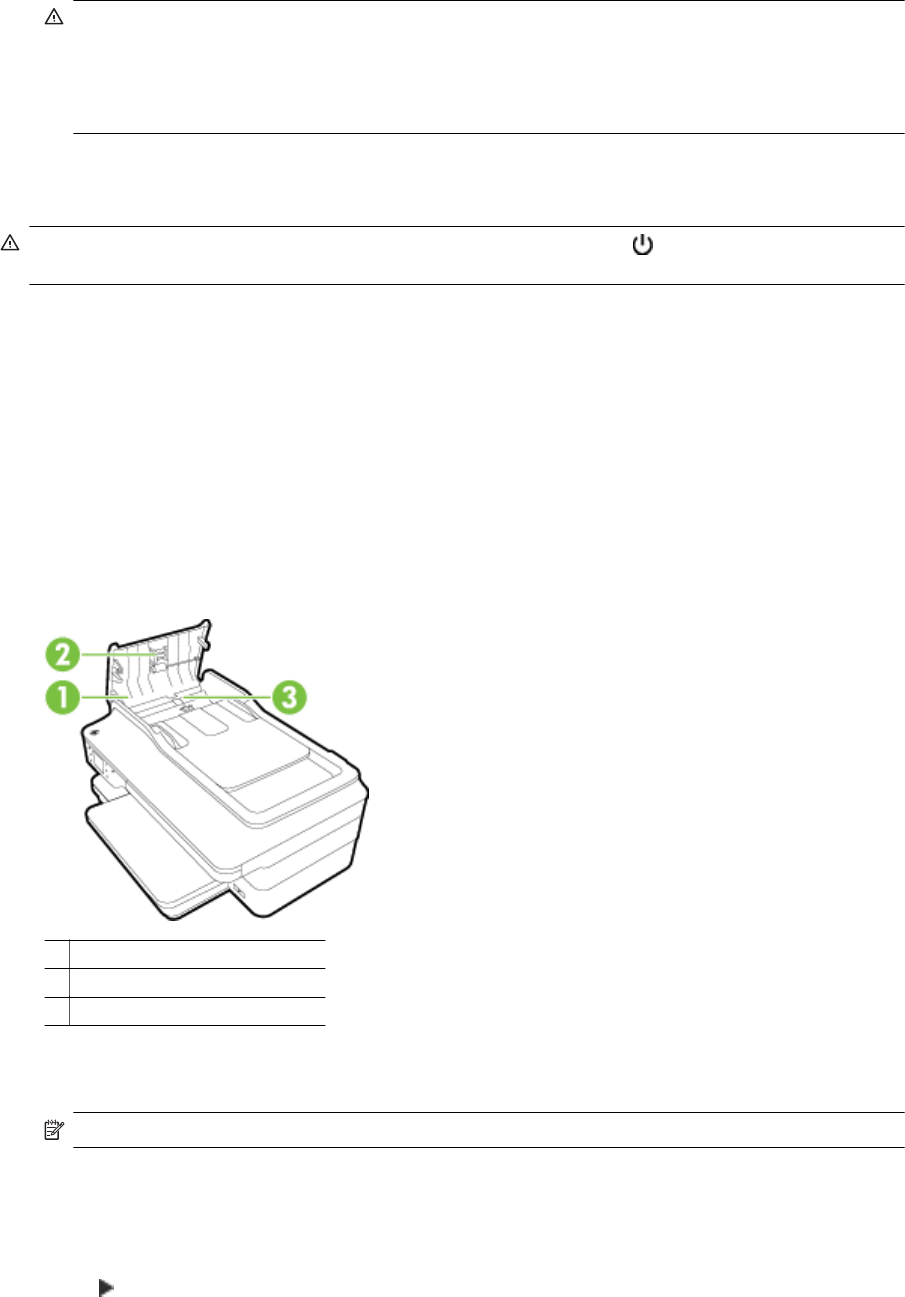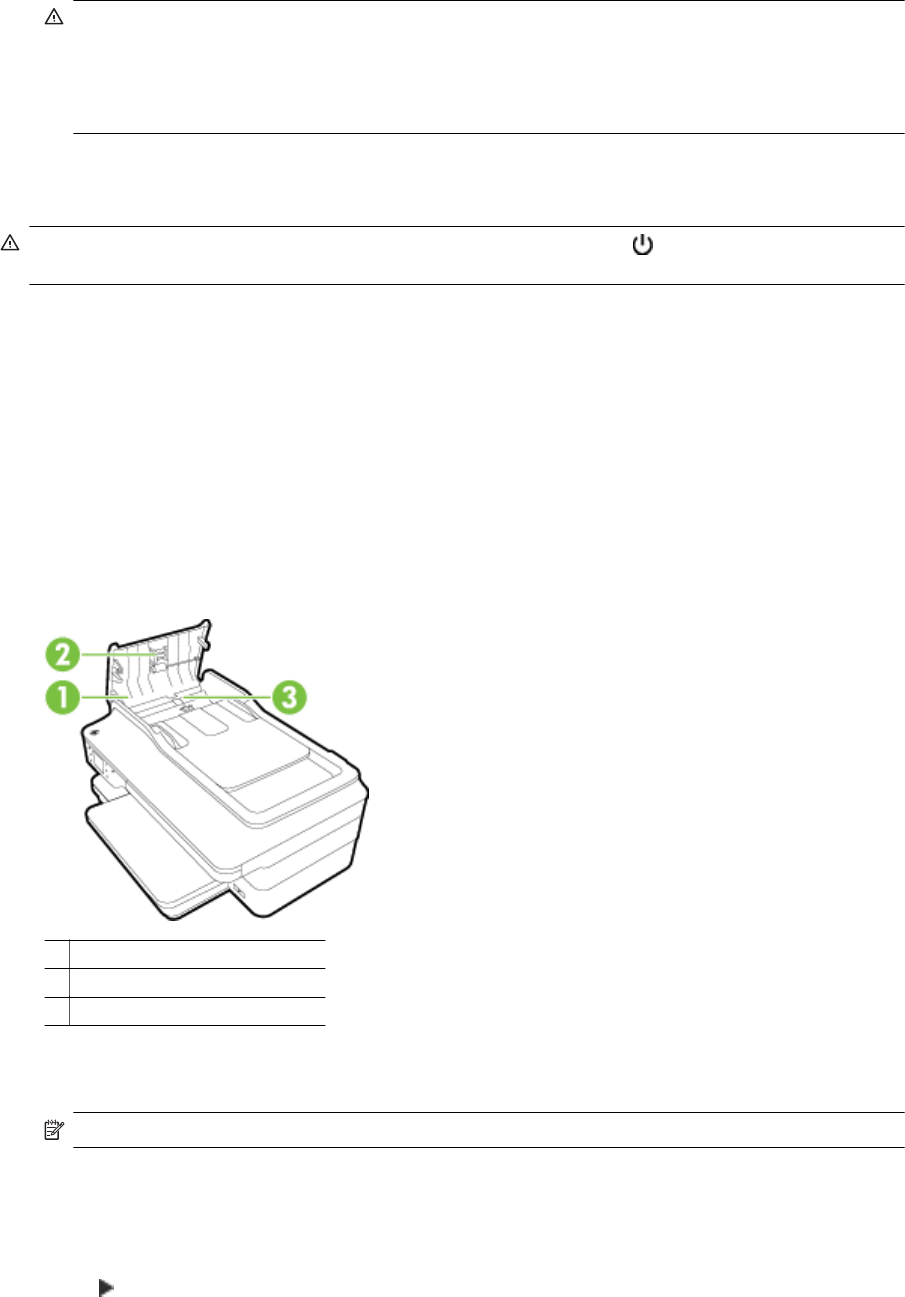
CAUTION: 1 Use only glass cleaner to clean the scanner glass. Avoid cleaners that contain abrasives,
acetone, benzene, and carbon tetrachloride, all of which can damage the scanner glass. Avoid isopropyl
alcohol because it can leave streaks on the scanner glass.
CAUTION: 2 Do not spray the glass cleaner directly on the scanner glass. If too much glass cleaner is
applied, the cleaner could leak under the scanner glass and damage the scanner.
4. Close the scanner lid, and turn on the printer.
Clean the exterior
WARNING! Before cleaning the printer, turn the printer off by pressing the (Power) button and unplug the
power cord from the electrical socket.
Use a soft, damp, lint-free cloth to wipe dust, smudges, and stains off of the case. Keep fluids away from the
interior of the printer, as well as from the printer control panel.
Clean the automatic document feeder
If the automatic document feeder picks up multiple pages or if it does not pick up plain paper, you can clean the
rollers and separator pad. Lift the automatic document feeder cover to access the pick assembly inside the
automatic document feeder, clean the rollers or separator pad, and then close the cover.
To clean the rollers or separator pad
1. Remove all originals from the document feeder tray.
2. Lift the automatic document feeder cover (1).
This provides easy access to the rollers (2) and separator pad (3).
1 Automatic document feeder cover
2Rollers
3 Separator pad
3. Lightly dampen a clean lint-free cloth with distilled water, then squeeze any excess liquid from the cloth.
4. Use the damp cloth to wipe any residue off the rollers or separator pad.
NOTE: If the residue does not come off using distilled water, try using isopropyl (rubbing) alcohol.
5. Close the cover of the automatic document feeder.
Restore factory defaults
This section provides instructions about how to restore your printer back to the factory defaults.
1. Touch
(Right arrow), and then touch Setup.
2. Touch Tools, and then touch Restore Factory Defaults.
Chapter 1
22 Get started