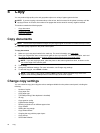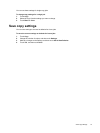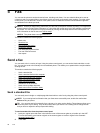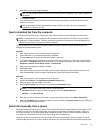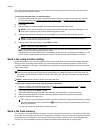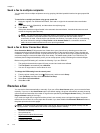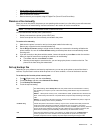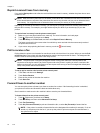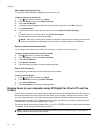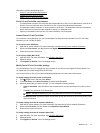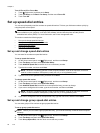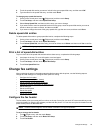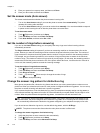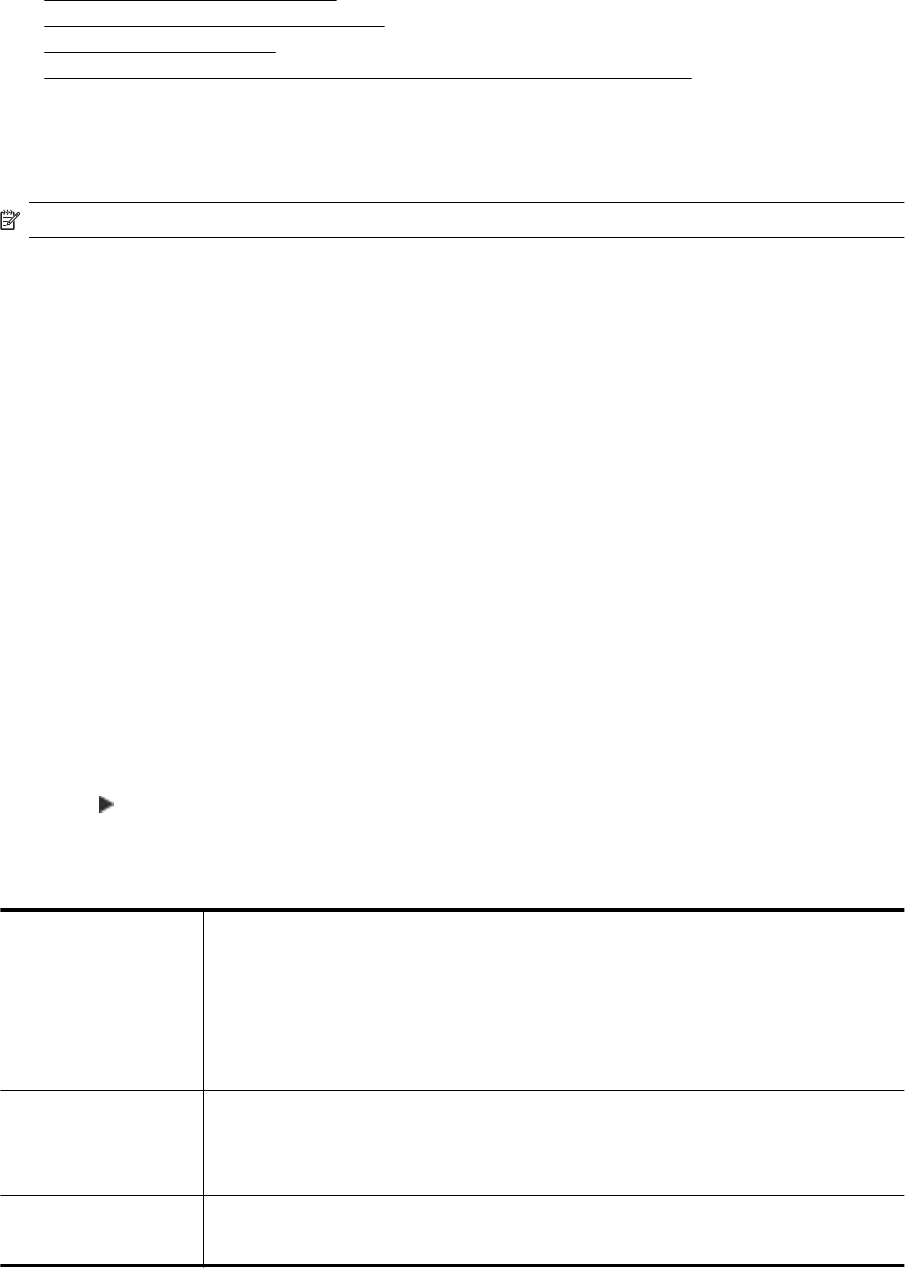
• Set the paper size for received faxes
•
Set automatic reduction for incoming faxes
•
Block unwanted fax numbers
•
Receive faxes to your computer using HP Digital Fax (Fax to PC and Fax to Mac)
Receive a fax manually
When you are on the phone, the person you are speaking with can send you a fax while you are still connected.
This is referred to as manual faxing. Use the instructions in this section to receive a manual fax.
NOTE: You can pick up the handset to talk or listen for fax tones.
You can receive faxes manually from a phone that is:
• Directly connected to the printer (on the 2-EXT port)
• On the same phone line, but not directly connected to the printer
To receive a fax manually
1. Make sure the printer is turned on and you have paper loaded in the main tray.
2. Remove any originals from the document feeder tray.
3. Set the Rings to Answer setting to a high number to allow you to answer the incoming call before the
printer answers. Or, turn off the Auto Answer setting so that the printer does not automatically answer
incoming calls.
4. If you are currently on the phone with the sender, instruct the sender to press Start on their fax machine.
5. When you hear fax tones from a sending fax machine, do the following:
a.Touch Fax, and then select Black or Color.
b. After the printer begins to receive the fax, you can hang up the phone or remain on the line. The
phone line is silent during fax transmission.
Set up backup fax
Depending on your preference and security requirements, you can set up the printer to store all the faxes it
receives, only the faxes it receives while the printer is in an error condition, or none of the faxes it receives.
To set backup fax from the printer control panel
1. Touch
(Right arrow), and then select Setup.
2. Touch Fax Setup, and then select Advanced Fax Setup.
3. Touch Backup Fax Reception.
4. Touch the required setting.
On The default setting. When Backup fax is On, the printer stores all received faxes in memory.
This enables you to reprint up to 30 of the most recently printed faxes if they are still saved in
memory.
NOTE: 1 When printer memory is low, it overwrites the oldest, printed faxes as it receives new
faxes. If the memory becomes full of unprinted faxes, the printer stops answering incoming fax
calls.
NOTE: 2 If you receive a fax that is too large, such as a very detailed color photo, it might not
be stored in memory due to memory limitations.
On Error Only Causes the printer to store faxes in memory only if an error condition exists that prevents the
printer from printing the faxes (for example, if the printer runs out of paper). The printer
continues to store incoming faxes as long as there is memory available. (If the memory becomes
full, the printer stops answering incoming fax calls.) When the error condition is resolved, the
faxes stored in memory print automatically, and then they are deleted from memory.
Off Faxes are never stored in memory. For example, you might want to turn off Backup fax for
security purposes. If an error condition occurs that prevents the printer from printing (for
example, the printer runs out of paper), the printer stops answering incoming fax calls.
Receive a fax 43