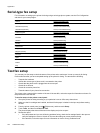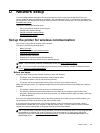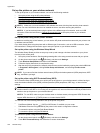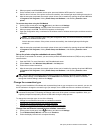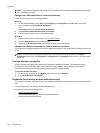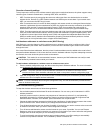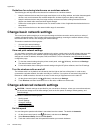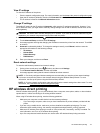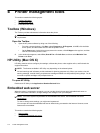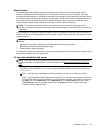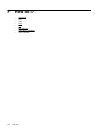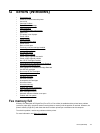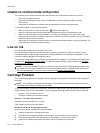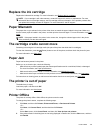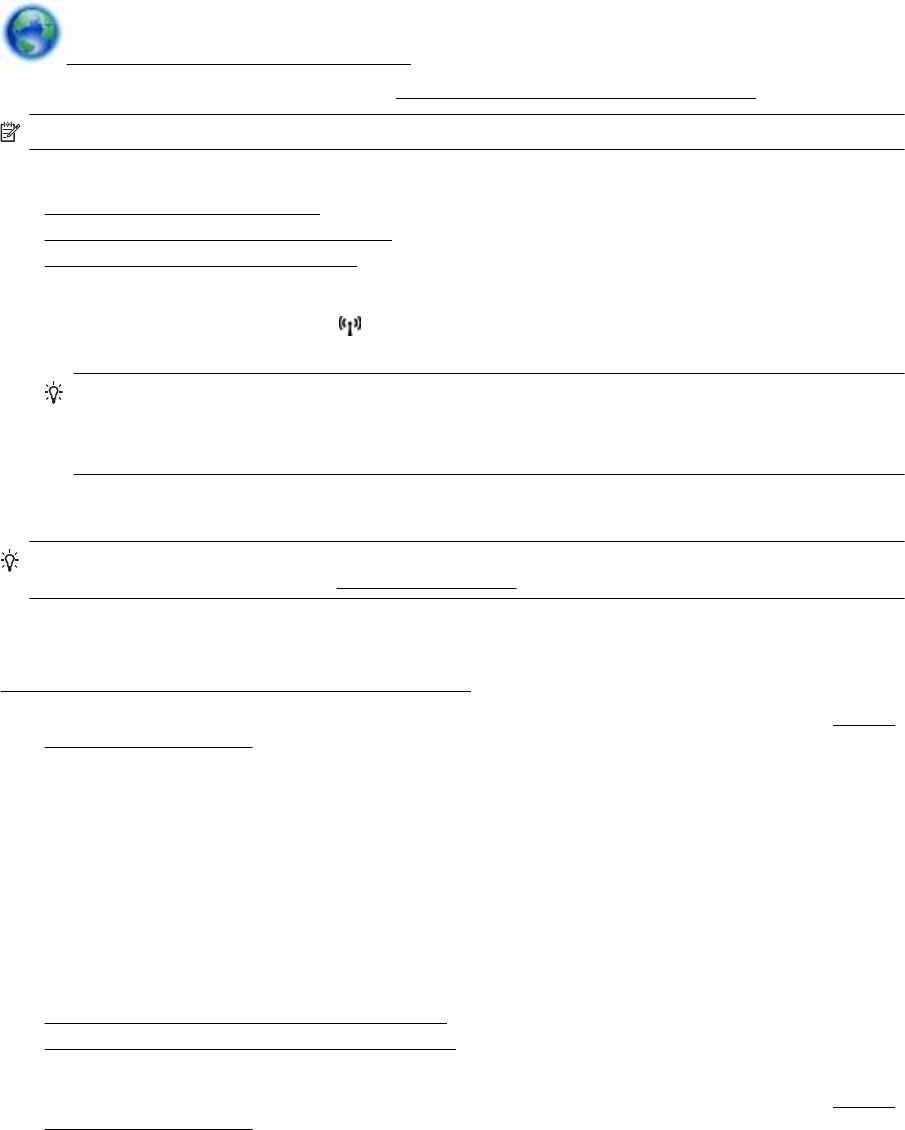
• HP wireless direct printing can be used while the printer is also connected to a computer using USB cable
or to a network (using a wireless or Ethernet connection).
• HP wireless direct printing cannot be used to connect a computer, mobile device, or printer to the Internet.
Click here to go online for more information.
For more information about wireless printing, see
Set up the printer for wireless communication.
NOTE: At this time, these websites might not be available in all languages.
This section contains the following topics:
•
Turn on HP wireless direct printing
•
Print from a wireless-capable mobile device
•
Print from a wireless-capable computer
Turn on HP wireless direct printing
1.
From the printer control panel, touch
(Wireless), and then touch Settings.
2. Touch Wireless Direct, and then touch On.
TIP: If you would like to use HP wireless direct printing with greater security and if the computer or
mobile device supports WPA2 encryption, select the option that will enable security. With security
enabled, only users with the password can connect wirelessly to the printer. Without enabling security,
anyone with a wireless device within the wireless range of the printer can connect to the printer.
3. Touch Wireless Direct Name to display the wireless direct name.
4. If you have enabled security, touch Security Passcode to display the wireless direct password.
TIP: You can also turn on HP wireless direct printing from the embedded web server (EWS). For more
information about using the EWS, see
Embedded web server.
Print from a wireless-capable mobile device
Make sure you have installed a compatible printing app on your mobile device. For more information, visit
www.hp.com/global/us/en/eprint/mobile_printing_apps.html.
1. Make sure you have turned on HP wireless direct printing on the printer. For more information, see
Turn on
HP wireless direct printing.
2. Turn on the wireless connection in your mobile device. For more information, see the documentation
provided with the mobile device.
3. From the mobile device, search for and connect to the HP wireless direct printing name, such as HP-Print-
**-Officejet 7610 series (where ** are the unique characters to identify your printer).
If HP wireless direct is turned on with security, enter the password when prompted.
4. From your mobile device’s print app, confirm your HP printer is the default printer, and then print your
document.
Print from a wireless-capable computer
Follow the instructions for your operating system.
•
Print from a wireless-capable computer (Windows)
•
Print from a wireless-capable computer (Mac OS X)
Print from a wireless-capable computer (Windows)
1. Make sure you have turned on HP wireless direct printing on the printer. For more information, see Turn on
HP wireless direct printing.
2. Turn on the wireless connection in your computer. For more information, see the documentation provided
with the computer.
Appendix D
172 Network setup