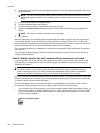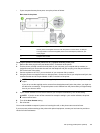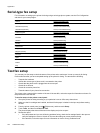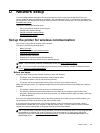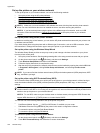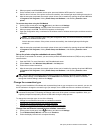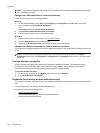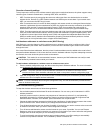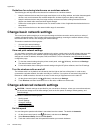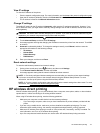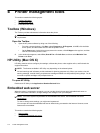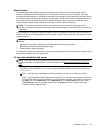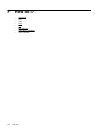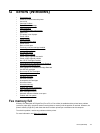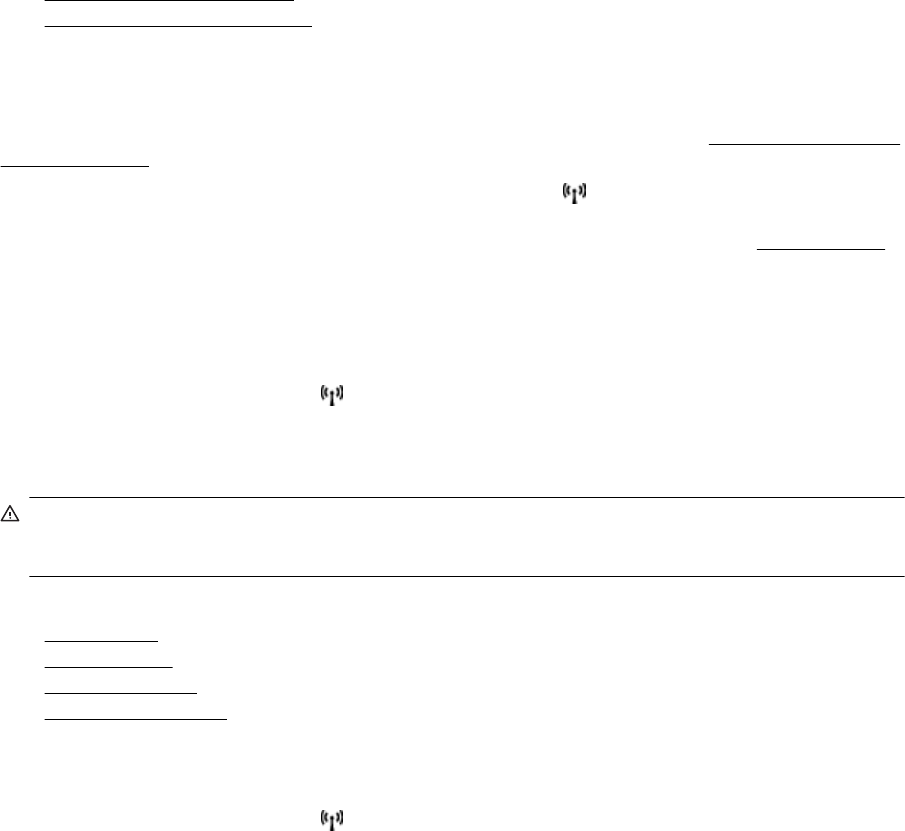
Guidelines for reducing interference on a wireless network
The following tips will help reduce the chances for interference in a wireless network:
• Keep the wireless devices away from large metal objects, such as filing cabinets, and other electromagnetic
devices, such as microwaves and cordless telephones, as these objects can disrupt radio signals.
• Keep the wireless devices away from large masonry structures and other building structures as these
objects can absorb radio waves and lower signal strength.
• Position the access point or wireless router in a central location in line of sight with the wireless devices on
the network.
• Keep all wireless devices on the network within range of one another.
Change basic network settings
The control panel options enable you to set up and manage a wireless connection and to perform a variety of
network management tasks. This includes viewing the network settings, restoring the network defaults, turning
the wireless radio on and off, and changing the network settings.
This section contains the following topics:
•
View and print network settings
•
Turn the wireless radio on and off
View and print network settings
You can display a summary of the network settings on the printer control panel or the HP software that came with
the printer. You can print a more detailed network configuration page, which lists all of the important network
settings such as the IP address, link speed, DNS, and mDNS. For more information, see
Understand the network
configuration page.
▲
To view the network setting using the printer control panel, touch
(Wireless), and then touch Settings.
The network status screen opens.
▲ For the information about viewing the network settings using the HP printer software, see
View IP settings.
Turn the wireless radio on and off
The wireless radio is on by default, as indicated by the blue light on the front of the printer. In order to stay
connected to a wireless network, the radio must stay on. However, if your printer is connected using either an
Ethernet or a USB connection, the radio is not used. In this case you might want to turn the radio off.
1.
On the printer control panel, touch
(Wireless), and then touch Settings.
2. Touch Wireless, and then touch On to turn on the radio, or Off to turn off the radio.
Change advanced network settings
CAUTION: Network settings are provided for your convenience. However, unless you are an advanced user,
you should not change some of these settings (such as the link speed, IP settings, default gateway, and
firewall settings).
This section contains the following topics:
•
Set link speed
•
View IP settings
•
Change IP settings
•
Reset network settings
Set link speed
You can change the speed at which data is transmitted over the network. The default is Automatic.
1.
On the printer control panel, touch
(Wireless), and then touch Settings.
2. Select Advanced Setup, then touch Link Speed.
3. Touch the number next to the link speed that matches your network hardware:
Appendix D
170 Network setup