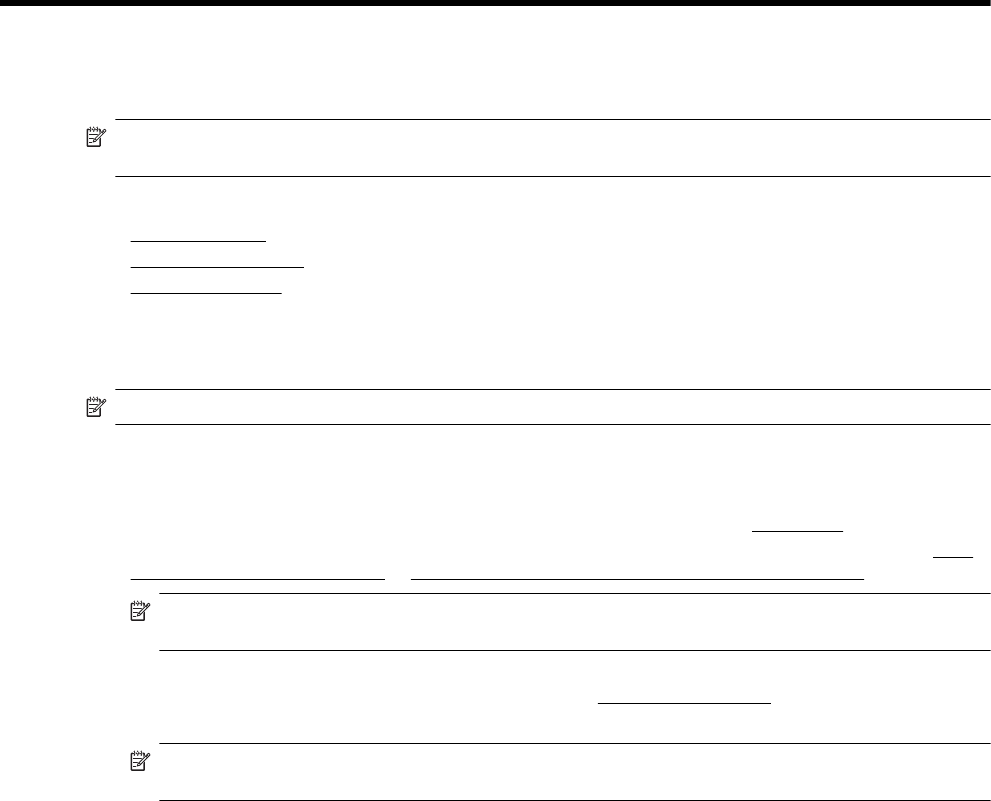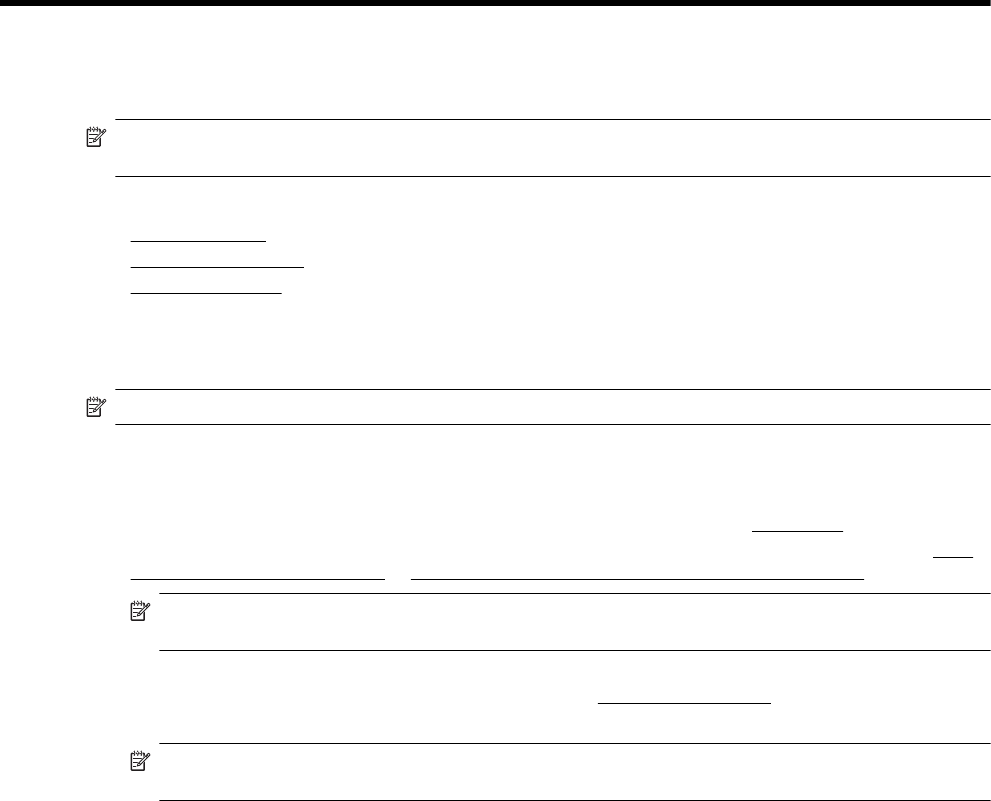
4 Copy
You can produce high-quality color and grayscale copies on a variety of paper types and sizes.
NOTE: If you are copying a document when a fax arrives, the fax is stored in the printer's memory until the
copying finishes. As a result, the number of fax pages that can be stored in memory might be reduced.
This section contains the following topics:
•
Copy documents
•
Change copy settings
•
Save copy settings
Copy documents
NOTE: The minimum top and bottom margins for your large original must match or exceed 5 mm (0.2 inch).
You can make quality copies from the printer control panel.
To copy documents
1. Make sure you have paper loaded in the main tray. For more information, see
Load paper.
2. Place your original face down on the scanner glass or face up in the ADF. For more information, see
Load
an original on the scanner glass or Load an original in the automatic document feeder (ADF).
NOTE: If you are copying a photo, place the photo on the scanner glass face down, as shown on the
icon on the edge of the scanner glass.
3. Touch Copy.
4. Change any additional settings. For more information, see
Change copy settings.
5. To start the copy job, touch Black or Color.
NOTE: If you have a color original, selecting Black produces a black-and-white copy of the color
original, while selecting Color produces a full-color copy of the color original.
Change copy settings
You can customize copy jobs using the various settings available from the printer control panel, including the
following:
• Number of copies
• Copy paper size
• Copy paper type
• Two-sided printing (if the depluexer is installed)
•ID copy
• Copy speed or quality
• Lighter/Darker settings
• Resizing originals to fit on different paper sizes
• Copy collation
• Shifting the copy margin
• Copy enhancements
• Cropping the copy with the paper layout
• Copy preview
• Set as New Defaults
36 Copy