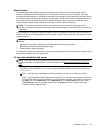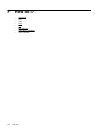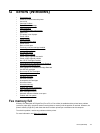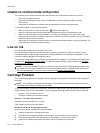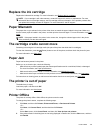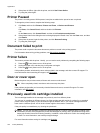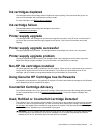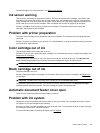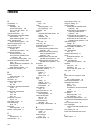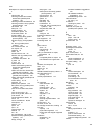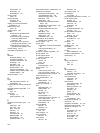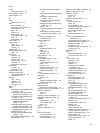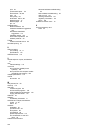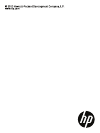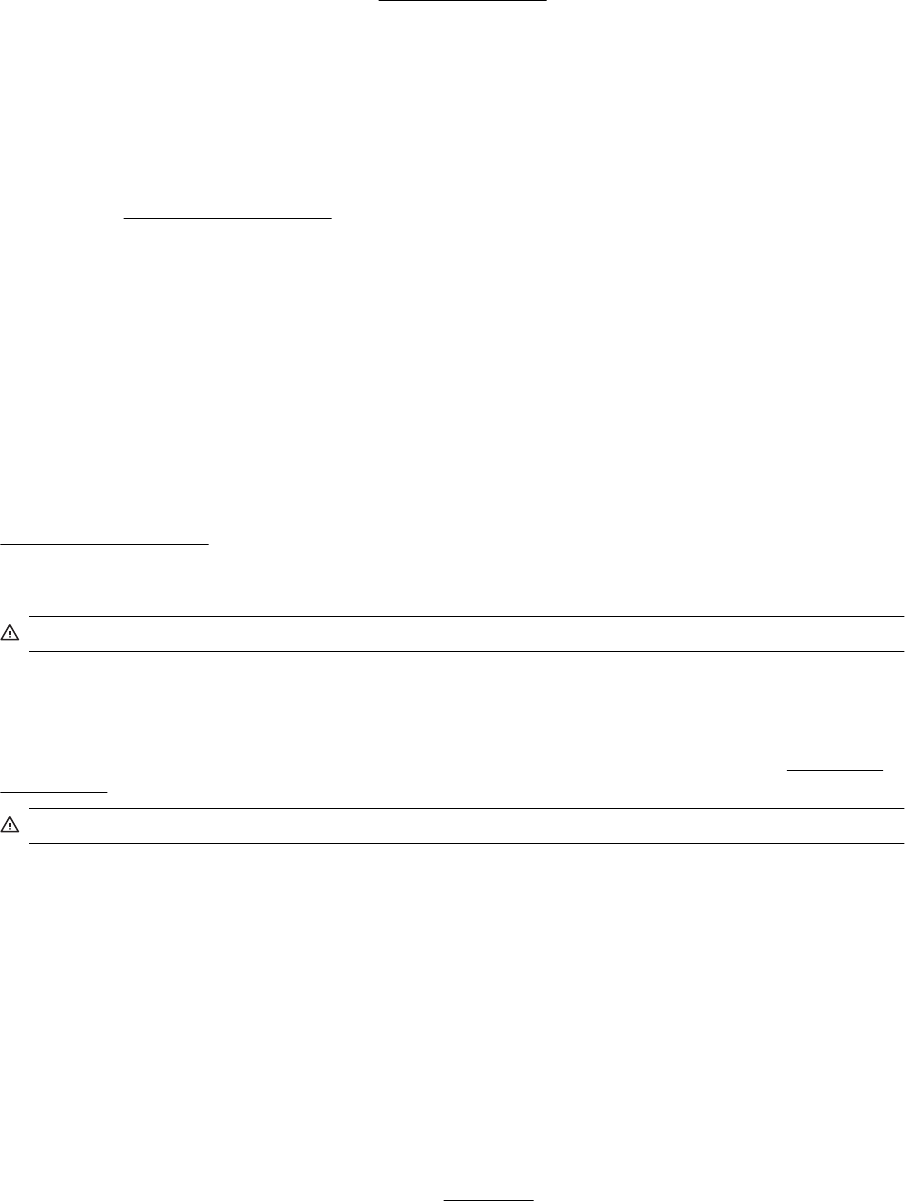
Contact HP support. For more information, see www.hp.com/support.
Ink sensor warning
The ink sensor is reporting an unexpected condition. This could be caused by the cartridge, or the sensor may
have failed. If the sensor has failed, it can no longer sense when your cartridges are out of ink. Printing with an
empty cartridge will cause air to enter the ink system, which causes poor print quality. Significant amounts of ink
will be used up to recover from this condition, which will deplete much of the ink supply for all cartridges.
Solution: Click OK to continue printing or replace the cartridge. For information about how to install new
cartridges, see
Replace the ink cartridges.
Problem with printer preparation
The printer clock has failed and ink preparation may not be complete. The estimated Ink Level gauge might be
inaccurate.
Solution: Check the print quality of your print job. If it is not satisfactory, running the printhead cleaning procedure
from the toolbox might improve it.
Color cartridge out of ink
The cartridges listed in the message are out of ink.
Solutions: To print in color, replace the empty cartridges. For information about how to install new cartridges, see
Replace the ink cartridges.
To temporarily print using black ink only, click Cancel Print and then re-send the print job. The Use black ink
only? message appears before the job prints. The empty cartridges will need to be replaced soon.
CAUTION: Do NOT remove the empty color cartridge to print in Use Black Only mode.
Black cartridge out of ink
The black cartridge is out of ink.
Solutions: Replace the black ink cartridge. For information about how to install new cartridges, see
Replace the
ink cartridges.
CAUTION: Do NOT remove the empty black cartridge to print in Use Color Only mode.
To temporarily replace black with color, click Cancel Print and re-send the print job. The Use color ink only?
message appears before the job prints. The black cartridge will need to be replaced soon.
Automatic document feeder cover open
Close the cover of the Automatic Document Feeder to continue.
Problem with ink system
Please remove the ink cartridges and examine them for any sign of leaks. If any cartridges have leaks, contact
HP support. Do not use cartridges that are leaking.
If there are no leaks, re-install cartridges and close the printer cover. Turn the printer off then on again. If you get
this message a second time, contact HP support.
For more information about contacting HP support, see
HP support.
Problem with ink system 183