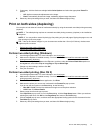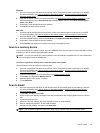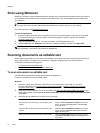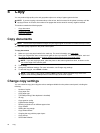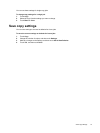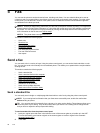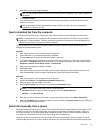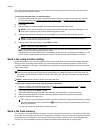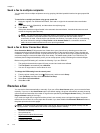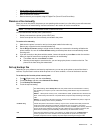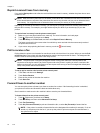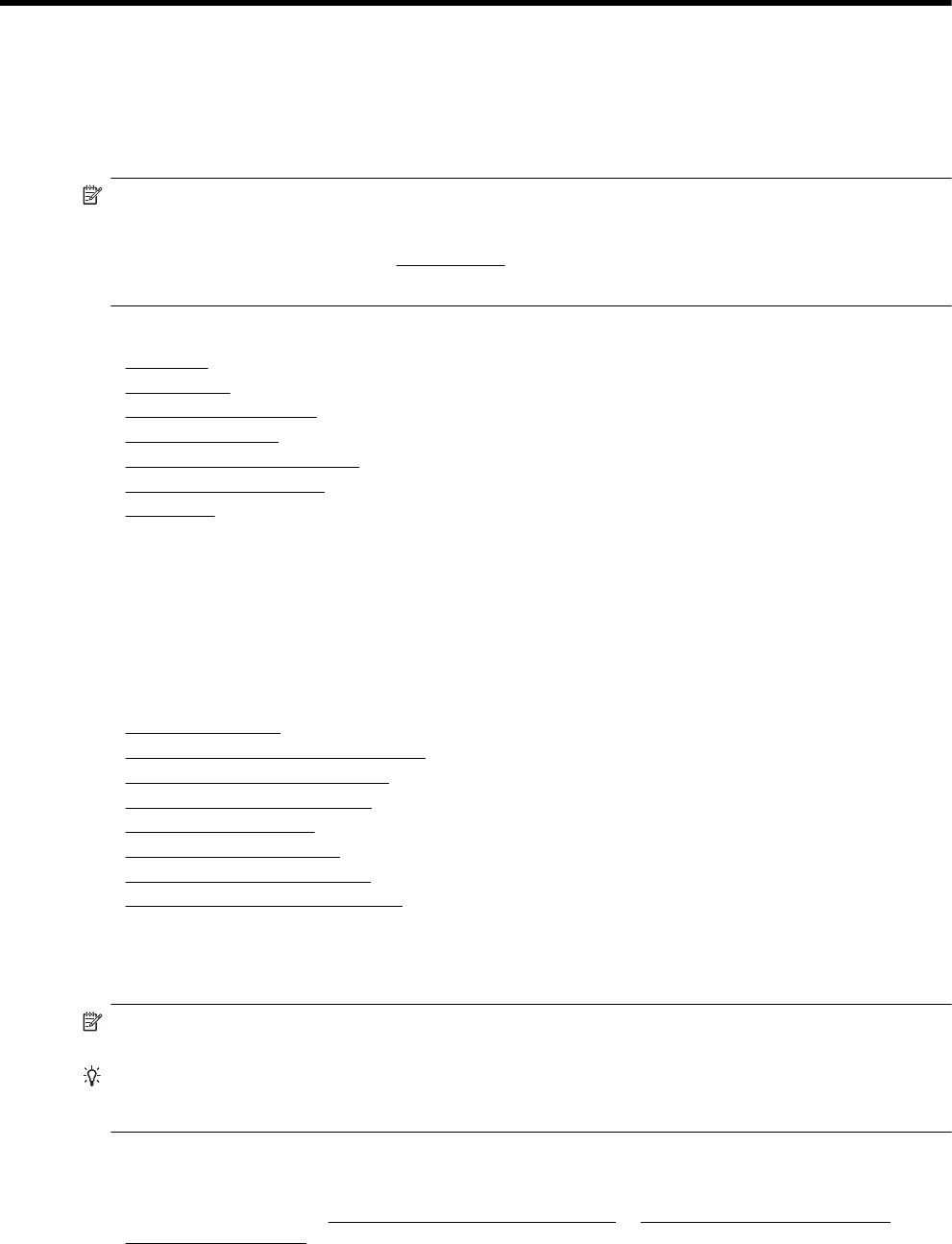
5Fax
You can use the printer to send and receive faxes, including color faxes. You can schedule faxes to be sent at
a later time and set up speed-dials to send faxes quickly and easily to frequently used numbers. From the printer
control panel, you can also set a number of fax options, such as resolution and the contrast between lightness
and darkness on the faxes you send.
NOTE: 1 Before you begin faxing, make sure you have set up the printer correctly for faxing. You might have
already done this as part of the initial setup, by using either the control panel or the HP software provided with
the printer. You can verify the fax is set up correctly by running the fax setup test from the control panel. For
more information on the fax test, see
Test fax setup.
NOTE: 2 The printer does not support B-size fax.
This section contains the following topics:
•
Send a fax
•
Receive a fax
•
Set up speed-dial entries
•
Change fax settings
•
Fax and digital phone services
•
Fax over Internet Protocol
•
Use reports
Send a fax
You can send a fax in a variety of ways. Using the printer control panel, you can send a black-and-white or color
fax. You can also send a fax manually from an attached phone. This allows you to speak with the recipient before
sending the fax.
This section contains the following topics:
•
Send a standard fax
•
Send a standard fax from the computer
•
Send a fax manually from a phone
•
Send a fax using monitor dialing
•
Send a fax from memory
•
Schedule a fax to send later
•
Send a fax to multiple recipients
•
Send a fax in Error Correction Mode
Send a standard fax
You can easily send a single- or multiple-page black-and-white or color fax by using the printer control panel.
NOTE: If you need printed confirmation that your faxes were successfully sent, enable fax confirmation
before sending any faxes.
TIP: You can also send a fax manually from a phone or by using monitor dialing. These features allow you to
control the pace of your dialing. They are also useful when you want to use a calling card to charge the call
and you have to respond to tone prompts while dialing.
To send a standard fax from the printer control panel
1. Load your original print-side down in the left-rear corner of the scanner glass or print-side up in the ADF.
For more information, see
Load an original on the scanner glass or Load an original in the automatic
document feeder (ADF).
2. Touch Fax.
38 Fax