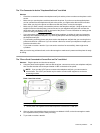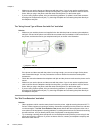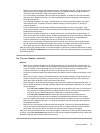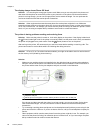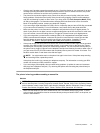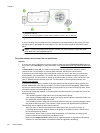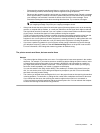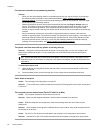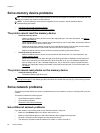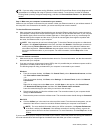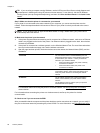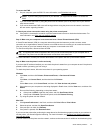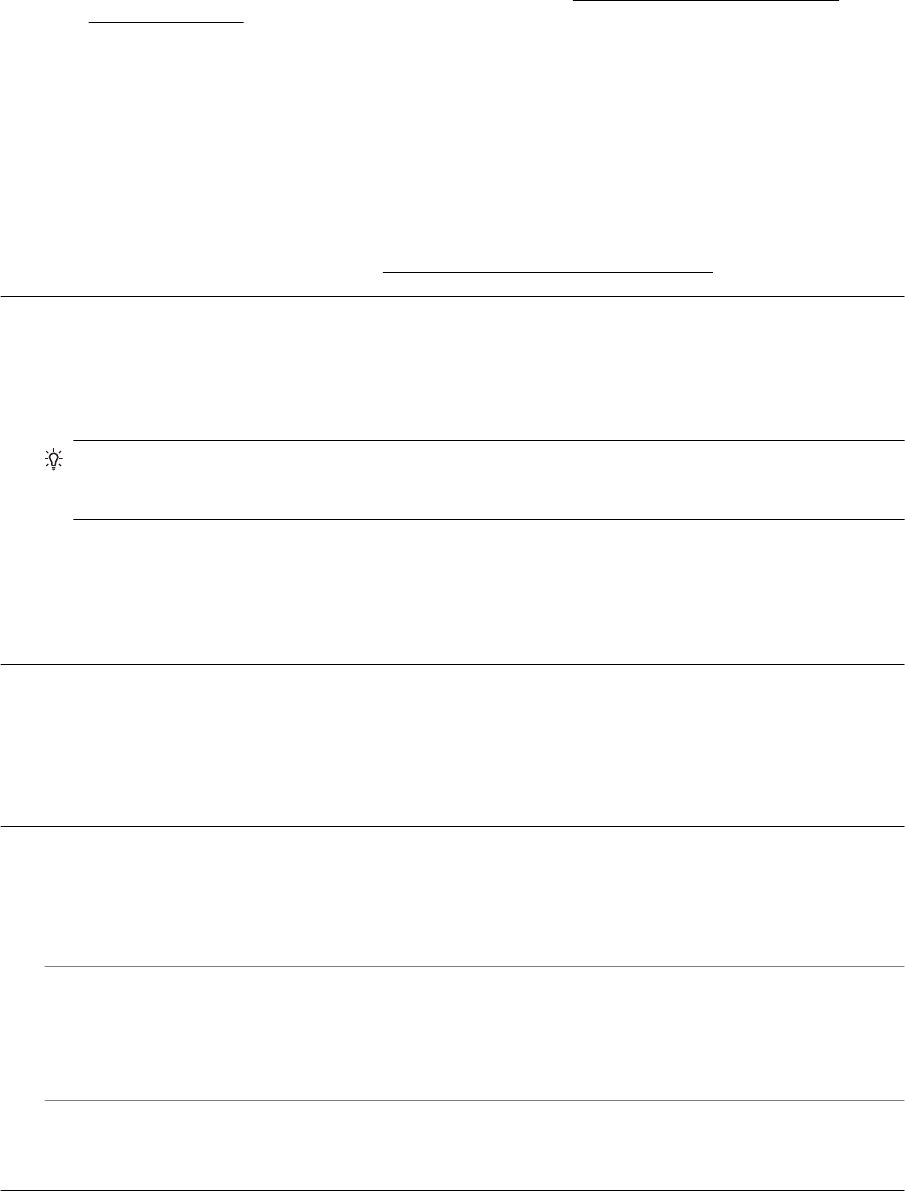
Fax tones are recorded on my answering machine
Solution
• When you have an answering machine on the same phone line you use for fax calls, try connecting
the answering machine directly to the printer as described in
Case I: Shared voice/fax line with
answering machine. If you do not connect the answering machine as recommended, fax tones might
be recorded on your answering machine.
• Make sure the printer is set to receive faxes automatically and that the Rings to Answer setting is
correct. The number of rings to answer for the printer should be greater than the number of rings to
answer for the answering machine. If the answering machine and the printer are set to the same
number of rings to answer, both devices answer the call and fax tones are recorded on the answering
machine.
• Set your answering machine to a low number of rings and the printer to answer in the maximum
number of rings supported. (The maximum number of rings varies by country/region.) In this setup, the
answering machine answers the call and the printer monitors the line. If the printer detects fax tones,
the printer receives the fax. If the call is a voice call, the answering machine records the incoming
message. For more information, see
Set the number of rings before answering.
The phone cord that came with my printer is not long enough
Solution: If the phone cord that came with the printer is not long enough, you can use a longer 2-wire
phone cord to extend the length. You can purchase the cord at an electronics store that carries phone
accessories.
TIP: If the printer came with a 2-wire phone cord adaptor, you can use it with a 4-wire phone cord to
extend the length. For information on using the 2-wire phone cord adaptor, see the documentation that
came with it.
To extend your phone cord
1. Using the phone cord supplied in the box with the printer, connect to the port labeled 1-LINE on the
back of the printer.
2. Connect another phone cord and the open port on the coupler and to the telephone wall jack.
Color faxes do not print
Cause: The Incoming Fax Printing option is turned off.
Solution: To print color faxes, make sure that the Incoming Fax Printing option in the printer control panel
is turned on.
The computer cannot receive faxes (Fax to PC and Fax to Mac)
Cause: The computer selected to receive faxes is turned off.
Solution: Make sure the computer selected to receive faxes is switched on at all times.
Cause: Different computers are configured for setup and receiving faxes and one of them may be
switched off.
Solution: If the computer receiving faxes is different from the one used for setup, both computers should
be switched on at all times.
Cause: Fax to PC or Fax to Mac is not activated or the computer is not configured to receive faxes.
Solution: Activate Fax to PC or Fax to Mac and make sure the computer is configured to receive faxes.
Chapter 8
90 Solve a problem