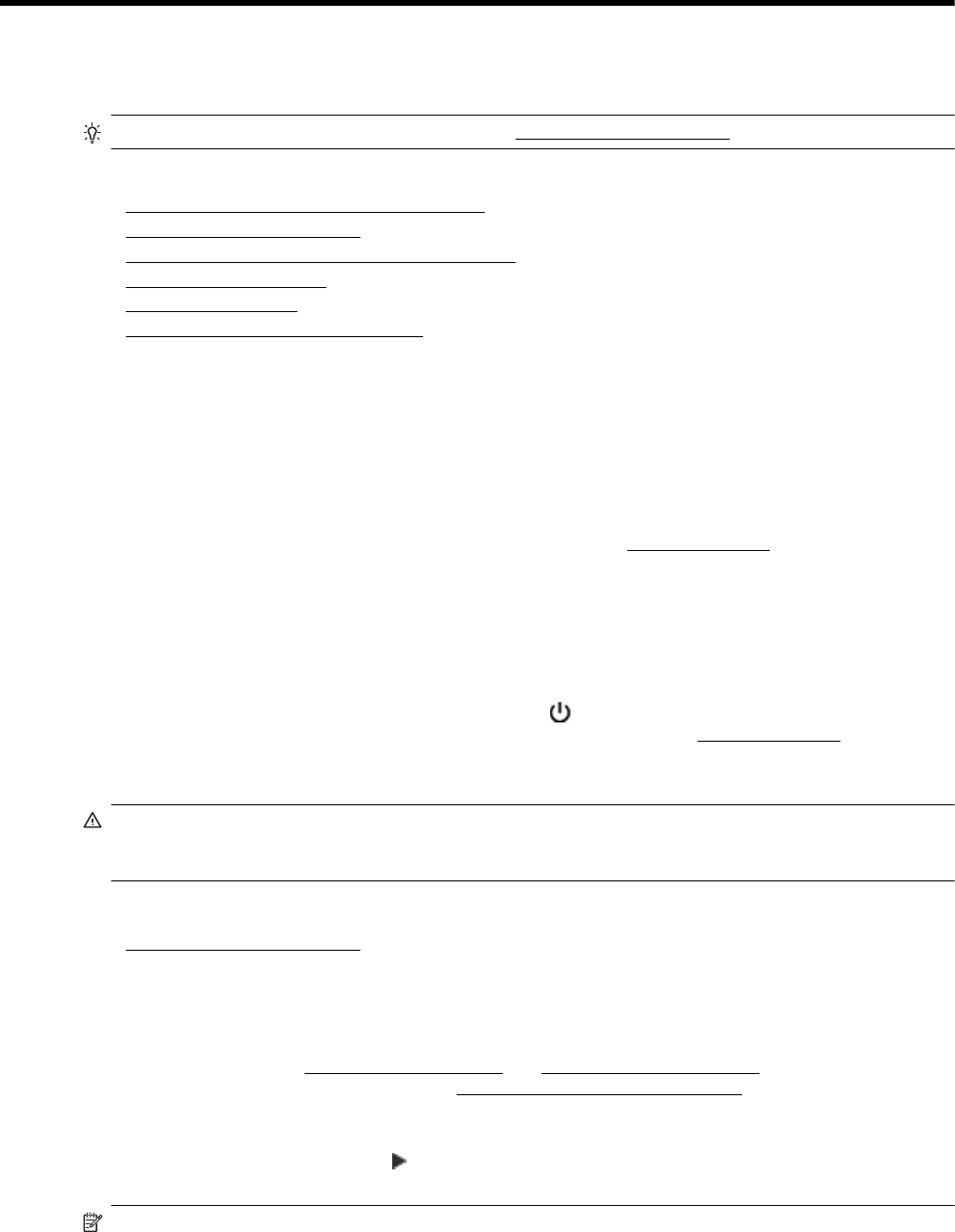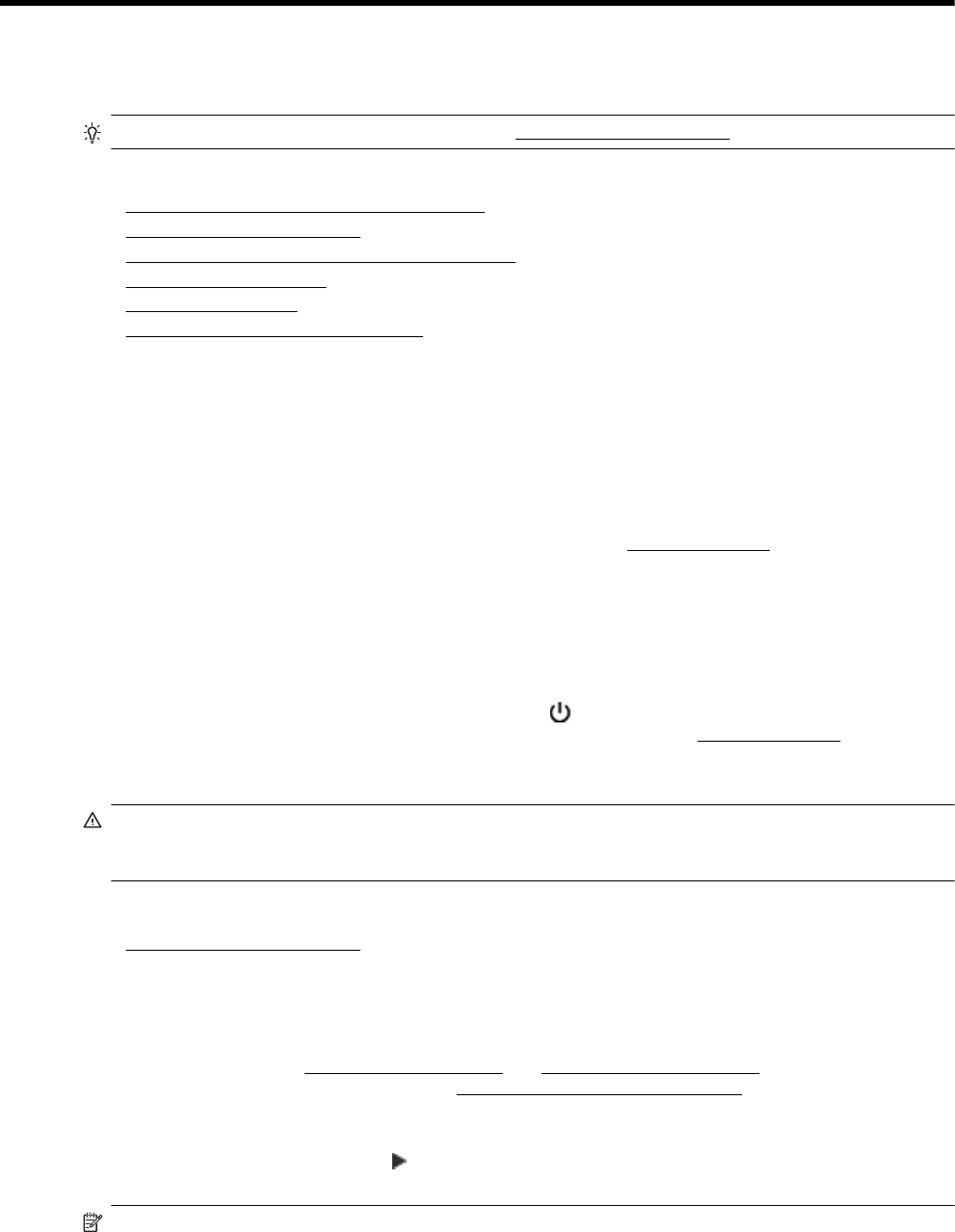
7 Work with ink cartridges
To ensure the best print quality from the printer, you need to perform some simple maintenance procedures.
TIP: If you have problems copying documents, see Print quality troubleshooting.
This section contains the following topics:
•
Information on ink cartridges and the printhead
•
Check the estimated ink levels
•
Print when one or more ink cartridges are depleted
•
Replace the ink cartridges
•
Store printing supplies
•
Anonymous usage information storage
Information on ink cartridges and the printhead
The following tips help maintain HP ink cartridges and ensure consistent print quality.
• The instructions in this user guide are for replacing ink cartridges, and are not intended for first time
installation.
• Keep all ink cartridges in the original sealed packages until they are needed.
• Be sure to turn off the printer properly. For more information, see
Turn the printer off.
• Store ink cartridges at room temperature (15-35° C or 59-95° F).
• Do not clean the printhead unnecessarily. This wastes ink and shortens the life of the cartridges.
• Handle ink cartridges carefully. Dropping, jarring, or rough handling during installation can cause temporary
printing problems.
• If you are transporting the printer, do the following to prevent ink leaking from the printer or other damage
from occurring to the printer:
◦
Make sure you turn off the printer by pressing the
(Power) button. Wait until all sounds of internal
motion stop before unplugging the printer. For more information, see
Turn the printer off.
◦ Make sure you leave the ink cartridges installed.
◦ The printer must be transported sitting flat; it should not be placed on its side, back, front, or top.
CAUTION: HP recommends that you replace any missing cartridges as soon as possible to avoid print
quality issues and possible extra ink usage or damage to the ink system. Never turn off the printer when ink
cartridges are missing.
Related topics
•
Check the estimated ink levels
Check the estimated ink levels
You can check the estimated ink levels from the printer software or from the printer control panel. For information
about using these tools, see
Printer management tools and Use the printer control panel. You can also print the
Printer Status page to view this information (see
Understand the Printer Status Report).
To check the estimated ink levels from the printer control panel
1. On the printer control panel, touch
(Right arrow), and then touch Setup.
2. Touch Tools, and then touch Display Estimated Ink Levels.
NOTE: 1 Ink level alerts and indicators provide estimates for planning purposes only. When you receive a
low-ink alert, consider having a replacement cartridge available to avoid possible printing delays. You do not
have to replace the cartridges until prompted to do so.
60 Work with ink cartridges