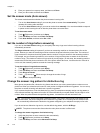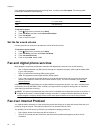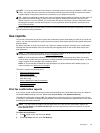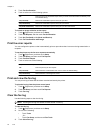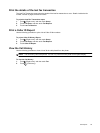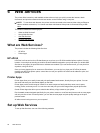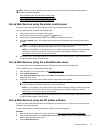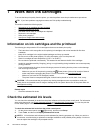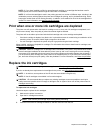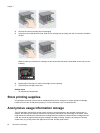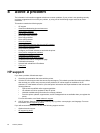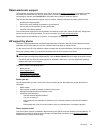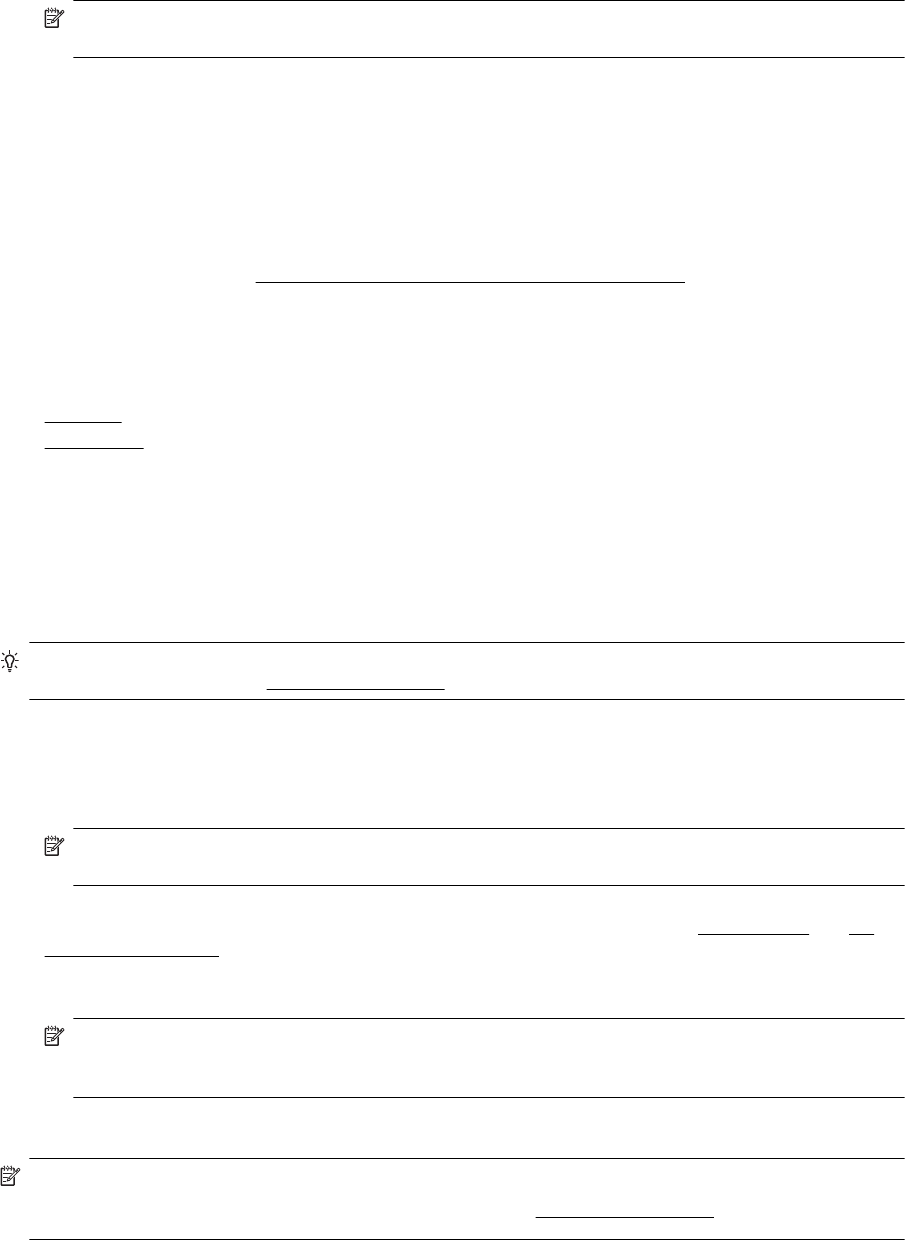
4. In the Web Services Settings section, click Setup, click Continue, and follow the on-screen instructions to
accept the terms of use.
5. If prompted, choose to allow the printer to check for and install printer updates.
NOTE: If a printer update is available, the printer will download and install the update, and then restart.
You will have to repeat the instructions from step 1 to set up HP ePrint.
6. If your network uses proxy settings when connecting to the Internet, enter these settings:
a.Touch Enter Proxy.
b. Enter the proxy server settings, and then touch Done.
7. When the printer is connected to the server, the printer prints an information page. Follow the instructions
on the information page to finish the setup.
Mac OS X:
▲ To set up and manage Web Services in Mac OS X, you can use the printer's embedded web server (EWS).
For more information, see
Set up Web Services using the embedded web server
Use Web Services
The following section describes how to use and configure Web Services.
•
HP ePrint
•
Printer Apps
HP ePrint
HP ePrint allows you to print to your HP ePrint-enabled printer anytime, from any location.
To use HP ePrint, make sure to have the following:
• An Internet- and email-capable computer or mobile device
• An HP ePrint-capable printer on which Web Services has been enabled
TIP: For more information about managing and configuring HP ePrint settings and to learn about the latest
features, visit ePrintCenter at
www.eprintcenter.com.
Print using HP ePrint
To print documents using HP ePrint, complete the following steps:
1. On your computer or mobile device, open your email application.
NOTE: For information about using the email application on your computer or mobile device, see the
documentation provided with the application.
2. Create a new email message, and then attach the file that you want to print. For a list of files that can be
printed using HP ePrint, as well as guidelines to follow when using HP ePrint, see
Web Services and HP
website specifications.
3. Enter the printer's email address in the “To” line of the email message, and then select the option to send
the email message.
NOTE: The HP ePrint server does not accept email print jobs if there are multiple email addresses
included in the "To" or "Cc" fields. Only enter the email address of your HP printer in the "To" field. Do
not enter any additional email addresses in the other fields.
Find the printer's email address
NOTE: Make sure you have created an ePrint account.
To sign up for an account on ePrintCenter, visit ePrintCenter at
www.eprintcenter.com.
Chapter 6
58 Web Services