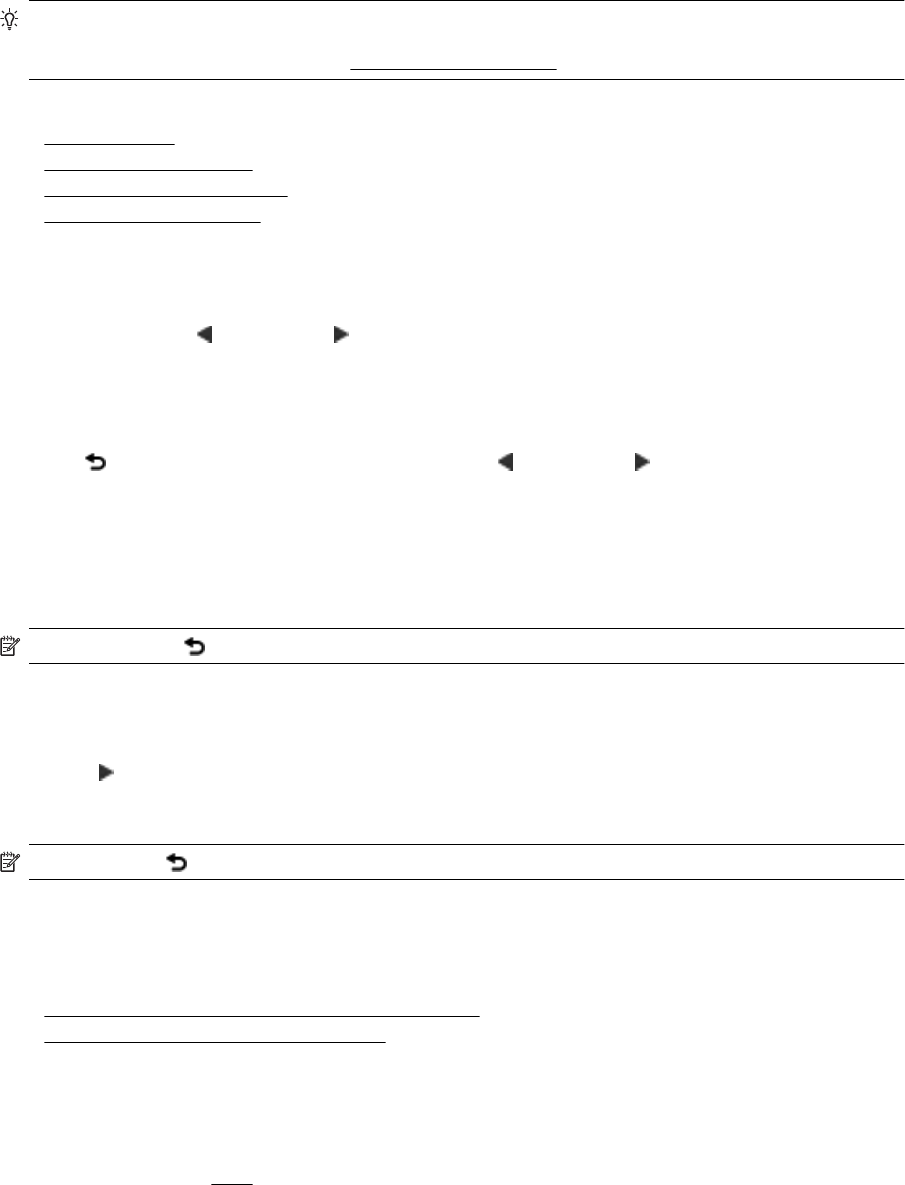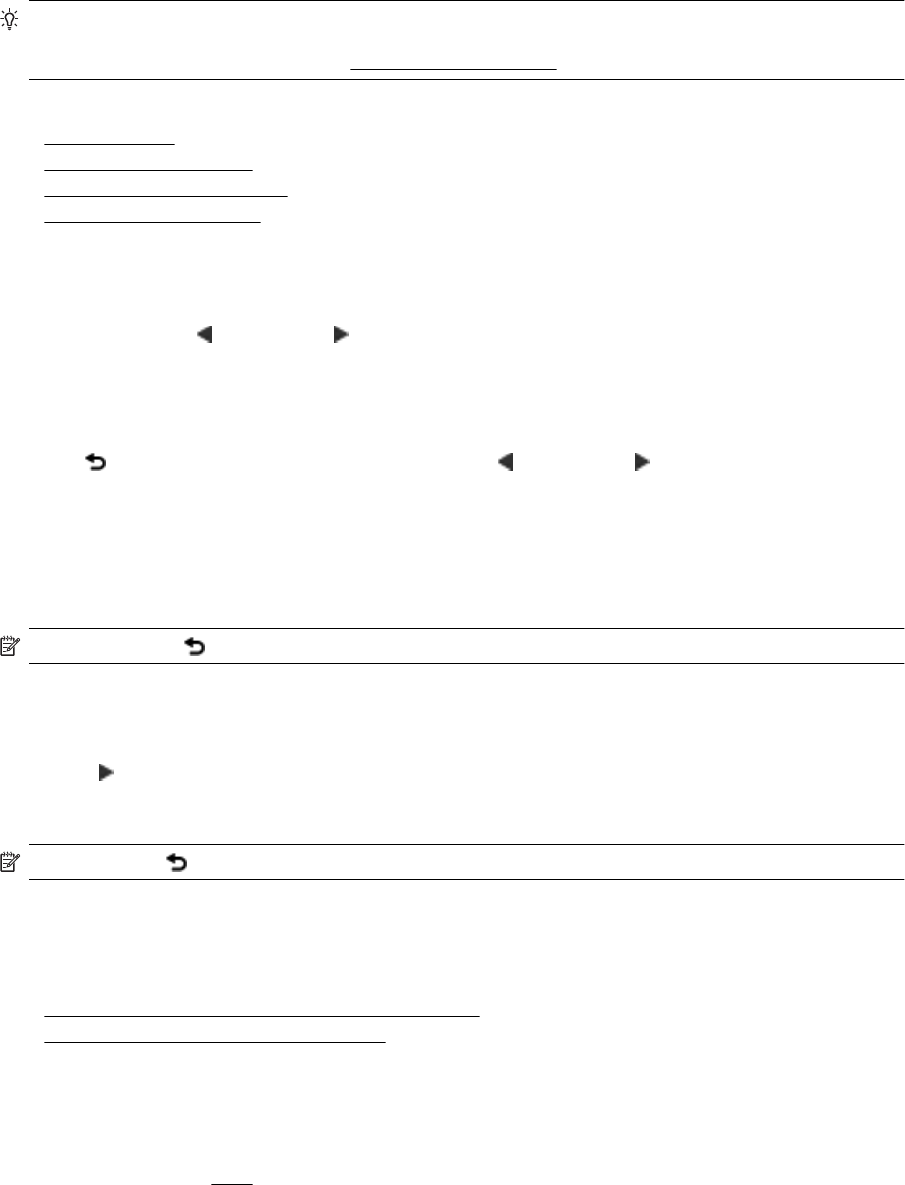
Change printer settings
Use the control panel to change the printer mode and settings, print reports, or get help for the printer.
TIP: If the printer is connected to a computer, you can also change the printer settings using HP software
tools available on your computer, such as the HP printer software, HP Utility (Mac OS X), or the EWS. For
more information about these tools, see
Printer management tools.
This section contains the following topics:
•
Select the mode
•
To select a different mode
•
To change settings for a mode
•
Change the printer settings
Select the mode
The main menu of the control panel display shows the available modes for the printer.
To select a mode, touch
(Left arrow) or (Right arrow) to see the available modes, and then touch the icon to
select the desired mode. Follow the prompts on the control panel display to complete the job. The control panel
display returns to the main menu when the job is finished.
To select a different mode
Touch the (Back) button to return to the main menu. Touch (Left arrow) or (Right arrow) to scroll through
the available modes, and then touch the icon to select the desired mode.
To change settings for a mode
1. After selecting a mode, touch the arrow buttons to scroll through the available settings, and then touch the
setting you want to change.
2. Follow the prompts on the display to change the settings, and then touch Done.
NOTE: Touch the (Back) button to return to the previous menu.
Change the printer settings
To change the printer settings or print reports, use the options available in the Setup screen:
1. Touch
(Right arrow), and then touch Setup.
2. Touch the arrows to scroll through the screens.
3. Touch the screen items to select screens or options.
NOTE: Use the (Back) button to return to the previous menu.
HP Digital Solutions
The printer includes a collection of digital solutions that can help you simplify and streamline your work.
•
HP Digital Scan (Scan to computer and Scan to Email)
•
HP Digital Fax (Fax to PC and Fax to Mac)
HP Digital Scan (Scan to computer and Scan to Email)
You can simply walk up to the printer, select the options from the printer control panel, and either scan
documents directly to a computer or quickly share them with business partners as email attachments.
For more information, see
Scan.
HP Digital Solutions 13