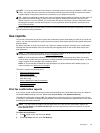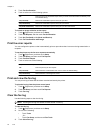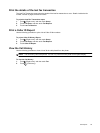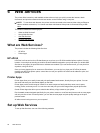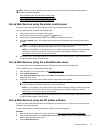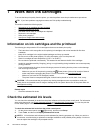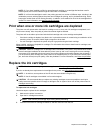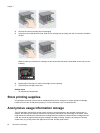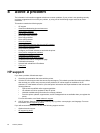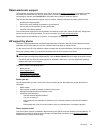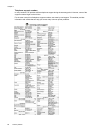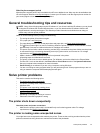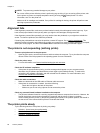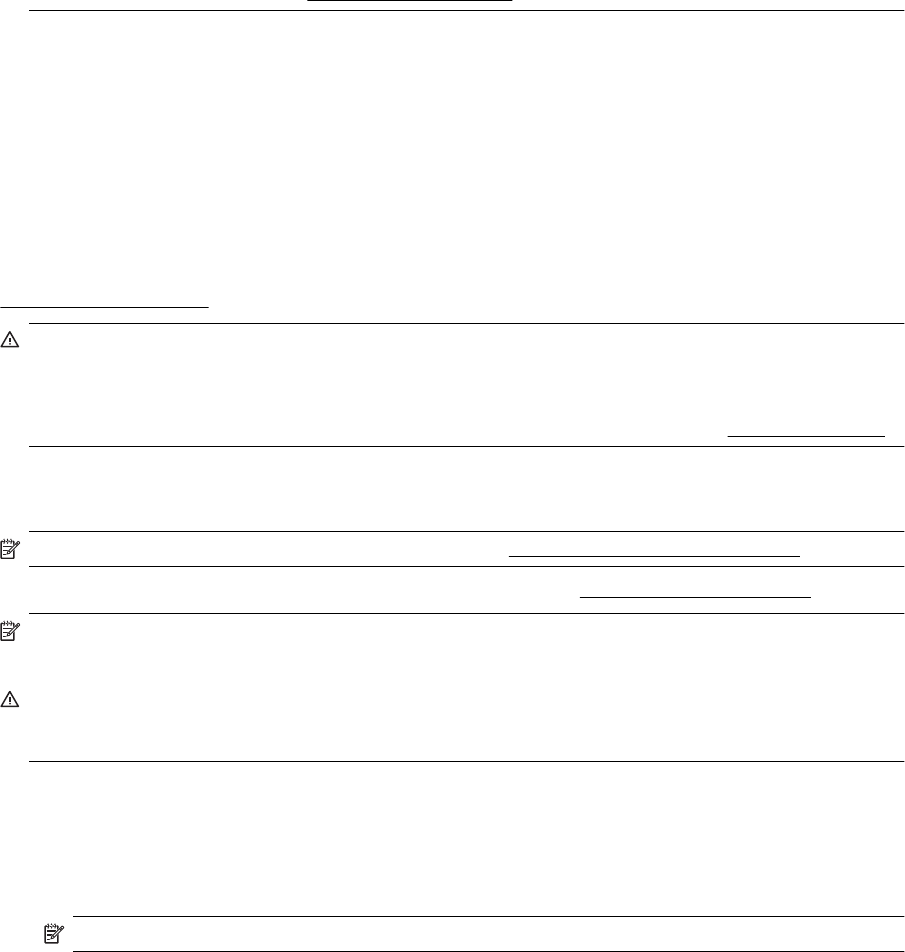
NOTE: 2 If you have installed a refilled or remanufactured cartridge, or a cartridge that has been used in
another printer, the ink level indicator might be inaccurate or unavailable.
NOTE: 3 Ink from the cartridges is used in the printing process in a number of different ways, including in the
initialization process, which prepares the printer and cartridges for printing, and in printhead servicing, which
keeps print nozzles clear and ink flowing smoothly. In addition, some residual ink is left in the cartridge after it
is used. For more information, see
www.hp.com/go/inkusage.
Print when one or more ink cartridges are depleted
The printer can still operate when the black ink cartridge or one or more color ink cartridges are depleted, but it
will print more slowly. Also, the quality of printed documents might be affected.
The printer will not be able to print when both the black cartridge and a color cartridge are depleted.
• If the black cartridge is depleted, any black color in printed documents is created using a combination of the
remaining colors. As a result, blacks might not appear to be as dark.
• If a color cartridge is depleted, the printer will print in grayscale using the black cartridge.
When possible, replace any depleted ink cartridges. For information about how to install new ink cartridges, see
Replace the ink cartridges.
CAUTION: While ink cartridges are not damaged when left outside of the printer, the printhead does need to
have all cartridges installed at all times after the printer is set up and in use. Leaving one or more cartridge
slots empty for an extended period may lead to print quality problems and possibly damage the printhead. If
you have recently left a cartridge out of the printer for an extended period, or if you have had a recent paper
jam, and have noticed poor print quality, clean the printhead. For more information, see
Clean the printhead.
Replace the ink cartridges
NOTE: For information on recycling used ink supplies, see HP inkjet supplies recycling program.
If you do not already have replacement ink cartridges for the printer, see HP supplies and accessories.
NOTE: 1 At this time, some portions of the HP web site are available in English only.
NOTE: 2 Not all cartridges are available in all countries/regions.
CAUTION: HP recommends that you replace any missing cartridges as soon as possible to avoid print
quality issues and possible extra ink usage or damage to the ink system. Never turn off the printer when ink
cartridges are missing.
To replace the ink cartridges
Use these steps to replace the ink cartridges.
1. Make sure the printer is turned on.
2. Open the ink cartridge access door.
NOTE: Wait until the print carriage stops moving before proceeding.
3. Press the front of the ink cartridge to release it, and then remove it from the slot.
Replace the ink cartridges 61