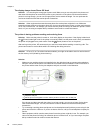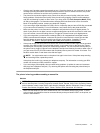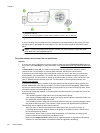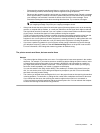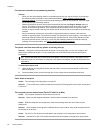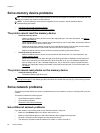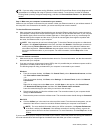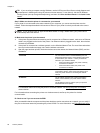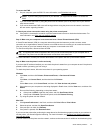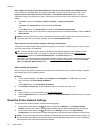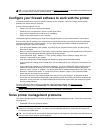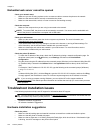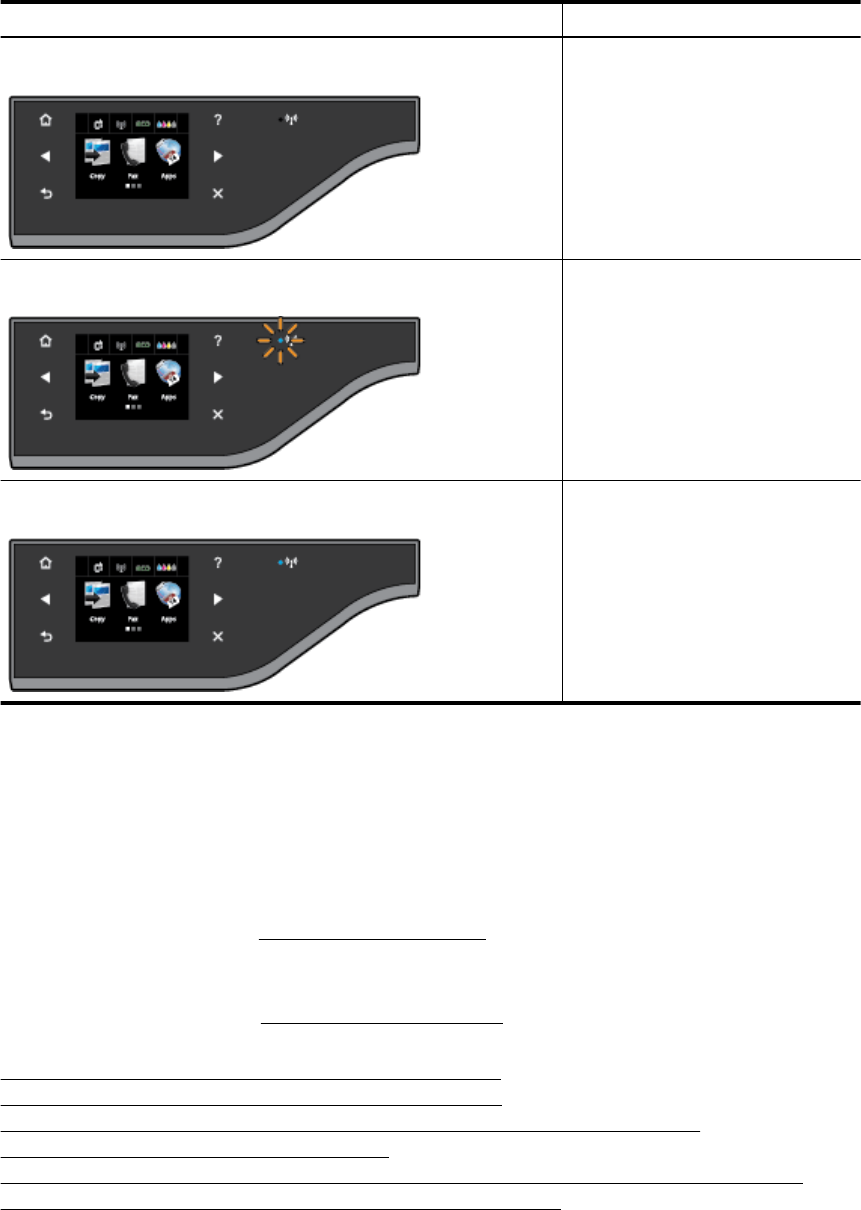
Check the wireless light behavior according to the following table.
Light description/Light pattern Explanation
The Wireless light is off.
The wireless capabilities are turned off.
The Wireless light is on but blinking.
The wireless capabilities are turned on
but the printer is not connected to a
network.
The Wireless light is on and solid.
The wireless capabilities are turned on
but the printer is connected to a
network.
Step 2 - Move the printer closer to the wireless router
• If you have configured the printer for wireless connection and the wireless light is solid, but the printer still
has trouble staying connected, or you have print or scan communication issues, try moving the printer
closer to the wireless router.
Step 3 - Run the Wireless Network Test
• For wireless networking issues, run the Wireless Network Test. If a problem is detected, the printed test
report includes recommendations that might help solve the problem. For more information about how to
print the wireless test page, see
Test the wireless connection.
Advanced wireless troubleshooting
If you have tried the steps provided in Basic wireless troubleshooting and are still unable to use the printer over
the network with a computer or mobile devices for print or scan, try the following steps in the order presented:
•
Step 1: Make sure your computer is connected to your network
•
Step 2: Make sure that the printer is connected to your network
•
Step 3: Make sure your computer is not connected over a Virtual Private Network (VPN)
•
Step 4: Make sure the printer is online and ready
•
Step 5: Make sure the HP printer labeled (Network) is set as the default printer driver (Windows only)
•
Step 6: Check to see if the firewall software is blocking communication
Chapter 8
94 Solve a problem