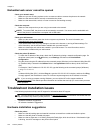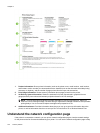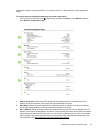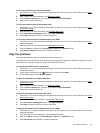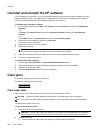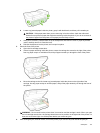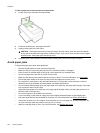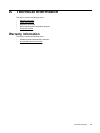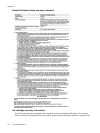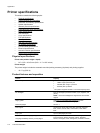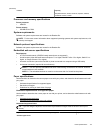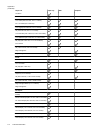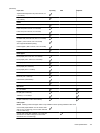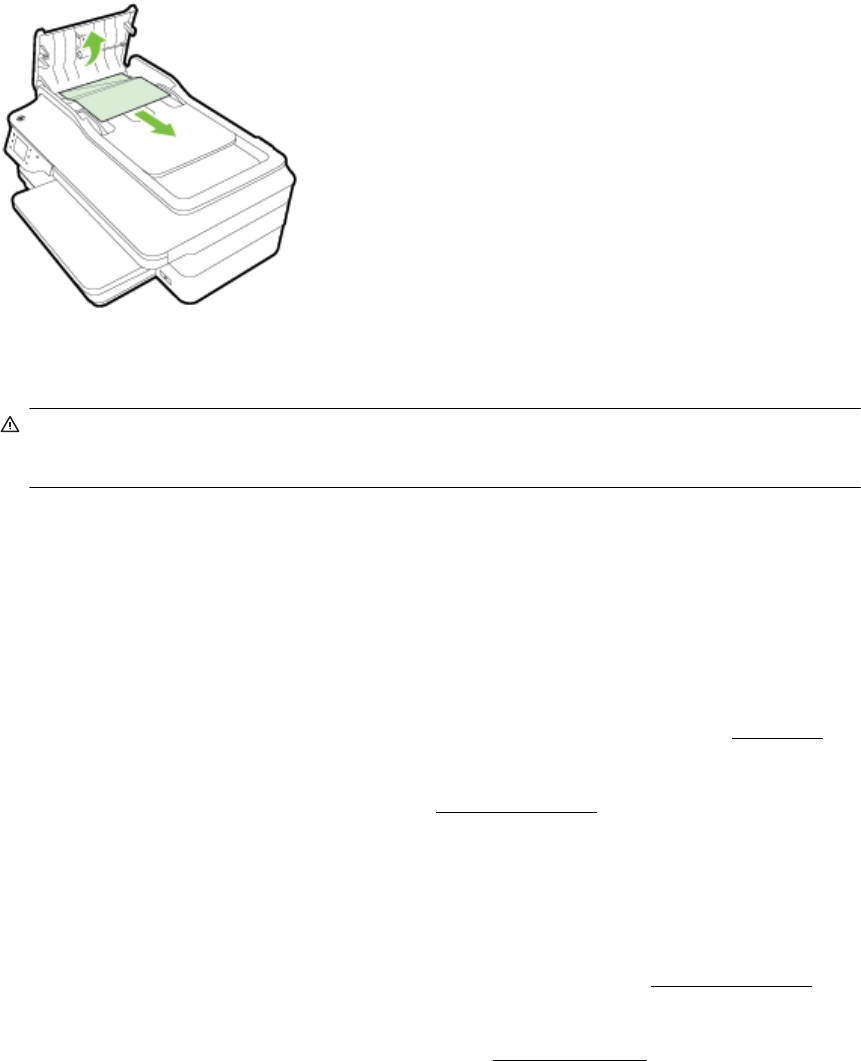
To clear a paper jam in the automatic document feeder
1. Lift the cover of the automatic document feeder.
2. Lift the tab located on the front edge of the ADF.
3. Gently pull the paper out of the rollers.
CAUTION: If the paper tears when you are removing it from the rollers, check the rollers and wheels
for torn pieces of paper that might remain inside the printer. If you do not remove all the pieces of paper
from the printer, more paper jams are likely to occur.
4. Close the cover of the automatic document feeder, pressing down firmly until it snaps into place.
Avoid paper jams
To help avoid paper jams, follow these guidelines.
• Remove printed papers from the output tray frequently.
• Make sure that you are printing with paper that is not wrinkled, folded, or damaged.
• Prevent curled or wrinkled paper by storing all unused paper flat in a resealable bag.
• Do not use paper that is too thick or too thin for the printer.
• Make sure that the trays are loaded correctly and are not too full. For more information, see
Load paper.
• Ensure that paper loaded in the input tray lays flat and the edges are not bent or torn.
• Do not place too much paper in the document feeder tray. For information on the maximum number of
sheets allowed in the automatic document feeder, see
Paper specifications.
• Do not combine different paper types and paper sizes in the input tray; the entire stack of paper in the input
tray must be the same size and type.
• Adjust the paper guides in the input tray to fit snugly against all paper. Make sure the paper guides do not
bend the paper in the input tray.
• Do not force paper too far forward in the input tray.
• If you are printing on both sides of a page, do not print highly saturated images on light weight paper.
• Use paper types that are recommended for the printer. For more information, see
Paper specifications.
• If the printer is about to run out of paper, allow the printer to run out of paper first, and then add paper. Do
not try to add paper when the printer is trying to pick up a sheet.
• Make sure that the printer is clean. For more information, see
Maintain the printer.
Chapter 8
108 Solve a problem