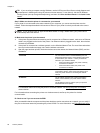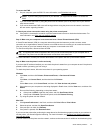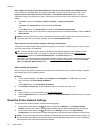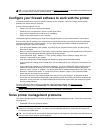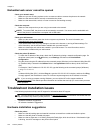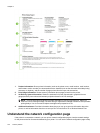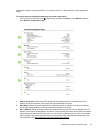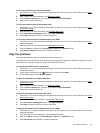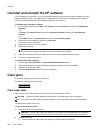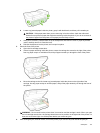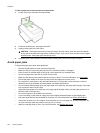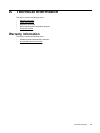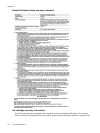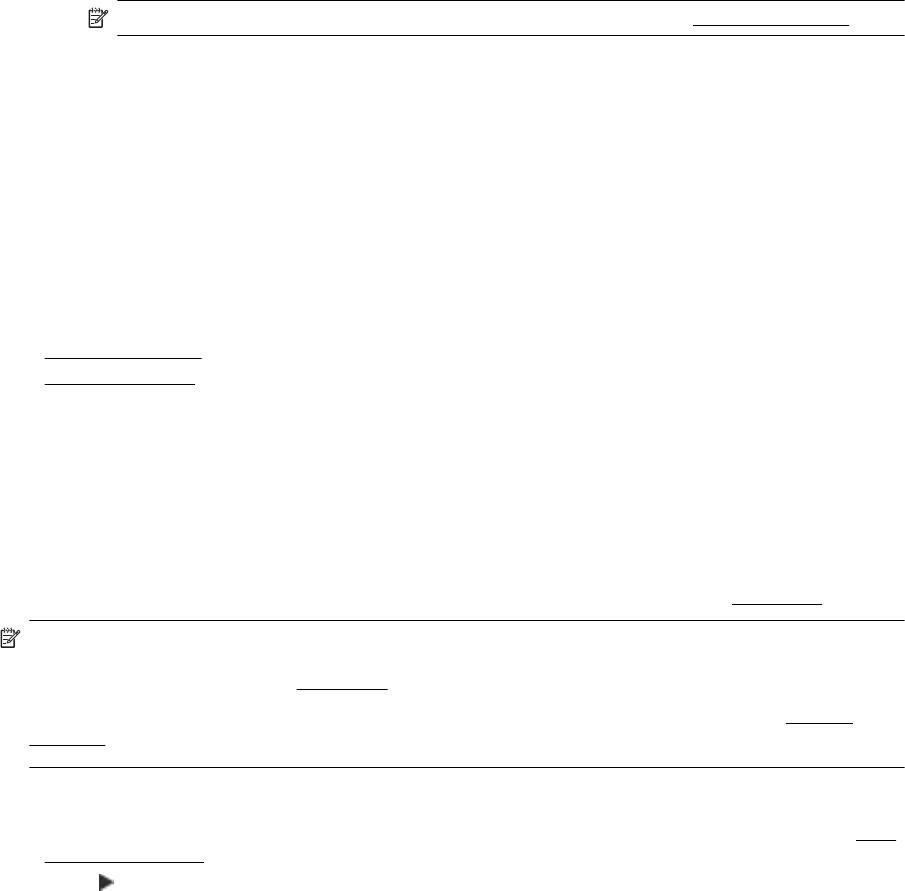
4. Wireless Direct: Shows information about your Wireless Direct Printing connection, such as the network
name (SSID), IP address, subnet mask, default gateway, and server.
5. Miscellaneous: Shows information about more advanced network settings.
• Port 9100: The printer supports raw IP printing through TCP Port 9100. This HP-proprietary TCP/IP
port on the printer is the default port for printing. It is accessed by HP software (for example, the HP
Standard Port).
• Bonjour: Bonjour services (which use mDNS, or Multicast Domain Name System) are typically used
on small networks for IP address and name resolution (through UDP port 5353), where a conventional
DNS server is not used.
• SLP: Service Location Protocol (SLP) is an Internet standard network protocol that provides
a framework to allow networking applications to discover the existence, location, and configuration of
networked services in enterprise networks. This protocol simplifies discovery and use of network
resources such as printers, web servers, fax machines, video cameras, files systems, backup devices
(tape drives), databases, directories, mail servers, calendars.
• Microsoft Web Services: Enable or disable the Microsoft Web Services Dynamic Discovery (WS
Discovery) protocols or Microsoft Web Services for Devices (WSD) Print services supported on the
printer. Disable unused print services to prevent access through those services.
NOTE: For more information about WS Discovery and WSD Print, visit www.microsoft.com.
• IPP: Internet Printing Protocol (IPP) is a standard network protocol for remote printing. Unlike other
remote IP-based protocols, IPP supports access control, authentication, and encryption, allowing for
more secure printing.
Printhead maintenance
If you are experiencing problems with printing, you might have a problem with the printhead. You should perform
the procedures in the following sections only when directed to do so for resolving print quality issues.
Performing the aligning and cleaning procedures unnecessarily can waste ink and shorten the life of the
cartridges.
This section contains the following topics:
•
Clean the printhead
•
Align the printhead
Clean the printhead
If your printed output is streaked or has any incorrect or missing colors, the printhead might need to be cleaned.
There are two stages of cleaning. Each stage lasts about two minutes, uses one sheet of paper, and uses an
increasing amount of ink. After each stage, review the quality of the printed page. You should only initiate the
next phase of cleaning if the print quality is poor.
If print quality still seems poor after you complete both stages of cleaning, try aligning the printer. If print quality
problems persist after cleaning and aligning, contact HP support. For more information, see HP support.
NOTE: Cleaning uses ink, so clean the printhead only when necessary. The cleaning process takes a few
minutes. Some noise might be generated in the process. Before cleaning the printhead, make sure you load
paper. For more information, see
Load paper.
Not turning the printer off correctly can cause print quality problems. For more information, see
Turn the
printer off.
To clean the printhead from the control panel
1. Load Letter, A4, or Legal unused plain white paper into the main input tray. For more information, see
Load
standard-size paper.
2. Touch
(Right arrow), and then touch Setup.
3. Touch Tools, and then touch Clean Printhead.
Chapter 8
104 Solve a problem