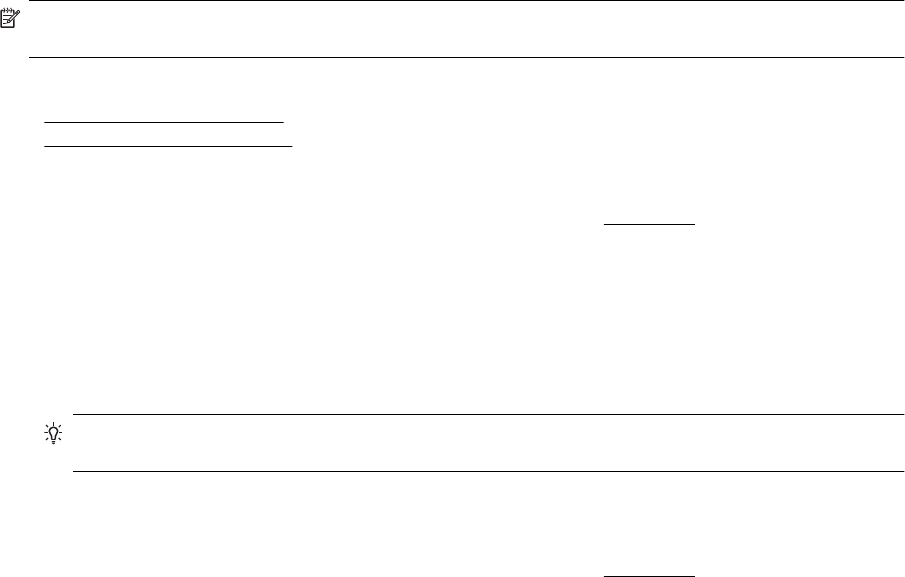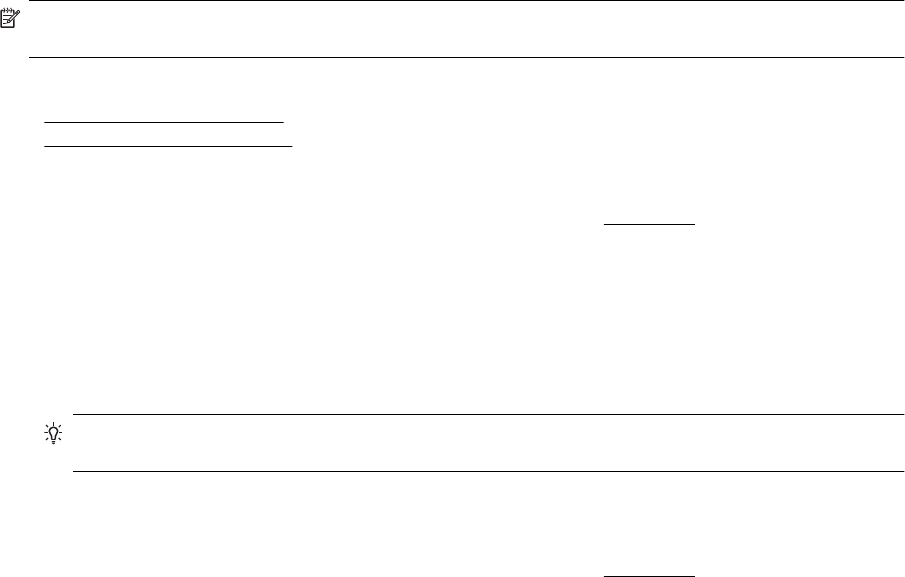
5. Click Paper Type/Quality from the pop-up menu, and then select the following settings:
• Paper Type: The appropriate brochure paper type
• Quality: Normal or Best
6. Select any other print settings that you want, and then click Print to begin printing.
Print on envelopes
Avoid envelopes with the following characteristics:
• Very slick finish
• Self-stick adhesives, clasps, or windows
• Thick, irregular, or curled edges
• Areas that are wrinkled, torn, or otherwise damaged
Make sure the folds of envelopes you load in the printer are sharply creased.
NOTE: For more information about printing on envelopes, see the documentation available with the software
program you are using.
Follow the instructions for your operating system.
•
Print on envelopes (Windows)
•
Print on envelopes (Mac OS X)
Print on envelopes (Windows)
1. Load envelopes print-side down in the tray. For more information, see Load paper.
2. On the File menu in your software application, click Print.
3. Make sure the printer you want to use is selected.
4. To change settings, click the button that opens the Properties dialog box.
Depending on your software application, this button might be called Properties, Options, Printer Setup,
Printer, or Preferences.
5. On the Layout tab, change the orientation to Landscape.
6. Click Paper/Quality, and then select the appropriate envelope type from the Paper Size drop-down list.
TIP: You can change more options for the print job by using the features available on the other tabs in
the dialog box.
7. Click OK, and then click Print or OK to begin printing.
Print on envelopes (Mac OS X)
1. Load envelopes print-side down in the tray. For more information, see Load paper.
2. From the File menu in your software application, click Print.
3. Make sure the printer you want to use is selected in the Format For pop-up menu.
If you do not see print options in the Print dialog, do the following:
• Mac OS X v10.6: Click the blue disclosure triangle next to the printer selection.
• OS X Lion: Click Show Details.
4. Select a paper size from the pop-up menu.
If the Paper Size pop-up menu is not in the Print dialog, click the Page Setup button. When you are done
selecting the paper size, click OK to close Page Setup and return to the Print dialog.
5. Select the Orientation option.
6. Select any other print settings that you want, and then click Print to begin printing.
Print photos
Do not leave unused photo paper in the input tray. The paper might start to curl, which could impair the quality of
your printout. Photo paper should be flat before printing.
Print photos 27